Tmxmall plugin settings
Set up memoQ to work with the Tmxmall translation memory service. You need a user name and an API key from Tmxmall. Choose how memoQ inserts matches from the Tmxmall service.
How to get here
- Open the Options window: At the very top of the memoQ window - in the Quick Access toolbar
 -, click the Options (cogwheels)
-, click the Options (cogwheels)  icon. The Options window opens.
icon. The Options window opens. - Under Category, click TM plugins. The TM plugins pane appears.
- Under Installed TM plugins, find Tmxmall TM plugin. Next to its icon, click Options. The Tmxmall plugin settings window opens.
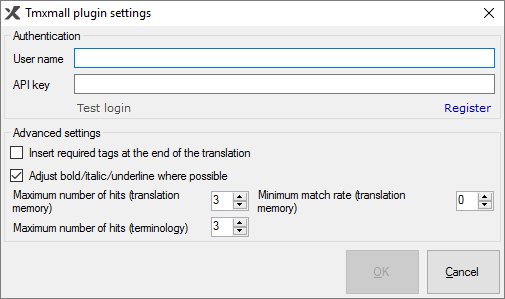
What can you do?
- Obtain your access: Click Register to open the sign-up page for Tmxmall.
- Under Authentication, fill in the User name and the API key box with the details you received from Tmxmall.
- Click Test login.
- Then, choose what happens to formatting in the matches you receive from Tmxmall:
- Take care of tags: When memoQ sends text to Tmxmall, the tags are not sent. The matches you get back from Tmxmall will not contain any tags. Normally, memoQ will not include tags in the match. To insert them all at the end of the match, select the Insert required tags at the end of the translation checkbox.
- Adjust bold/italic/underline where possible: Normally, memoQ will try to format the match whenever it can make a good guess. This usually means that the target text is formatted as bold/italic/underline if the entire source text is formatted that way. To leave the matches unformatted, clear the Adjust bold/italic/underline where possible checkbox.
- Tmxmall can offer translation memory matches and terminology hits. Choose how many of those you want to receive. If necessary, change the numbers in the Maximum number of hits (translation memory), Maximum number of hits (terminology), and in the Minimum match rate (translation memory) boxes.
When you finish
To save the settings, and return to the TM plugins pane of the Options window: Click OK.
To return to the TM plugins pane of the Options window, but not save the new settings: Click Cancel.
To use the output of the service in the translation editor:
- In the TM plugins pane of Options, click Enable plugin (next to the Options button).
- Open a project with a supported language pair.
- Open a document for editing, and look at translation memory matches.