Settings
In this window, you can choose a few things about how the PDF Preview tool works.
How to get here
In the memoQ PDF Preview tool, click the Settings ![]() button.
button.
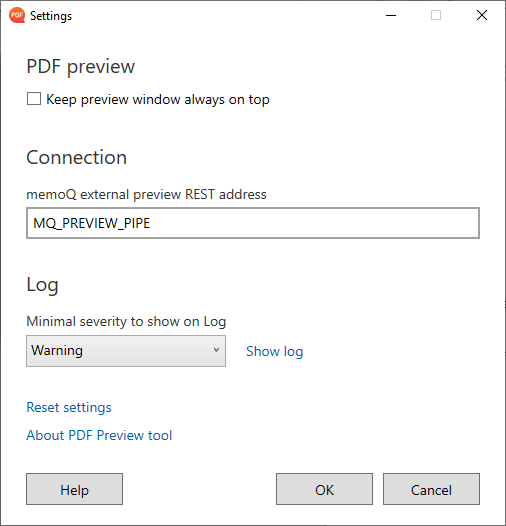
What can you do?
To make sure you always see the preview tool: Check the Keep preview window always on top checkbox.
To change the address where the preview tool connects to memoQ: Enter the address in the Named pipe address for preview tool box.
Change this setting only if you are sure it is needed. If you are not sure, and the preview tool is not working, ask help from your system administrator.
Change logging settings
To tell the preview tool what events to record in its log: Choose a value from the Logging level dropdown.
To see the log: Click the Show log link. The log contents appear in a separate window.
To clear the log: In the log window, click the Clear log link.
Reset the preview tool's settings
If you changed the settings and the preview tool stopped working, click the Reset settings link. In the confirmation window, click Reset to continue, or Cancel to go back to the Settings window.
See the PDF preview tool's version information
Click the About PDF Preview tool link.
When you finish
To save changes and return to the PDF preview tool: Click OK.
To return to the PDF preview tool without saving changes: Click Cancel.