Repair customer portal
This command will simply reinstall the customer portal program files. Use it if you cannot access customer portal, or it does not work as expected.
Use Upgrade instead to update customer portal to a newer build: The Repair command restores the program files if the deployment tool is the exact same version as the memoQ TMS that is running. Do not run Repair to upgrade or update - use the Upgrade customer portal command instead.
How to get here
- Log in to the memoQ TMS computer through Remote Desktop.
- Open the Start screen or the Start menu: Press the Windows key.
- Type memoQ, and wait for the results to appear.
- In the list, click memoQ Server Deployment Administration.
- Windows may ask you to confirm to run the program. Click Yes or Run.
- The Deployment window opens. You need the third section (customer portal):
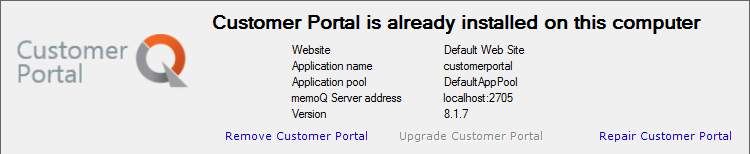
- To repair your copy of customer portal, click Repair customer portal.
- The Repair customer portal wizard starts.
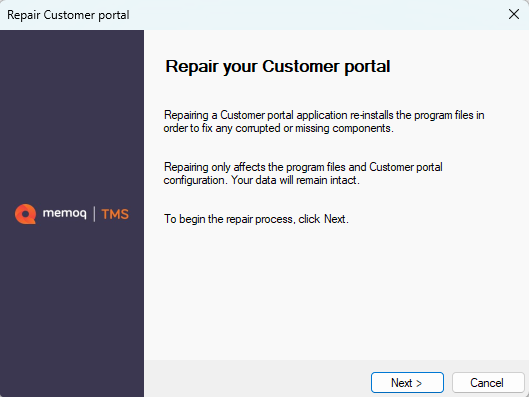
What can you do?
Click Next. The Repair customer portal wizard will simply overwrite any existing program files.
When you finish
- When the repair is complete, click Finish. The Deployment tool returns.
- Open the customer portal and memoQweb pages to check if all is in order.