Edit customer
If you use the customer portal to receive translation work directly from your customers, you need to tell memoQweb (legacy) about these customers.
Customers are organizations. If you work for a translation company, these are your clients. If you work in a translation department within a company, these can be other departments of the company.
On the Edit customer page, you can add contacts, services, and assign project managers to a customer.
How to get here
- Open memoQweb (legacy) in a Web browser. Log in as an administrator.
- Click the Admin tab, then click the customer portal customers tab.
- The customer portal customers page appears.
- In the customer list, in the Ops column, click the customer's Edit
 icon.
icon.The Edit customer page opens.
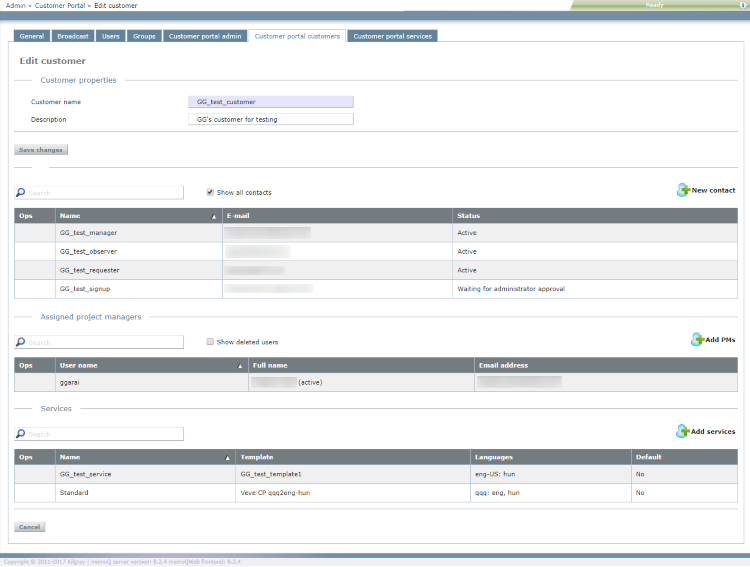
What can you do?
Change name and description of the customer: Edit Customer name and Description. Click Save changes.
Customer remains the same: When you change the name of a customer, its contacts, assigned services and project managers do not change.
Add contact: Click New contact. The New customer portal contact page opens. Add a new person who did not sign up on customer portal yet. Use a valid email: the contact needs to activate their account through email.
Approve a contact who signed up on customer portal: Such contacts have the status Waiting for administrator approval. In the contact's row, in the Ops column, click the Approve ![]() icon.
icon.
Find a contact: Type a part of the contact's name or email in the Search box above the list. Press Enter.
Remove a contact: In the contact's row, in the Ops column, click the Delete ![]() icon.
icon.
Before you assign project managers: Create users for them on the memoQ TMS or in memoQweb (legacy), and add them to the Project Managers group.
To assign a new project manager: Under Assigned project managers, click Add PMs. The Assign project managers to customer window opens.
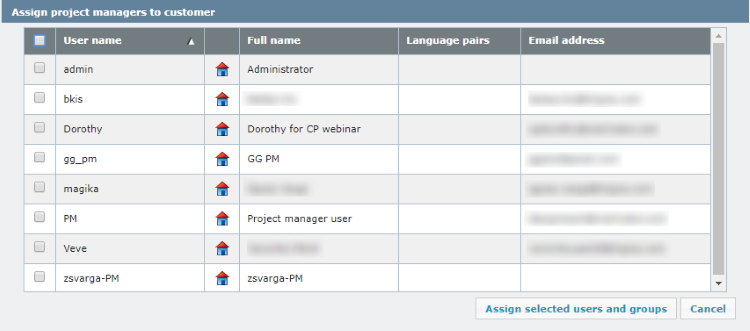
Select the checkboxes of users you want to add. Click Assign selected users and groups. The Edit customer page returns. The users are added to the list.
Find a project manager: Under Assigned project managers, type part of the project manager's name or email in the Search box above the list and press Enter.
Remove a project manager: In the project manager's row, in the Ops column, click the Delete ![]() icon.
icon.
Before you can offer services to your customer, you must add actual services to the customer account. Each service is based on a project template. Before you come here, create a template for the customer where you define the types of documents you process, the source and the target languages, and the automated actions.
Do this in memoQ: Create and edit templates on the Resource console.
After you create the template in memoQ: in memoQweb (legacy), add the service on the customer portal services page. The Edit customer page only shows existing services.
Add a new service: Under Services, click Add Services. The Add services to customer window opens.
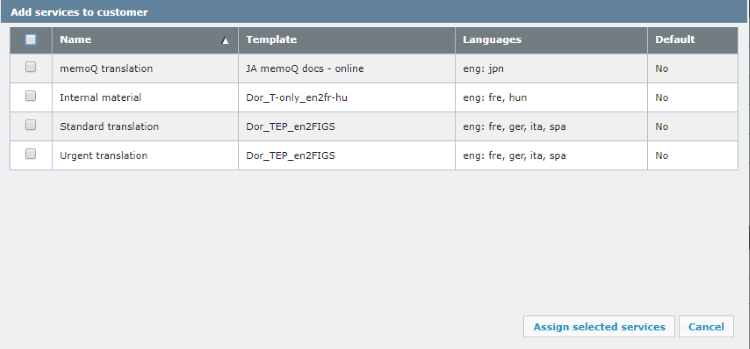
Select the checkboxes of services you want to add. Click Assign selected services. The Edit customer page returns. The services are added to the list.
Find a service: Type part of the service's name in the Search box above the list and press Enter.
Remove a service: In the service's row, in the Ops column, click the Delete ![]() icon.
icon.
Removing a service here does not delete the service: You can offer the same service to several customers. If you remove a service from a customer, the service remains in the system.
When you finish
Changes to contacts, project managers and services are automatically saved. To save changes to the name and the description, and return to the customer portal customers page, click Save changes.
Do not use the Back button on the browser to return to the customer portal customers page.