Groups
You can manage the groups who have access to the resources (translation memories, term bases, etc.) and projects on the memoQ TMS. Create new groups, modify group descriptions, delete groups, or add/remove users in a group.
How to get here
- Open memoQweb (legacy) in a Web browser. Log in as an administrator or project manager.
- Click the Admin tab, then click the Groups tab below it.
- The Groups page appears.
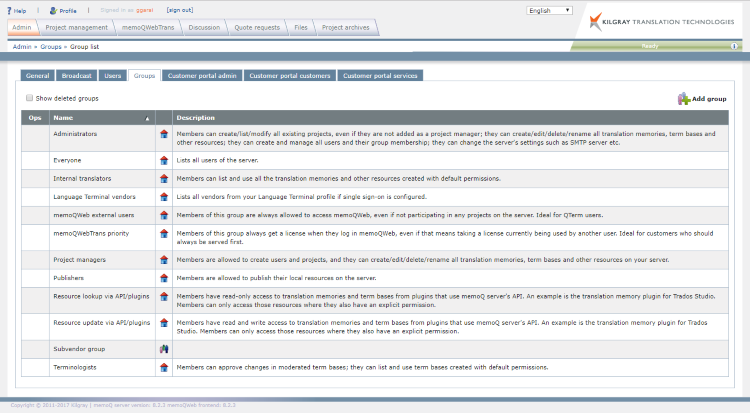
What can you do?
To see deleted groups: Select the Show deleted groups checkbox at the top right.
To add a new group: Click Add group above the list.
The Groups table
- Ops: You can see here what you can do with the group you are pointing at.
To change a group's details: Click the Edit
 icon. The Edit group window appears with the group's details. Change them as needed. To confirm your changes, click Save.
icon. The Edit group window appears with the group's details. Change them as needed. To confirm your changes, click Save.
To delete a group: Click the Delete ![]() icon.
icon.
Note: You can only delete groups that you created after setting up memoQweb, not built-in groups.
-
Name: This column shows the group's name. There are the following built-in groups:
-
Administrators: Members can perform all operations on the server: create and delete users, reset passwords, create and delete groups, share resources, create and manage online projects, control mobile licenses, and change server configuration. Administrators can also add users to groups on the memoQ TMS. If the administrator specifies no groups, the user gets into the Everyone group.
-
Project managers: Members can perform project-related operations on the server: share resources, create and manage online projects. Project managers cannot create or delete users with project manager rights and higher, control mobile licenses, or change the server configuration.
-
Internal translators: Members can access resources and check out online projects from the server. They cannot share resources, create or manage online projects, or manage users, mobile licenses, or the server configuration: anything that would affect the general behavior or the configuration of the server.
-
Everyone: All users on a memoQ TMS are automatically members of this group. The group has no permissions, but you can give it resource-level permissions. However, even if the Everyone group has permission to access a resource, that resource is not available to everyone on the network, only to those who can sign in to the server using a user name and a password. In other words, the Everyone group covers all users that have been successfully authenticated.
-
Terminologists: This group has the same server-level permissions as Internal translators, and cannot change overall server behavior or configuration. Members can approve changes in moderated term bases; they can list and use term bases created with default permissions.
-
memoQweb (legacy) external users: Members of this group have access to Qterm, memoQ Zrt.'s online terminology management tool, and memoQwebtrans, memoQ Zrt.'s browser-based translation environment.
-
memoQweb (legacy) priority: Members of this group always have access to the server (they get a CAL license). If the organization uses CAL licensing, and all licences are in use, members of this group can sign in to the server, taking away a translator pro CAL license from a user who is using one at the time - kicking that user out.
-
Publishers: Members can share resources on the server. If they are also members of the Administrators or Project managers group, they can also publish resources on a server.
Important: Users in an online project have specific roles. The groups on a memoQ TMS are completely independent from the project roles, with one exception: online projects must be created by a member of the Project managers or the Administrators group.
-
The next column shows the user/group types:
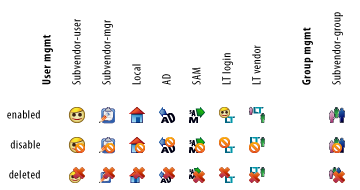
-
Description: this column shows the group's description, if there is one.