Pre-translate with memoQ editor
Use Pre-translate to automatically fill in segments using translation memories (TM), LiveDocs, or machine translation. This helps you save time by focusing only on what needs manual work.
When you click Pre-translate, memoQ editor:
-
Saves your current settings for the current session.
-
Creates a backup snapshot of the document before pre-translation starts.
-
Fills in segments based on the match types and options you selected.
-
Changes the status of the affected segments, if you selected this setting.
-
Creates another snapshot when it’s done.
-
Refreshes the document automatically.
memoQ editor checks each segment one by one and:
-
Fills segments that are empty (marked as Not started) if a match is found.
-
Updates segments that were pre-translated earlier but only if it can find a better match.
-
Ignores the segments you've already edited or confirmed. They won’t be touched.
-
Skips rows that are locked, read-only, or outside your assigned part of the document.
-
If you turned on TM-driven segmentation, memoQ editor joins and splits segments to find better matches.
How to get here
-
In the top menu click Documents and choose Pre-translate from the dropdown list.
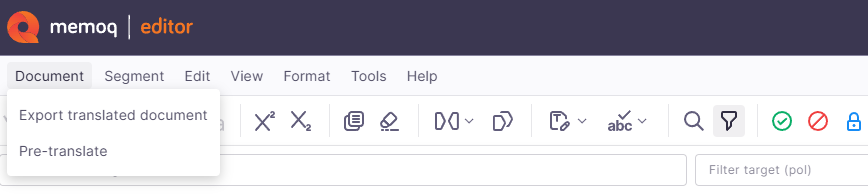
-
The Pre-translate window opens.
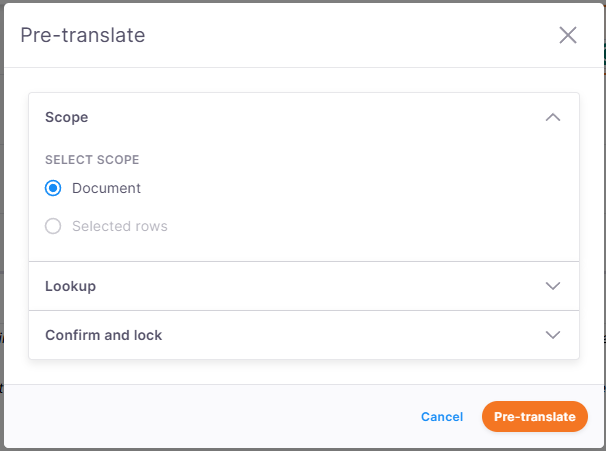
What can you do?
Depending on the amount of the text you want to pre-translate you can choose:
-
The whole document
-
Selected rows - This option will be selected automatically if you have any rows selected before clicking Pre-translate.
To select multiple rows, click the first row to start, then hold Shift and click the last row to select everything in between or press Shift and use the Up or Down arrow keys.
In the Lookup section, you can pick which match types memoQ editor should insert.
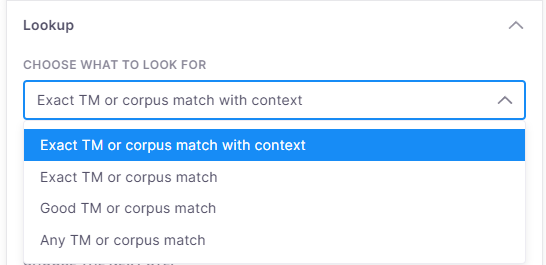
You can choose from:
-
Exact TM or corpus match with context – Finds matches that are 100% identical and appear in the same context (recommended for most work.)
-
Exact TM or corpus match – Matches the text exactly, even if the context is different.
If you selected Exact TM or corpus match with context or Exact TM or corpus match you can be extra careful and select the Use only if there's a single TM or corpus match option.
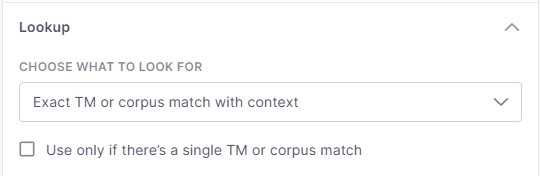
If your project doesn’t include any translation memory or LiveDocs corpora, this section won’t appear.
memoQ editor will only insert a match if it finds one exact hit (like a 100% or 101% match). If there are two or more similar matches, it skips the segment so you can choose manually.
-
Good TM or corpus match – Includes close matches that are still highly relevant.
-
Any TM or corpus match – Uses any TM or corpus match, even if it’s not a strong one.
This option is available only if there are MT plugins configured for your project.
If no matches are found in translation memories or LiveDocs corpora, memoQ editor can use machine translation instead.
To turn this option on:
If no translation memory or MT matches work, memoQ editor can build target segments from smaller language elements — like terms, numbers, and reusable phrases.
To do this:
-
Open the Lookup section.
-
Under Choose the next step, select Assemble from fragments.
You can then adjust how it works:
-
Include (all checked by default)
-
Terms
-
Numbers
-
Fragments from TMs and LiveDocs corpora
-
-
Suggest only
-
Options
-
Sometimes, memoQ editor can get better matches by changing how the text is split.
For example, if a sentence is too long or split in a weird way, adjusting the boundaries might help the TM find a closer match. Or, if the source text was already translated before, but with different segmentation - first it was segmented by paragraphs, and now by sentences.
To improve match quality with TM-driven segmentation:
-
Open the Lookup section.
-
Select your option under Join and split segments for best match.
-
You can choose from:
-
Minimum segment length after splitting (words) - decide how short a segment can be after it’s split (default: 3 words).
-
Maximum number of segments to be joined - decide how many segments memoQ editor can combine to form a longer one (default: 5).
If you're working with large documents or TMs, increasing this value can make pre-translation take much longer.
-
Minimum match improvement (%) - allows memoQ editor to join segments only if the match quality improves thanks to this. Here you can set the minimum improvement percentage.
Smart adjustments:
-
If you selected Any TM or corpus match above and then pick Join and split, memoQ editor automatically switches your match setting to Good match.
-
If Join and split is already active, the Any TM or corpus match option is grayed out in the dropdown.
-
The available options change depending on whether you’re a project manager or assigned translator.
Project managers can automate how memoQ should confirm and lock segments during pre-translation.
In the Confirm and lock section, you’ll find two options:
-
Confirm based on match rate - Choose when segments should be marked as confirmed.
-
Don’t confirm or lock segments (default)
-
Exact match with context
-
Exact match
If you want to skip segments when there are multiple equal matches, choose Use only when there's a single TM or corpus match.
-
-
Change status to - Pick how the segment status should be updated.
-
Pre-translated (default)
-
TR confirmed
-
R1 confirmed
-
R2 confirmed
You can also choose to Lock rows – memoQ editor locks the confirmed rows after applying the new status.
The confirmation status reflects your role (e.g. R1 confirmed, TR confirmed).
-
When you finish
-
To apply all the settings and run the process, click Pre-translate.
-
When the pre-translation is done, memoQ editor displays the below icon and information in memoQ editor.
