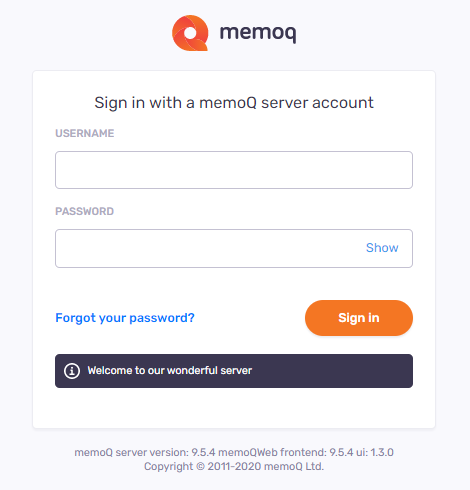Administration - Notifications
How to get here
-
On the left sidebar, click the Admin
 icon.
icon. -
On the Admin screen, click the Notifications
 button. The Notifications screen opens:
button. The Notifications screen opens: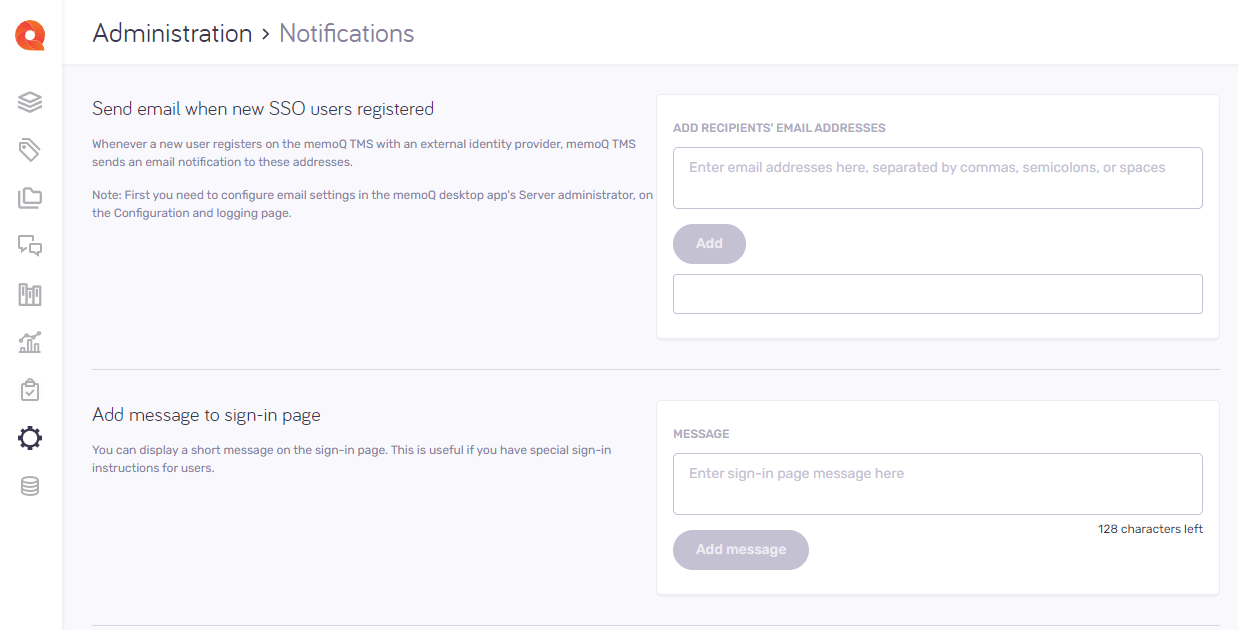
What can you do?
Every time a new user registers with an external identity provider, memoQ TMS sends an email notification to their address.
Under Add recipients' email addresses, enter users' email addresses separated by commas, semicolons, or spaces. To confirm: Click Add.
To send emails to new users: First, in the Server administrator, on the Configuration and logging page, configure their email settings.
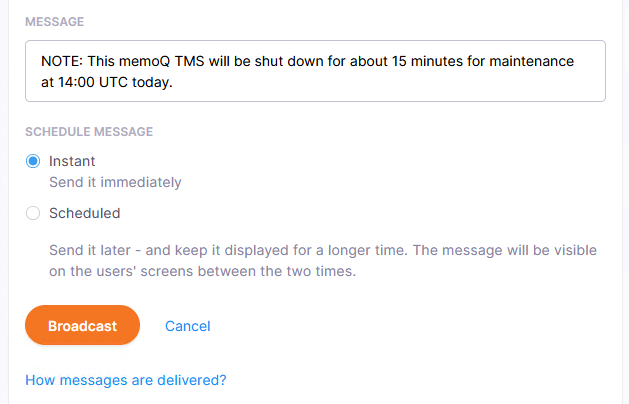
- In the Broadcast message section, under Message, in the large box, type your message.
- Under Schedule message, choose the Instant option.
- Click Broadcast.
A scheduled broadcast message will be shown on the users' screens from the time you choose either until they dismiss it, or until the end time you choose.
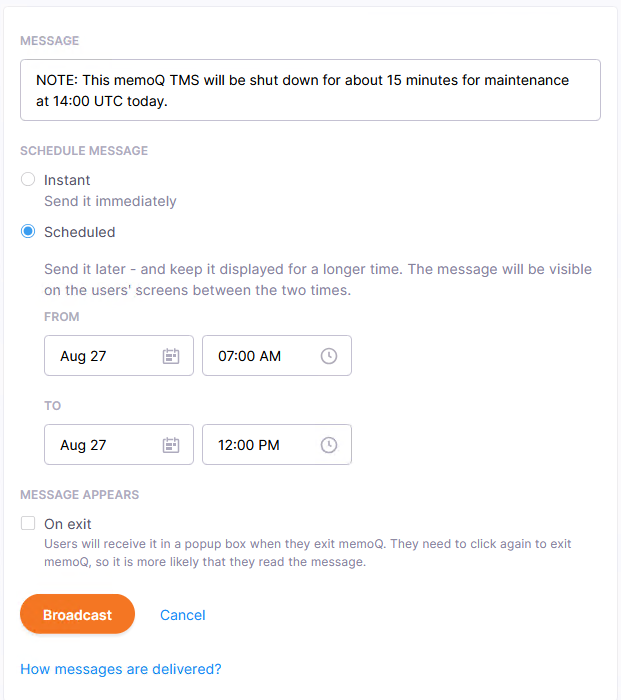
- Under Message, in the large box, type your message.
- Choose the Scheduled option. In the From boxes, set a date and a time.
- In the To boxes, set a date and a time. It must be later than the From date and time.
- If you want users to see the message when they close memoQ, select the On exit checkbox.
- Click the Broadcast button.
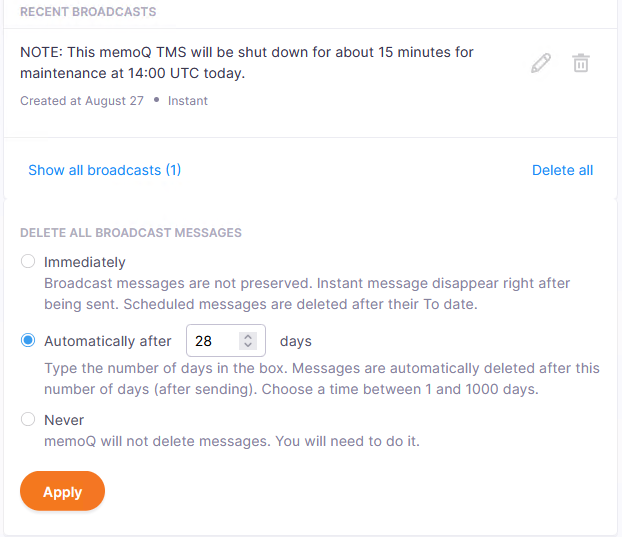
The three previous broadcast messages are listed in the History section. Under each message's text, you can see the below info:
- Created: The date when this message was created.
- Scheduled: From and to date/time. Only if the message was scheduled.
- Show on exit: Only if the message was displayed when the users closed memoQ.
- Instant: Only if the message was displayed instantly.
To see all messages: Under the Recent broadcasts list, click the Show all broadcasts link. The View all broadcasts window opens.
To edit and send messages again: In the row of the message, click the Edit ![]() icon. OR, in the View all broadcasts window, click the Edit link under the message. Make the changes you need in the Message box above. Click the Broadcast button. The changes overwrite the old message.
icon. OR, in the View all broadcasts window, click the Edit link under the message. Make the changes you need in the Message box above. Click the Broadcast button. The changes overwrite the old message.
To delete a message: In the row of the message, click the Delete ![]() icon. OR, in the View all broadcasts window, click the Delete link under the message.
icon. OR, in the View all broadcasts window, click the Delete link under the message.
To delete all messages: Under the Recent broadcasts list, click the Delete all link. OR, in the View all broadcasts window, click the Delete all link above the list.
To tell memoQweb when to delete broadcast messages: Under Delete all broadcast messages, choose:
-
Immediately: Instant messages are deleted right after being sent, and scheduled messages after their To date.
-
Automatically after X days: Messages are automatically deleted after they reach the set value. The minimum allowed value is 1, the maximum is 1000. The default value is set to 1000 days.
-
Never: Messages are not deleted automatically.
To confirm changes: Click Apply.
Notification emails can take up a lot of space in memoQ server's database. You should regularly clean up old emails so that they do not add too much to your database size.
In the Notification history section, you can:
Start an immediate one-time cleanup:
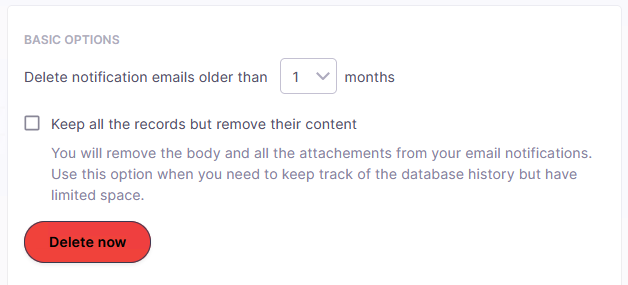
To reduce database size but still keep the project's basic history, select the Keep all the records but remove their content checkbox. The emails will remain in the database, without their body texts and attachments. You will still be able to see the emails' recipients, subjects, and sent dates.
To confirm: Click the Delete now button. The button turns gray and will say In progress.
The cleaning starts immediately in all the online projects in the memoQ TMS (in batches of 50 emails).
To stop this process: Click the Stop link.
Stopping the deletion process means that the latest batch that has already been started, will be deleted. But the deletion of the next batch will not start.
Schedule notification cleanup:
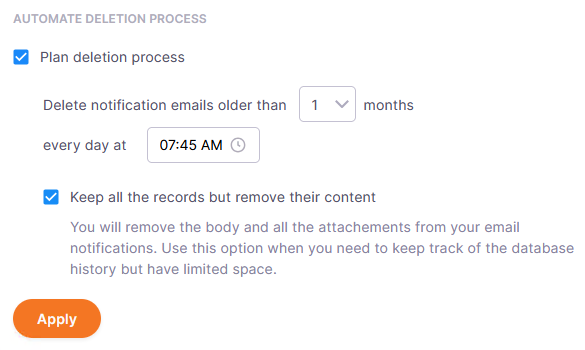
Under Automate deletion process, check the Plan deletion process checkbox.
Choose the number of months from the dropdown list for Delete notification emails older than X months.
Select the number of months after which you want to clean up notifications.
In the every day at box: Set the time when memoQ should start cleaning up.
To reduce database size but still keep the project's basic history, select the Keep all the records but remove their content checkbox. The emails will remain in the database, without their body texts and attachments. You will still be able to see the emails' recipients, subjects, and sent dates.
To confirm: Click Apply.
Email notifications in all the server projects will be deleted regularly from the configured date and time.