Administration - CP Customers - Add customer
If you use the customer portal to receive translation work directly from your customers, you need to tell memoQ about these customers.
Customers are organizations. If you work for a translation company, these are your clients. If you work in a translation department within a company, these can be other departments of the company.
Caution: Through the customer portal, organizations can send in work that gets processed automatically. Make sure you offer this opportunity to trusted customers only, and you negotiate very clear terms and conditions for providing services through the customer portal.
- Log in to memoQweb as an administrator.
- On the left sidebar, click the Admin
 icon.
icon. - On the Administration screen, under customer portal, click the Customers tile. The CP - Customers page opens.
-
In the top right corner, click the Add customer button. The Add customer screen opens.
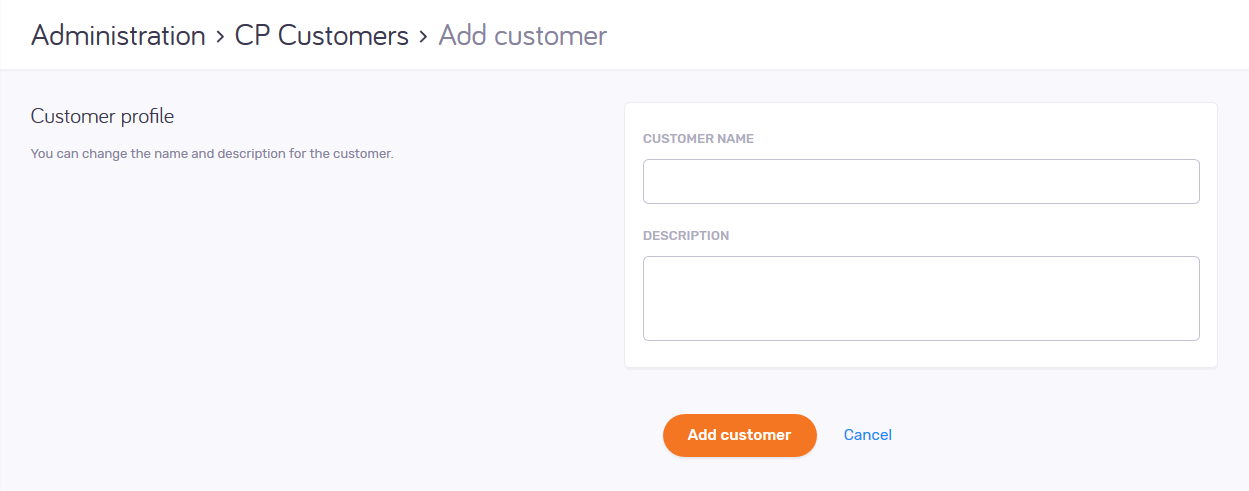
What can you do?
Enter the customer's name and description into the text boxes. The name must be different from any other customers you already have.
To save the customer and go back to the CP Customers page: Click the Add customer button.
To discard your changes and go back to the CP Customers page: Click the Cancel link.
When you finish
On the CP Customers page, click the customer's name, and set up their details.