Administration - CP Customers - (customer)
If you use the customer portal to receive translation work directly from your customers, you need to tell memoQ about these customers.
Customers are organizations. If you work for a translation company, these are your clients. If you work in a translation department within a company, these can be other departments of the company.
Caution: Through the customer portal, organizations can send in work that gets processed automatically. Make sure you offer this opportunity to trusted customers only, and you negotiate very clear terms and conditions for providing services through the customer portal.
On this page, you can set up or change the customer's details.
How to get here
- Log in to memoQweb as an administrator.
- On the left sidebar, click the Admin
 icon.
icon. - On the Administration screen, under customer portal, click the Customers tile. The CP - Customers page opens.
- In the list, click the customer you need to edit. The customer's screen opens.
What can you do?
Do this on the Contacts tab:
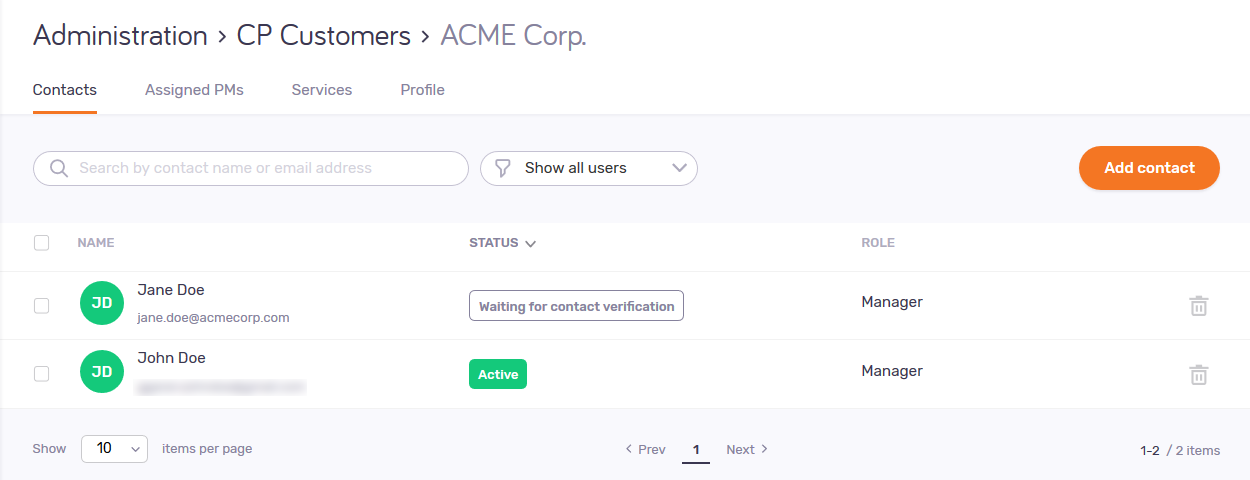
The memoQ TMS's administrator can allow contacts to sign up to customer portal, and can decide if the sign-up needs approval. This table shows what memoQ admins need to do to activate the contacts' customer portal accounts.
| Contacts can sign up | Contacts cannot sign up | |
| Sign-up needs approval | memoQ administrators approve sign-ups manually. | memoQ administrators create contacts manually. Contacts need to verify their emails. |
| Sign-up does not need approval | Contacts are active right after sign-up. | n/a |
Add a contact
At the top right, click the Add contact button. The Add contact page opens.
In the Contact profile section, type in the user's name and email address. Choose their role. Add other details as needed.
A Requester can send in jobs to customer portal, and can only see their own requests, offers and jobs. An Observer cannot send in jobs, but they can see all the requests, offers and jobs requested by someone in their company, can filter them by user. A Manager can use all the functions of customer portal.
In the Allowed services section, select or clear the services' checkboxes as needed. The contact can request the checked services when they send in a job to customer portal.
To save the contact and go back to the customer's page: Click the Add contact button.
To discard your contact and go back to the customer's page: Click the Cancel link.
Approve a contact
In the contact's row, click the Approve contact ![]() icon. The contact can now sign in to customer portal.
icon. The contact can now sign in to customer portal.
Find a contact
To search contacts: Type something into the search bar above the contact list. Press Enter. If the text you typed can be found in some contacts' name or email address, the list will only show those contacts. To clear the list, click the X icon at the end of the search bar.
To filter the contact list by status: icon in the dropdown that says Show all users. Choose a status from the list:
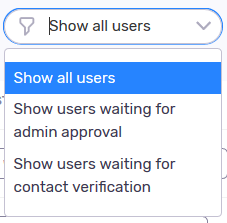
The list now shows only the contacts with that status.
Change a contact's details
In the list, click the contact's name. The contact's page opens.
In the Contact profile section, change the user's name, email address, role and other details as needed.
Contact remains the same: When you change the name or email address of a contact, its role, allowed services, and other settings do not change.
A Requester can send in jobs to customer portal, and can only see their own requests, offers and jobs. An Observer cannot send in jobs, but they can see all the requests, offers and jobs requested by someone in their company, can filter them by user. A Manager can use all the functions of customer portal.
To save your changes to this section: Click the Save button at the bottom of the section.
In the Allowed services section, select or clear the services' checkboxes as needed. The contact can request the checked services when they send in a job to customer portal.
To save the contact and go back to the customer's page: Click the Apply button.
To discard your contact and go back to the customer's page: Click your browser's Back button.
Remove a contact
In the contact's row, click the Delete ![]() icon.
icon.
Manage assigned project managers
Do this on the Assigned PMs tab:
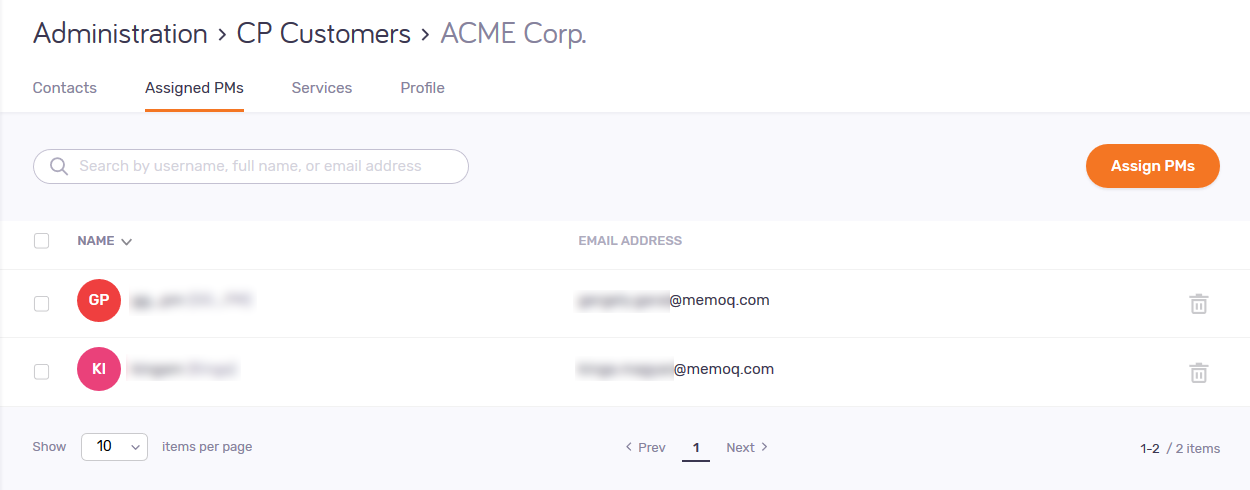
To add or remove project managers: At the top right, click the Assign PMs button. In the Assign project managers pane, select or clear the checkboxes of project managers as needed. To search project managers here: Start typing in the search bar above the PM list. If the text you typed can be found in some PMs' name or email address, the list will only show those PMs. To clear the list, delete the text in the search bar. To save your changes: Click the Assign button.
To remove a project manager: In the PM's row, click the Unassign PM ![]() icon.
icon.
To search contacts: Type something into the search bar above the PM list. Press Enter. If the text you typed can be found in some PMs' name or email address, the list will only show those PMs. To clear the list, click the X icon at the end of the search bar.
Manage assigned services
Do this on the Services tab:
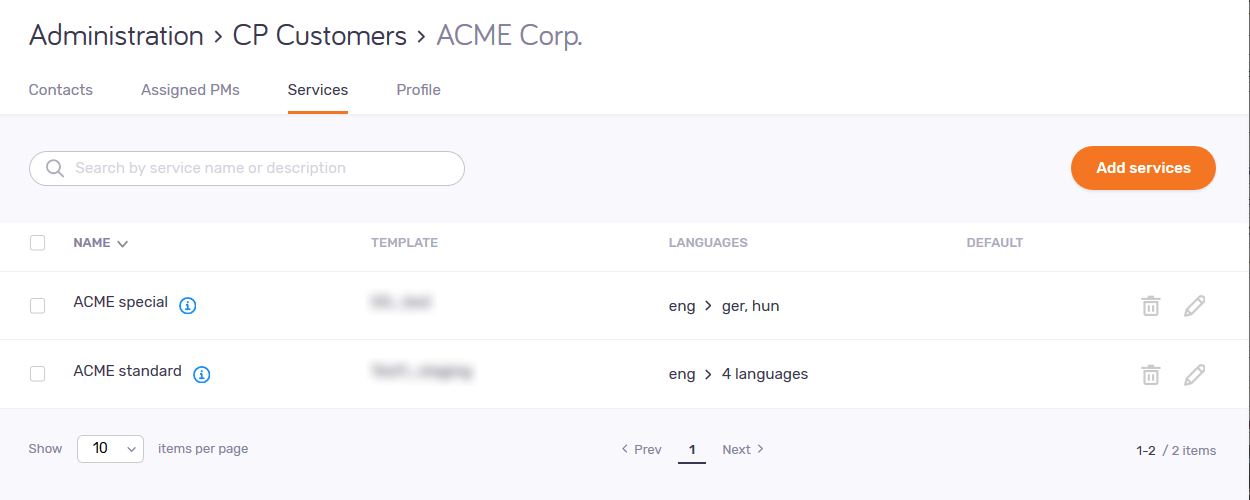
To assign or unassign services: At the top right, click the Add services button. In the Add services pane, select or clear the checkboxes of services as needed. To search services here: Start typing in the search bar above the service list. If the text you typed can be found in some services' name, the list will only show those services. To clear the list, delete the text in the search bar. To save your changes: Click the Add button.
To edit a service: In the service's row, click the Edit service ![]() icon.
icon.
To remove a service: In the service's row, click the Delete service ![]() icon.
icon.
To search services: Type something into the search bar above the service list. Press Enter. If the text you typed can be found in some services' name, the list will only show those services. To clear the list, click the X icon at the end of the search bar.
Change the customer's name or description
Do this on the Profile tab:
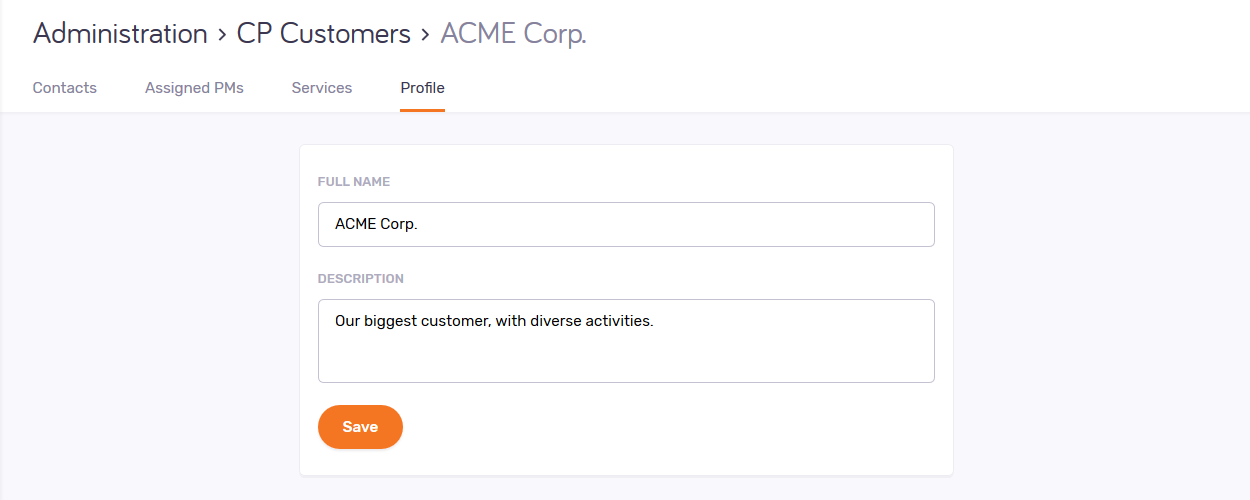
Edit the customer's name and description as needed. To save your changes, click the Save button.
Customer remains the same: When you change the name of a customer, its contacts, assigned services and project managers do not change.
When you finish