Administration - Language & spelling
On this screen, you can choose how detailed logs memoQweb should keep; how to handle when someone enters a wrong password too many times; and if users can reset their own passwords.
How to get here
-
On the left sidebar, click the Admin
 icon.
icon. -
On the Admin screen, click the Language & spelling button. The Language & spelling screen opens.
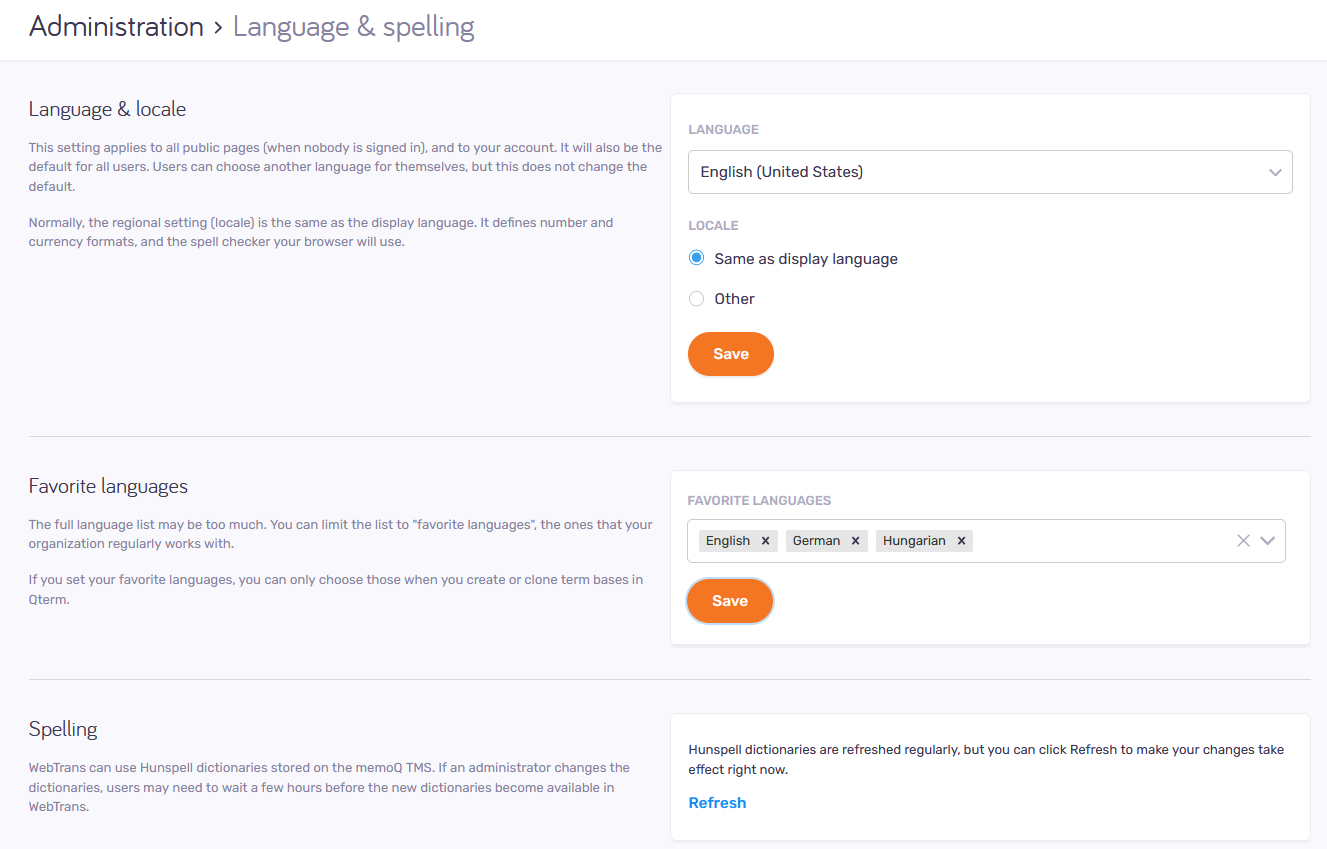
What can you do?
You can choose the language of the memoQweb pages. This setting applies to all public pages and to your account. It will also be the default for all users.
Users who are not admins can choose a language for themselves in their profile, but that will not change the default.
To set these up, use the settings under Language & locale:
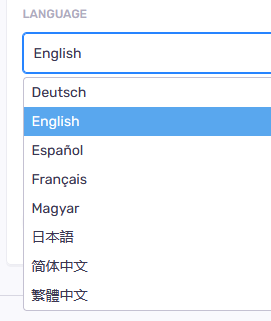
This setting applies to all public pages and to your account. It will also be the default for all users.
Users who are not admins can choose a locale for themselves in their profile, but that will not change the default.
Set these languages up in the Favorite languages section.
To add a language to the list: Click the Add favorite language link. Click the dropdown, and start typing. Suggestions appear. Choose the language you want.
To remove a language from the list: Click the
Delete ![]() icon on the right of the
row.
icon on the right of the
row.
Favorite languages limit the choice for new term bases: If you set your favorite languages, you can only choose those when you create or clone term bases in Qterm.
webtrans can use Hunspell dictionaries stored on the memoQ TMS. If an administrator changes the dictionaries in memoQ, users may need to wait a few hours before the new dictionaries become available in webtrans. To speed this up, click the Refresh link.
