Administration - Licensing
On this page, you can manage your memoQ TMS's CAL licenses.
How to get here
-
On the left sidebar, click the Admin
 icon.
icon. -
On the Administration screen, click the Licensing
 button. The Licensing screen opens.
button. The Licensing screen opens.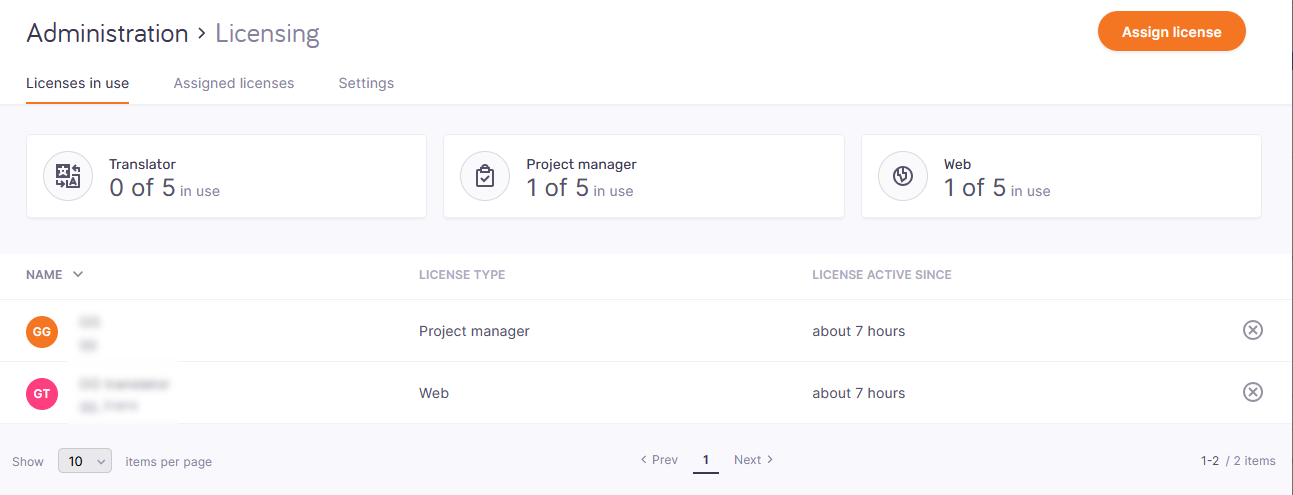
What can you do?
The tiles also show that one Project manager and one Web license is in use. In the list, you can see:
-
who is taking a license,
-
what type of license is it, and
-
when they took it from the pool.
To search the list: Type something into the search bar above the list. Press Enter. If the text you typed can be found in some user's name, the list will only show those. To see the whole list again, click the X icon at the end of the search bar.
To filter the list, click the filter ![]() dropdown, and choose a license type. The list will show only the users who take the selected license type. To see the whole list again: Choose All license types from the dropdown.
dropdown, and choose a license type. The list will show only the users who take the selected license type. To see the whole list again: Choose All license types from the dropdown.
To take back a license: In the user's row, click the Take license back ![]() button. The user will not be able to work in the memoQ TMS until they claim another license.
button. The user will not be able to work in the memoQ TMS until they claim another license.
Do this on the Assigned licenses tab. Click the Users or Groups selector to change the view.
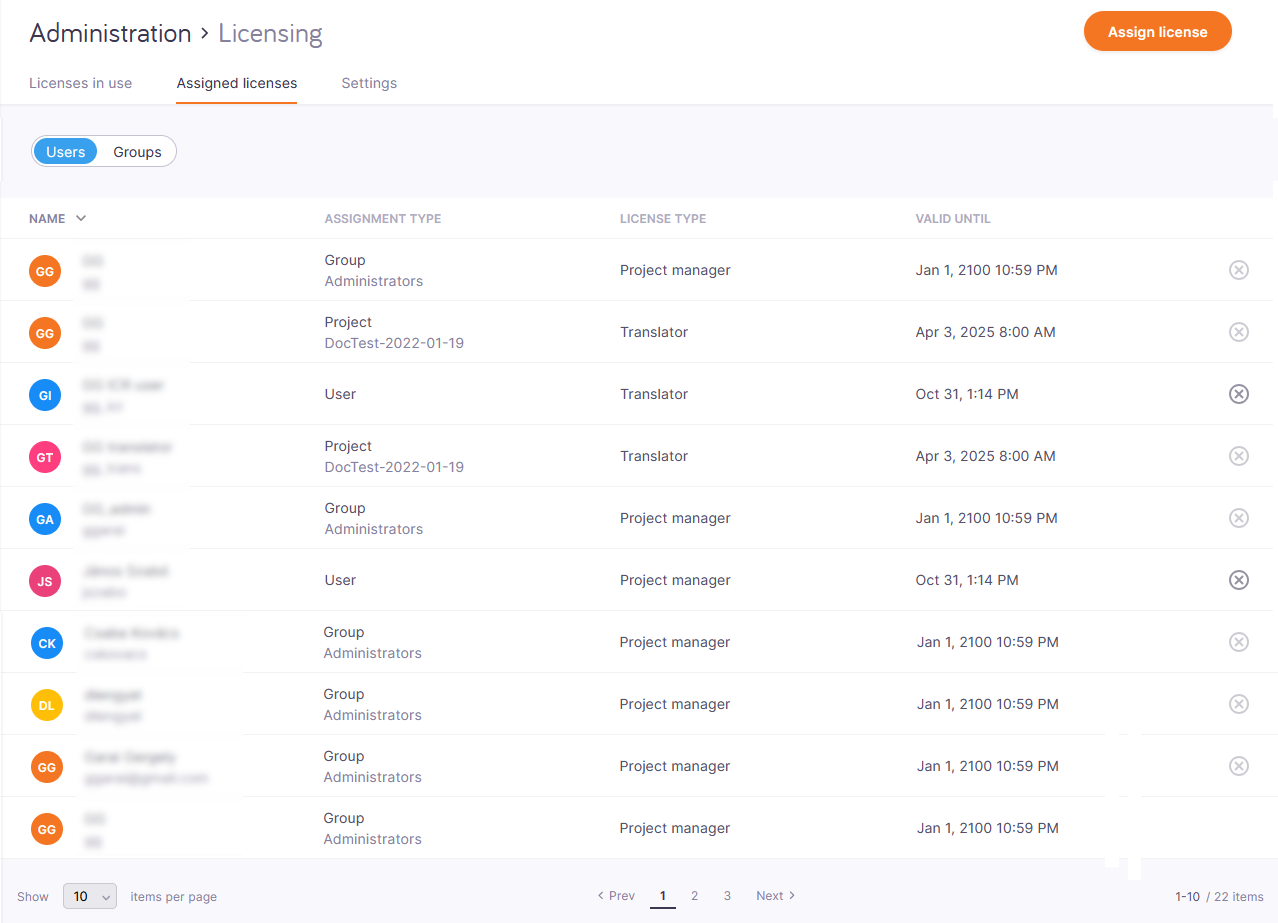
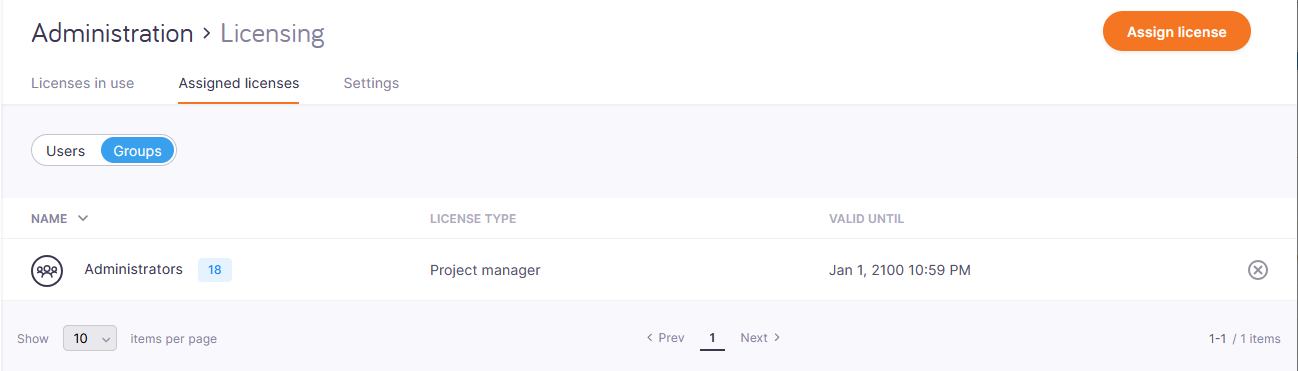
To search the list: Type something into the search bar above the list. Press Enter. If the text you typed can be found in some user's or group's name, the list will only show those. To see the whole list again, click the X icon at the end of the search bar.
To filter the list:
-
Above the list, click the filter
 button. The Filter for pane appears:
button. The Filter for pane appears: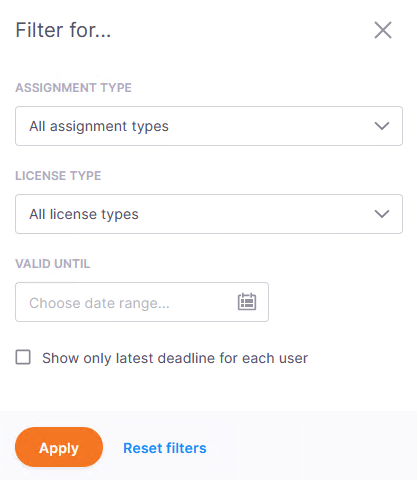
-
Choose values in the Assignment type and License type dropdowns as needed.
If you choose the Group or Project assignment type, you can choose a group or project from the list.
-
At the bottom of the panel, click Apply.
To assign a license:
-
In the top right corner of the Assigned licenses window, click the Assign license button.
-
Click Users or Groups as needed.
-
In the User(s) or Group(s) dropdown, select the users or groups .
-
Under License type, choose Translator or Project manager.
-
Under Valid until, select the date when the license assignment ends.
To remove a license assignment:
-
On the Assigned licenses tab, click the Users or Groups selector to change the view if needed.
-
In the user's or group's row in the list, click the Remove assigned license
 button. The user (or the group's members) wont be able to claim a license from the memoQ TMS.
button. The user (or the group's members) wont be able to claim a license from the memoQ TMS.If the button is light gray, the user got their license via a group membership or a project assignment. To remove their license assignment, remove them from the group or project.
On the Settings tab, in the Project settings section, you can define for how long users get licenses with their project assignments:
-
The latest deadline in the project + buffer time: Everyone with an assignment can keep their license until the whole project finishes and the buffer time also runs out.
-
User's own latest deadline in project + buffer time: Everyone with an assignment can keep their license until they reach their own last deadline and the buffer time also runs out.
-
Remove the assigned license when the user delivers all the documents in the project: By default, when a user delivers their last document in their last role, memoQ TMS automatically takes their license back, even when there is still some time left from the deadline or the buffer. The two settings above only work when you clear this checkbox.
Under Subvendor license type, choose from these settings:
-
Both web licenses and translator licenses: Subvendors can get a license when they connect to the project through memoQweb (their web browsers) or from the memoQ desktop app. This is the default setting.
-
Web licenses only: Subvendors can work from memoQweb only, unless they have their own memoQ (translator pro) license.
-
No licenses: Subvendor users can only work on your projects if they have their own memoQ (translator pro) license.
This setting applies to subvendor users created by the subvendor manager. The manager needs a project manager license from another source.
Cannot assign CAL licenses to specific subvendor users: The admins of a memoQ TMS don't see the users added by a subvendor manager. You can assign licenses to the subvendor group, but not to users.
On the Settings tab, in the Notification settings section, you can choose when you want to get notification emails from memoQ TMS about the license pool. Under Send email when, select or clear the checkboxes as needed:
-
License usage in a pool exceeds: Enter a percent value. memoQ will send an e-mail when this percentage of the pool is already in use. By default, it is set to 90%, so you get a notification email when 90% of your licenses are taken.
-
Only one license remains in a pool: You get notified when only one license is left in the license pool.
-
memoQ TMS denies giving a license: You get notified when a user cannot take a license from the pool.
-
Credential expires in less than 4 days: You get notified when the server's credential expires within 4 days.
Email address: This is where memoQ TMS will send the notifications.
When you finish
To save your changes: Click the Apply changes button.