Project - Settings - Automated actions
If the project was created using a project template, this page shows the automated actions that run automatically at various points in a project. If the project was created without a template
On this page, you can see the configuration for each automated action.
How to get here
- Log in to memoQweb as an administrator or a project manager.
- On the Active projects list, click a project.
- At the top of the screen, click the Settings tab.
-
On the Settings page, click the Automated actions tile.
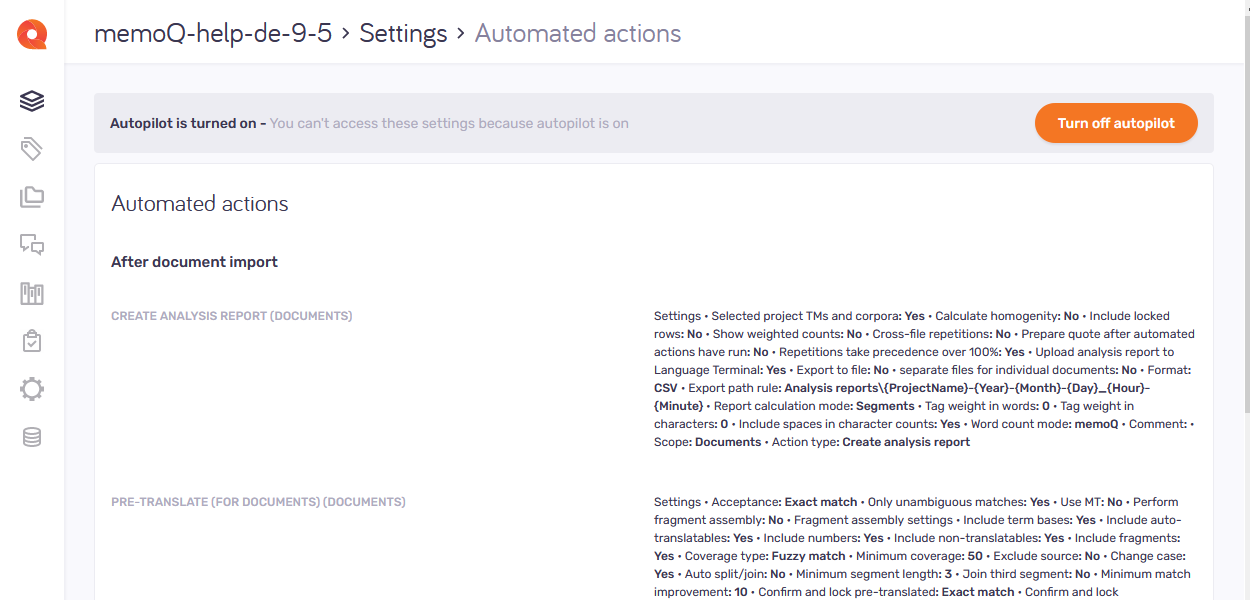
What can you do?
View the project's automated actions
The list shows the actions grouped by triggers - the events that start an automated action. Such events can be when somebody imports, reimports, or completes a document, or wraps up the project (but there are many possible triggers).
You cannot turn the automated actions off on this page. To do that, you need to turn off the autopilot (see below).
To learn more about automated actions, see the documentation about editing project templates.
Turn off the autopilot

With the autopilot on, you can't change the settings that come from the project template.
If you want to turn this option off, click the Turn off autopilot button. This action can't be reversed.
How does it work?
When you create an online project from a template, it will normally run on autopilot.
This means that memoQ TMS automatically assigns translation memories, LiveDocs corpora, and other resources. It also sends notifications automatically when a document is assigned or delivered.
In addition, memoQ TMS runs automated actions when the template requires them.
Turn off the autopilot to add and change a translation memory, or change the notification settings.