Project - Settings - General
Here you can view and change the main details and language settings of a project.
How to get here
- Log in to memoQweb as an administrator or a project manager.
- On the Active projects list, click a project.
- At the top of the screen, click the Settings tab.
-
On the Settings page, click the General tile.
What can you do?
The Source and target languages section shows the project's languages
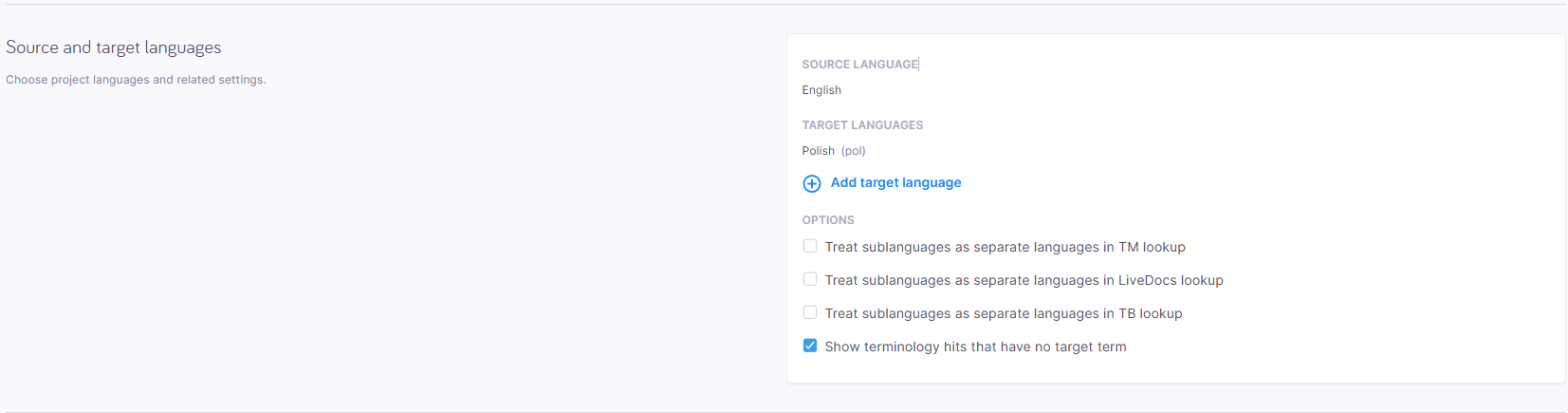
Here you can:
-
Add another target language to the project.
To do that:
-
Click the Add target language button.
-
The Add new target languages pane appears.
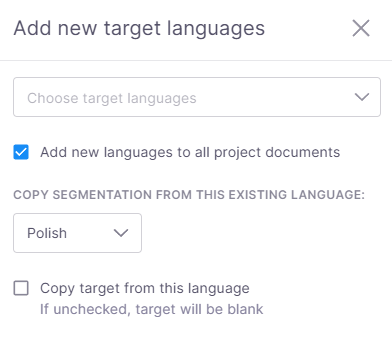
Here you can:
-
Choose one or more target languages from the dropdown.
-
Add new languages to all project documents
-
Copy segmentation from this existing language - this option is useful if you want to use the same segmentation in all the languages as the one in the existing target language. Make sure to choose the language from the dropdown.
-
Copy target from this language - use this option to copy the translations from the initial target language. If you want to leave target segments empty, skip this checkbox.
If the target language is missing from at least one of the project's term bases, memoQweb (legacy) shows a warning on the pane. To add the language: Check the Add missing language to term base(s) checkbox under the warning.
-
-
-
Manage sublanguages
Under Options section you can decide how you want to treat sublanguages:
-
Treat sublanguages as separate languages in TM lookup to get translation memory suggestions from exactly the same language - for example, only German (Germany), but not German (Austria).
-
Treat sublanguages as separate languages in TB lookup to get term base suggestions from exactly the same language.
-
Treat sublanguages as separate languages in LiveDocs lookup to get LiveDocs suggestions from exactly the same language.
-
-
Decide if you want to Show terminology hits that have no target term.
Metadata is background information about a project - subject, client name, and identifier. It's useful if you want to find your project faster.
The basic info the User and meta-information section shows is the name of the user who created the project.
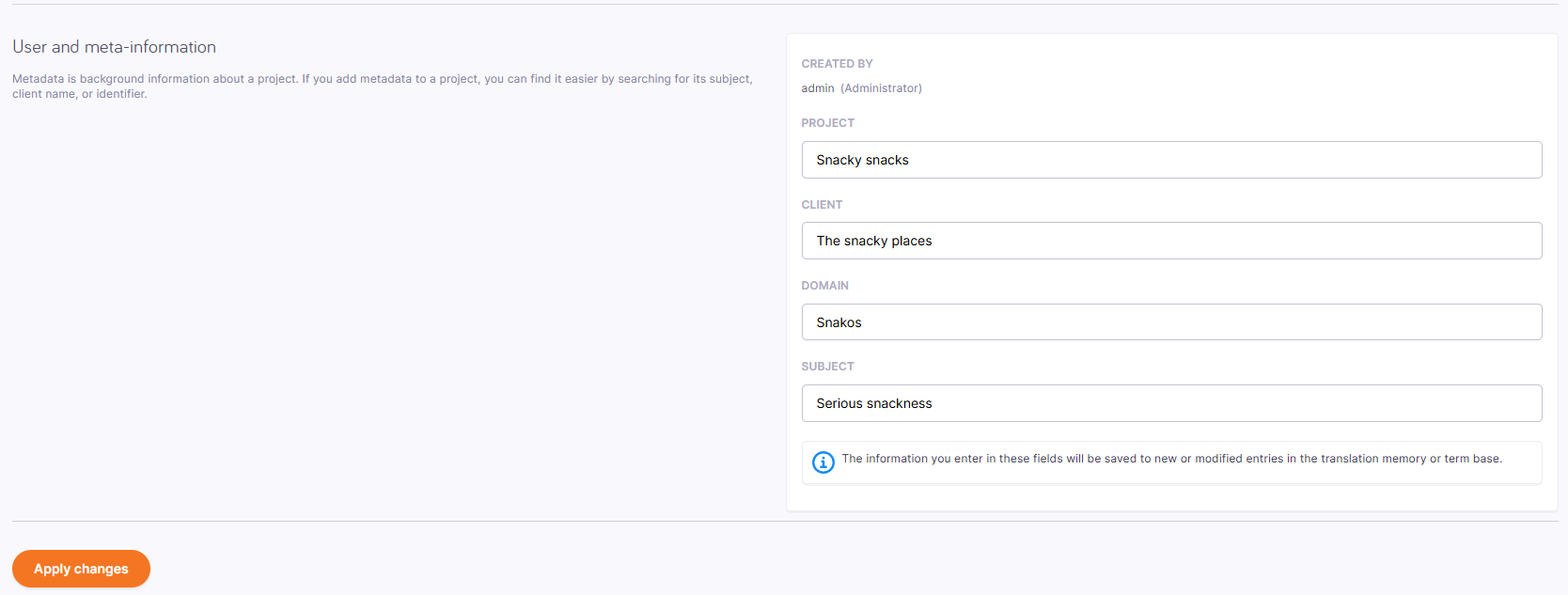
This section allows you to add the Project, Client, Domain, and Subject info as needed.
Make sure to click Apply changes to save all the new settings you added.
What's more?
Turn off the autopilot

With the autopilot on, you can't change the settings that come from the project template.
If you want to turn this option off, click the Turn off autopilot button. This action can't be reversed.
How does it work?
When you create an online project from a template, it will normally run on autopilot.
This means that memoQ TMS automatically assigns translation memories, LiveDocs corpora, and other resources. It also sends notifications automatically when a document is assigned or delivered.
In addition, memoQ TMS runs automated actions when the template requires them.
Turn off the autopilot to add and change a translation memory, or change the notification settings.
