Project - Settings - Options
Here you can view online project settings and choose options about plugins and QA.
How to get here
- Log in to memoQweb as an administrator or a project manager.
- On the Active projects list, click a project.
- At the top of the screen, click the Settings tab.
-
On the Settings page, click the Options tile.
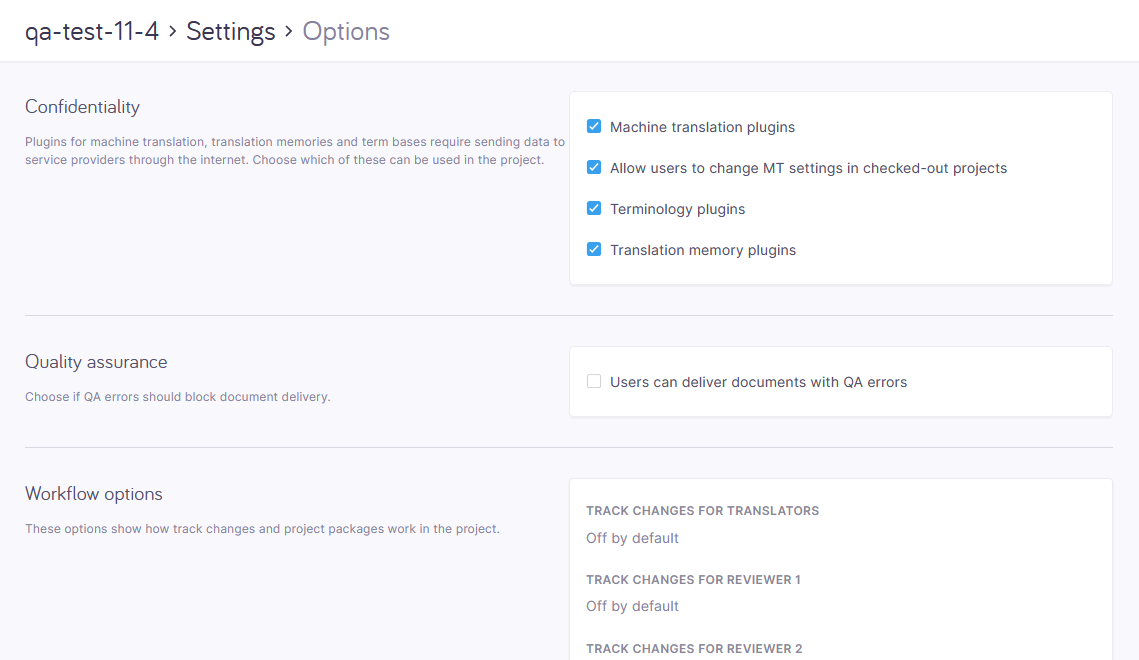
What can you do?
Change plugin settings
Plugins for machine translation, translation memories and term bases require sending data to service providers through the internet.
To choose what plugins the project users will be able to use: Select or clear these checkboxes:
- Machine translation plugins.
- Allow users to change MT settings in checked-out projects
- Terminology plugins
- Translation memory plugins
Choose if QA errors should block document delivery
In the Quality Assurance section, select or clear the Users can deliver documents with QA errors checkbox.
Review workflow options
The Workflow options section shows how track changes and project packages work in the project. These settings are listed here:
- Track changes for Translators
- Track changes for reviewer 1
- Track changes for reviewer 2
- Allow package creation
- Use simultaneous translation and review
You cannot change these settings. Workflow options are set when the project is created (manually or using a template).
Review checkout-related options
The Checkout options section shows what happens to the project’s resources at checkout.
You cannot change these settings, except one. Resource options are set when the project is created (manually or using a template).
Different options can show up here, depending on the current project's package creation settings.
Normally, if package creation isn't allowed, only two setting are visible: Create offline copies of TMs and TBs at checkout, and Allow user to check out project. This is the one setting you can change as needed:
If you don't want translators or reviewers to create local copies of the project on their own machines, clear the Allow users to check out project checkbox.
If package creation is allowed, these resource settings are visible:
The project package can include these resources filtered for the project, included entirely, or linked as an online resource.
Filtering a resource means that during package creation, memoQ removes irrelevant items from a resource. This way, the project package will be smaller. This helps translators who use mobile internet or have connection quality issues.
You cannot filter a LiveDocs corpus. You can either add it as an entire resource or link it as an online resource.
See how documents are handled in the project
The Document options section show if these settings are enabled or disabled for the project:
-
Record document version history
-
Allow users to join and split segments
Document options are set when the project is created (manually or using a template). You can't change these settings.
Turn off the autopilot

With the autopilot on, you can't change the settings that come from the project template.
If you want to turn this option off, click the Turn off autopilot button. This action can't be reversed.
How does it work?
When you create an online project from a template, it will normally run on autopilot.
This means that memoQ TMS automatically assigns translation memories, LiveDocs corpora, and other resources. It also sends notifications automatically when a document is assigned or delivered.
In addition, memoQ TMS runs automated actions when the template requires them.
Turn off the autopilot to add and change a translation memory, or change the notification settings.
When you finish
To save your changes: Click the Apply changes button at the bottom of the page.