Project - Settings - Template
If the project was created using a project template, you can see the template settings and their actual values in the project. If the project was created without a template, this page is not available under Settings.
How to get here
- Log in to memoQweb as an administrator or a project manager.
- On the Active projects list, click a project.
- At the top of the screen, click the Settings tab.
-
On the Settings page, click the Template tile.
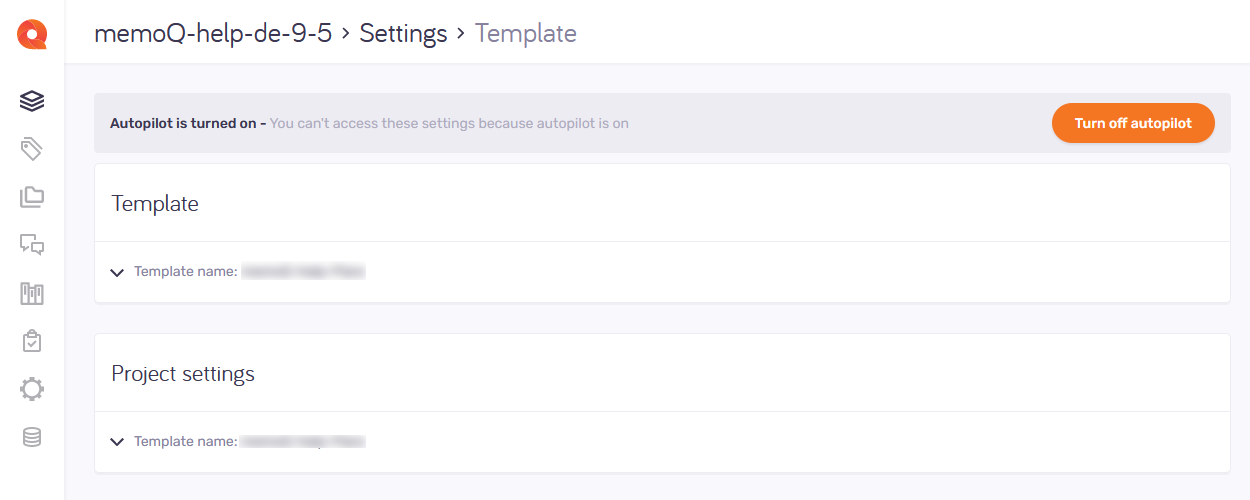
What can you do?
View settings in the template and in the project
The Template section shows what settings the template used, and the Project settings section shows the actual values of the same settings in the project:
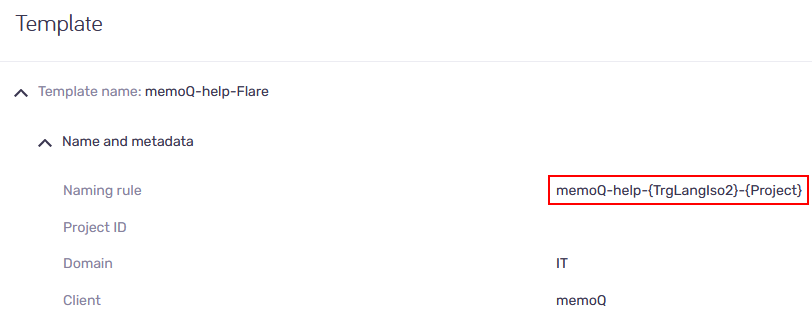
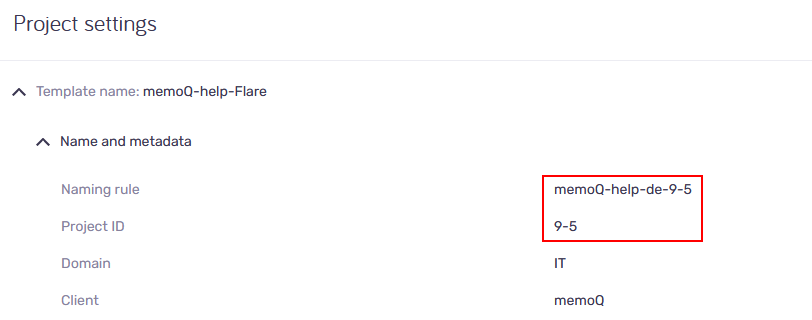
Turn off the autopilot

With the autopilot on, you can't change the settings that come from the project template.
If you want to turn this option off, click the Turn off autopilot button. This action can't be reversed.
How does it work?
When you create an online project from a template, it will normally run on autopilot.
This means that memoQ TMS automatically assigns translation memories, LiveDocs corpora, and other resources. It also sends notifications automatically when a document is assigned or delivered.
In addition, memoQ TMS runs automated actions when the template requires them.
Turn off the autopilot to add and change a translation memory, or change the notification settings.