Filling and Using the Term Base
Adding a word or expression is easy
When you start a job with memoQ, your project will have a glossary, or term base, too. Like the translation memory, the term base is empty at first. But you can easily add new entries while you are translating.
Let’s say, you want memoQ to know that the word ‘Highgate’ translates into ‘Highgate’. Select the word in the source cell:

Then press Ctrl+E:
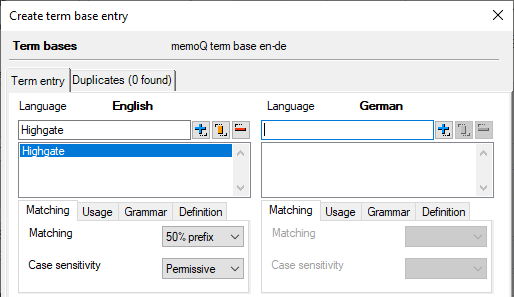
Type ‘Highgate’ in the box on the right, and then click the plus sign icon next to it. Then click OK at the bottom of the Create term base entry window.
It’s even easier to add a term if the segment is already translated
In the example, let’s jump back to segment 3, and add the name ‘Tower Bridge’ to the term base in a similar fashion: it will also translate into ‘Tower Bridge’.

Luckily, this segment is already translated: you can select the term on the left and its translation on the right, and press Ctrl+Q. No extra window will appear this time, and the term will be saved in the term base right away.
memoQ recognizes the term in the text
When memoQ finds a term in the text, it will appear on the list of suggestions. But in the example below, a translation memory match and a term base hit both come from the resources (that is, the translation memory and the term base), and memoQ will combine them:
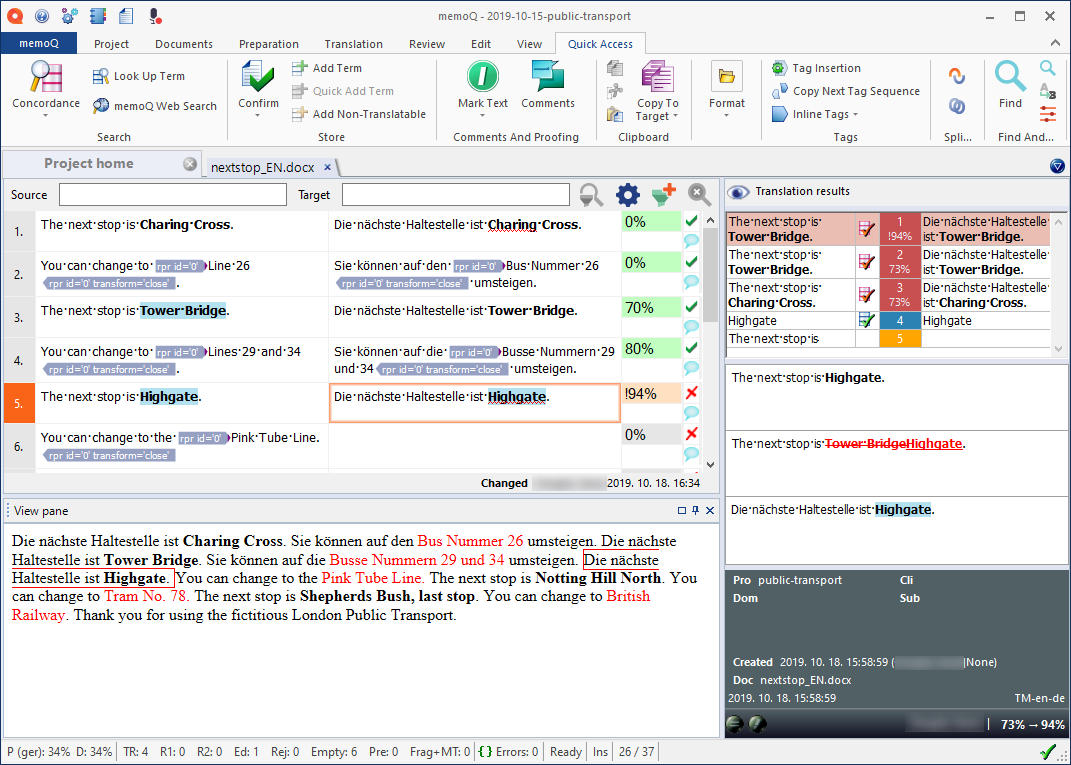
Note that memoQ inserted a translation that is absolutely perfect. How can this be if the translation memory match was ‘The next stop is Tower Bridge’?
The difference between the source text and the translation memory match was the name of the station: ‘Highgate’ in the source text, and ‘Tower Bridge’ in the translation. Both names were there in the term base, too. memoQ could find the translation of ‘Tower Bridge’ in the stored translation, and because it already knew how to translate ‘Highgate’, the old name could be easily replaced with the new one.
When this happens, we say that memoQ patches the translation. memoQ also gives a higher score to the patched translation, but marks it with an exclamation mark (! – see the pale orange match rate box next to the segment).
Insert term base hits while you translate
When memoQ doesn’t patch a segment, you can still insert the translations of terms with a few keystrokes. The terms found in the term base are highlighted in the source text. Let’s say the term base has translations for ‘stop’ and ‘Highgate’:

Both are highlighted on the left. Type the translation; and when you get to a place where you need one of the terms, press Ctrl briefly:

In the menu, memoQ will offer the translations of all terms that were found in the source text. You can move the selection with the arrow keys, and press Enter to insert the selected translation. Or, you can click the one you need to insert.
Next time, memoQ will remember that you used one of the terms, and it won’t offer that translation again:

There is more about term bases: See the related article in documentation.