Activation – If you already have a serial number
- Launch memoQ. A warning will appear, indicating that you need to activate the program before you start using it. Click OK.
- The memoQ activation wizard appears. On the first screen, click Next.
- On the second screen, you can speed up the activation process if you have your serial number at hand. Click the I already have a license radio button, and then click Next.
-
In the third screen, the activation wizard will ask for your serial number. Fill in the Your serial number box. Then click Next.
If you received the serial number in an e-mail or in a document, you can paste it in the Your serial number boxes. Copy the serial number from the document, click the first Your serial number box, and press Ctrl+V. All five boxes will be filled in.
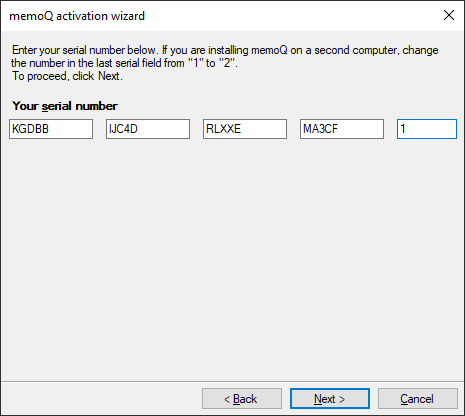
Note: The image does not show a valid serial number.
The last part of the serial number is the serial number extension. If you purchase a license for memoQ, you can install it on two computers. On the first computer, the extension should be 1. On the second computer, type 2 for the extension.
Note: This will not work for the trial period.
You can also purchase memoQ for multiple users with a single serial number. In this case, you need to use a different extension on each computer.
-
In the fourth screen, the memoQ activation wizard offers three ways to obtain your licenses. You can either use a license that you purchased from memoQ Ltd., or you can use a so-called mobile license (ELM) that you receive from a company you work for. You can also configure a CAL license. If you purchased your license directly from memoQ Ltd. – from the webshop at memoq.com –, choose the first option:
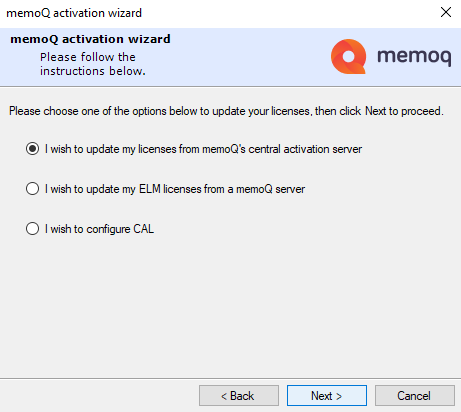
You must not use the second or third option unless you work for a company, and that company gave you an ELM or CAL memoQ license. If that is the case, read the memoQ Documentation articles about the memoQ activation wizard or about the memoQ activation window.
For now, choose the first option, and then click Next.
-
memoQ will connect to the central activation server over the Internet, and retrieve your licenses. Then the last screen of the activation wizard appears, reporting success:
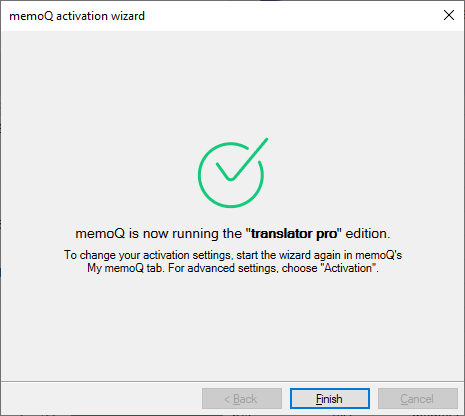
Troubleshooting: In this screen, a green line of text should appear (memoQ currently runs in the “edition” edition). If this text is red, and contains an error message, your copy of memoQ is still not activated. Activation will not be successful if memoQ was already activated on another computer with the same serial number and extension.
If a red error message appears, contact support@memoq.com for assistance.
- Click Finish to exit the activation wizard. Your copy of memoQ is now activated, and you can start working.