Checking the version and the license of your copy
Always note down your serial number, and keep it in a safe place. If you need to check it, open memoQ, and open the My memoQ page: At the top of the memoQ window, click the memoQ tab.
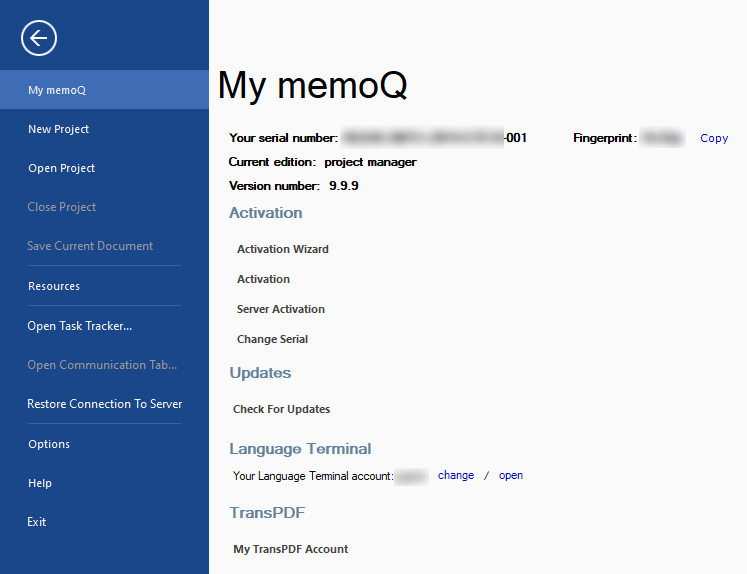
This will display your serial number, the full version number of your copy of memoQ, and your active edition.
Anytime you just need to check the exact version number of your copy (for example, 11.0.13), return to the My memoQ page.
To view all licenses you have, click Activation. The memoQ activation window opens. If you purchase a new license, you can also update your licenses in the memoQ activation window: click Update licenses online (recommended).
Troubleshooting: If the Active edition field is empty, that means you have no valid licenses for your copy of memoQ. Click the Update licenses online (recommended) link to retrieve your licenses from memoQ Ltd. If there is no change, contact support@memoq.com for assistance.
Note: When contacting Support (support@memoq.com), always include the full version number and the serial number of your memoQ copy.
If anything goes wrong during installation, or you do not manage to set up the program by following these instructions, contact support@memoq.com for help.