"my memoQ" account settings
On the Account settings page, you can change account-related preferences and details.
Access your my memoQ account settings
To start, sign in to your my memoQ account. In the top-right corner, click the avatar of your profile. Under your name and email address, click Settings. The Account settings page opens.
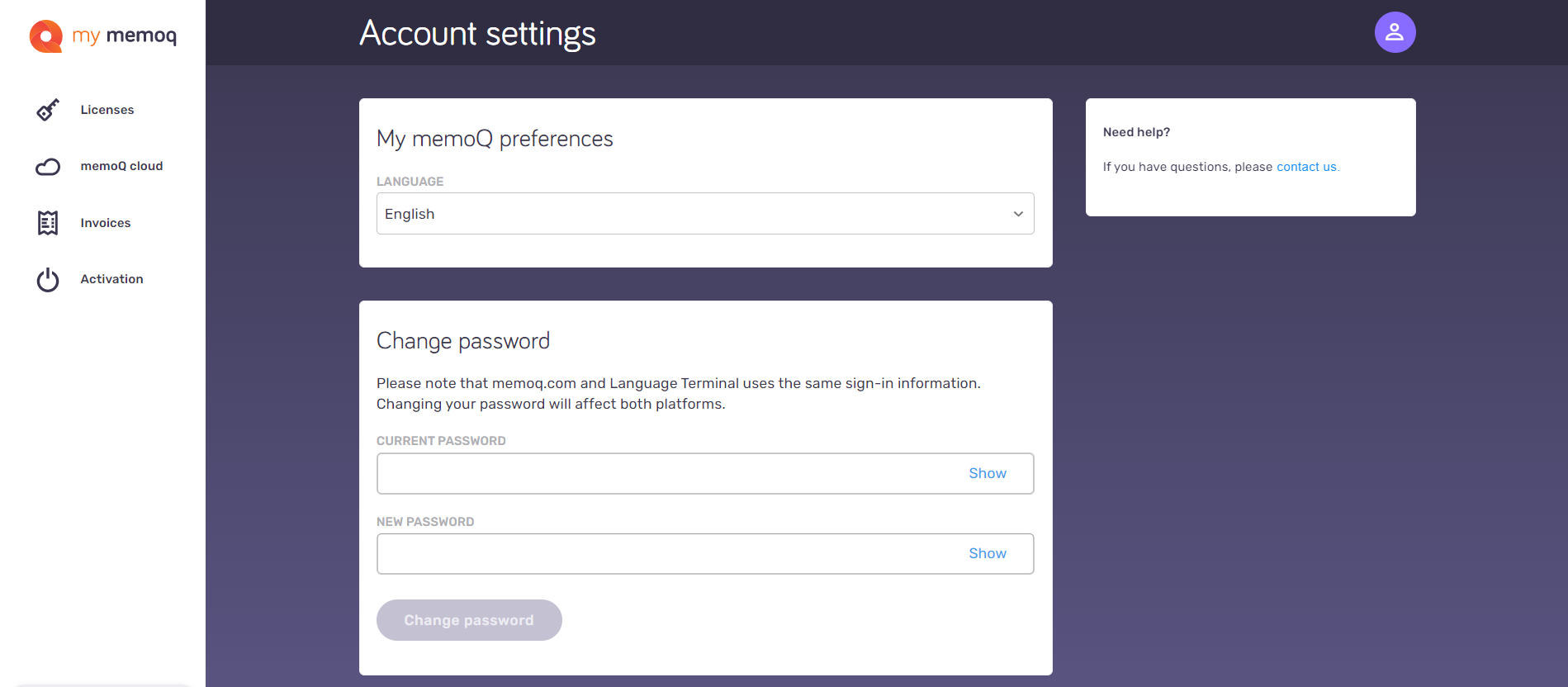
You can also use this link to go to your account page directly.
If you do not have a my memoQ account and you wish to sign up for one, please visit this Help Article.
Change the language of your account
To change the account's language: Under My memoQ preferences, select a different one from the Language dropdown. Currently, my memoQ is avalable in English, French, German, Spanish, and Japanese.
Change your password
To change the password: In the Change password section, type in your current password and the new password. To avoid typos, click the Show link. To confirm the change, click Change password.
Change your email address
To change the email address: In the Change email address section, type in the new email address into the New email address text box. To confirm the change, type in your password and click Change email address.
We will send an email to the new address. Click the link in that email to confirm the address is yours.
Leave us a message
If you run into a problem with changing your account details, contact us.
To send us a message: On the Need help? pane, click the contact us link. To send us a support ticket, fill in the form, and click the Send button.