3. How to reduce the storage used by your cloud instance?
Once the size of a memoQ TMS server gets close to or over the limit, the server owner gets warning emails. Also, the Storage tab in the Server Administrator window shows the used-up disk space in yellow (over 80% of total capacity) or red (over 90% of total capacity).
Based on what takes up the most space on your server, you can choose different strategies to lose weight.
There could be several reasons for this case. Start the diet with analyzing your projects.
Are there a lot of old/completed/unused projects?
Archive completed projects manually (from memoQ’s dashboard) and export archived files to a local folder. Projects are archived together with project resources, documents, and exported files. The archived projects will be deleted from memoQ TMS, together with the project documents.
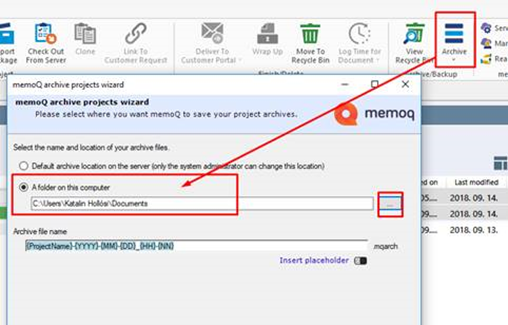
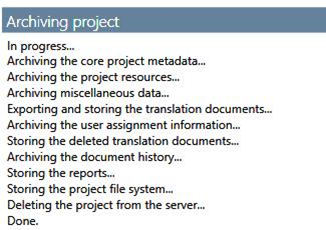
Are there only a few huge ongoing projects?
Export the unused/finished files to MQXLZ format and remove them from the project.
This works only manually: memoQ TMS allows to set up automated archiving of the projects, but that feature doesn't solve the issue. The automated backup creates archive files in memoQ TMS's ProjectFileSystem folder. The size of the archived files would be smaller than of the projects, but you still need to download them from the server. If you need help, contact memoQ Support.
Start the cleanup with investigating the translation memories on the server.
Are there any abandoned TMs?
Undeleted project working TMs, TMs created in a hurry to confirm random interim content - such resources might appear and spread on the server very quickly. Also, there might be huge but very rarely used TMs. There are two ways to get rid of them:
-
If you don’t want to use them anymore, delete the TMs from the Resource console. To play safe, you can export them to TMX files before deletion.
-
You can remove a TM from the server and keep its local copy (which you can publish on the server again if needed). Use the Resource console’s Remove from server command, and clear the Keep the remote copy check box:
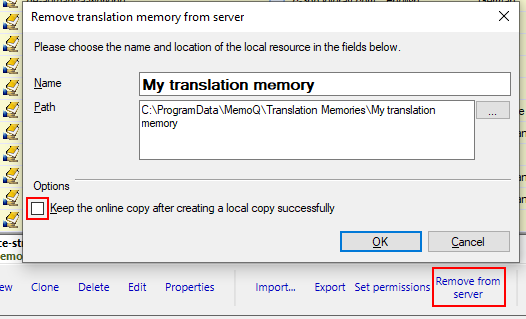
Do you have large TMs started long time ago?
In case of large, old TMs, check for duplicates within the TM or remove entries older than a chosen date. memoQ’s TM editor provides tools for this: First, choose a date, and export entries created or modified earlier into a separate TM. Then remove that TM from the server and store it locally.
You can also run a QA check on translation memories and detect cross-TM repetitions, or segments that contain only tags or numbers. Some translated documents can have a lot of such segments – you can shrink your TM by deleting them. Remember to apply filters and preparation steps that could keep such entries from appearing again in the TM.
This doesn't happen often, but TBs can gain weight as well. Usually, those term bases either contain many images or duplicate entries (maybe from repeated imports). Think about resizing the images, and check for duplicates in the Term base editor.
In the Files pane, you can:
-
download and delete the files exported to the Files store by templates.
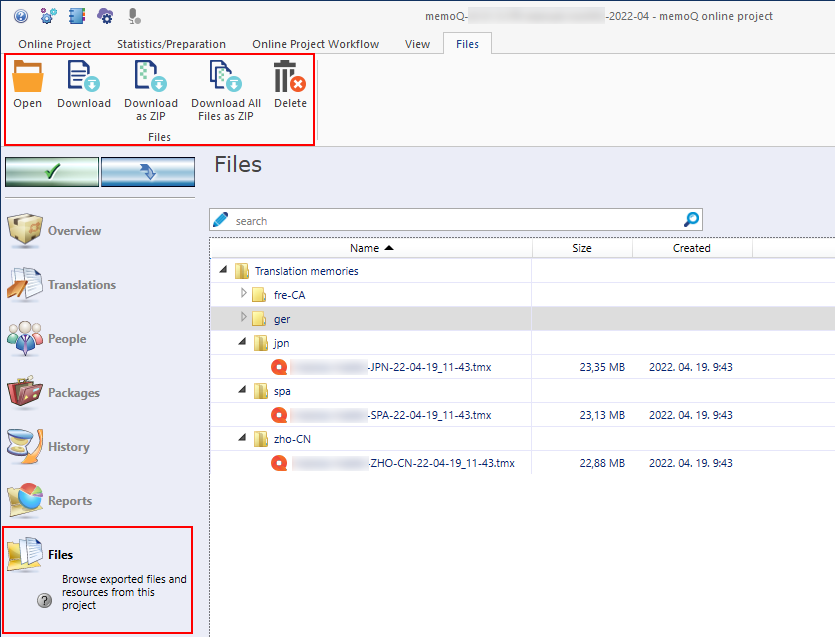
-
Archives created by the automated archiving function are also here.
If you need help with downloading these files, contact memoQ Support.