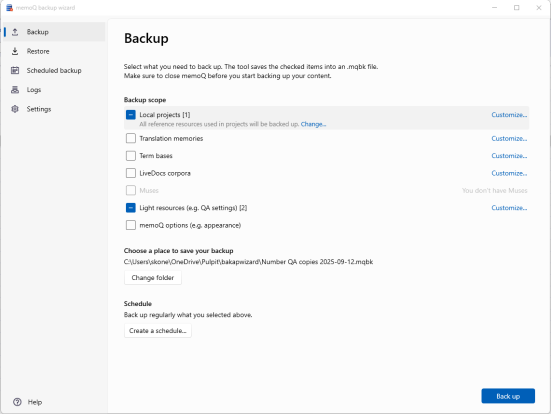Finishing up and exporting translation
Once you fill in and confirm all segments in your document, your translation is finished. Congrats!
Here’s everything you need to know about checking, finalizing, and exporting your work.
Check your progress
Where to check it? Look at the status bar. You can find it at the bottom of the memoQ window.

The status bar shows a few indicators, the most important at this moment are:
-
Doc for Document - Shows progress for the current document. When it reaches 100%, the document is ready to export (after final checks).
-
Proj for Project - Shows progress for the entire project. If you have multiple documents, this indicator reaches 100% only when every document is completed.
Before exporting
Here are a few things you should check before exporting your project:
Confirming all segments isn’t enough. You should also fix warnings.
![]()
-
What are warnings?
Warnings appear as an orange lightning icon next to a segment. They can indicate missing numbers, tags, punctuation, or untranslated terms.
To check them, double-click the lightning icon. A small dialog opens with the details.
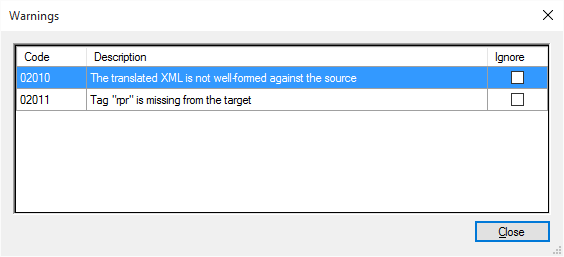
Quick tag fixes:
-
To delete a tag, place the cursor next to it and press Backspace or Delete.
-
To copy a missing tag into your translation, place the cursor where it belongs and press F9. memoQ automatically selects the first missing tag.
Always fix tag warnings - each tag in the source must appear in the translation.
If your spell checker is set up for the project’s target language:
-
Problematic words are underlined with a red curly line (like in Word).
-
You can right-click a word to see suggested corrections. Click the correct one to replace it.
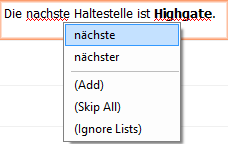
-
If the word is correct but you want to remove the underline: Click Skip all to ignore it, or Add to accept this word for the future.
You can also use Ignore lists for words you want memoQ to skip it permanently.
When you're ready to export
Once your document is confirmed and warnings are resolved:
-
Open the document.
-
On the Documents ribbon, click Export
 .
.If you haven’t specified a drive or main folder, the Relative Export Path dialog appears. memoQ can’t save the file without a full path, so choose a drive and folder on your computer.
Export details:
-
The file is saved in the same folder as the source document.
-
memoQ saves the translation in the same file type as the source. It should also look exactly the same as the source document. The only difference is that memoQ adds the target language code to the new document:
Example:
nextstop_EN → nextstop_EN_ger

If it’s a Word document, memoQ opens it automatically in Microsoft Word.
-
-
Once exported, you can close the document and return to your Translations list.
You can also export your document straight from the Translations list.
To do that:
-
Click the document name.
-
On the Documents ribbon, click the small arrow under the Export
 icon.
icon. -
Select Export (Stored Path) to save it in the same folder as the source.
We recommend to back up your project as often as possible for safety reasons.
Backups are saved as a single file with the .mqbkf extension.
You can restore projects from these files on another computer or after reinstalling memoQ.
How to back up:
-
On the Project ribbon, click Back Up
 .
. -
Choose Back up selected projects or Back up memoQ.
The memoQ backup wizard opens. See what you can do there.