Receiving an assignment and translating online
When you work using a client’s server, they start the project for you. Instead of sending documents directly, they assign the project from their server.
You receive an email with the assignment details and an attachment that connects you to the project.
Here’s how it works:
Step1. Look out for an assignment email
When your client assigns you to a project from their memoQ TMS, you receive an email.
What you can find there?
-
An attachment (look for a paper airplane icon)
 .
. -
General information about the project.
-
Details about your project.
To check your assignment:
-
Double-click the attachment in the email.
If your email program warns you about attachments, make sure the email really came from your client. If it did, choose Open.
This is how Microsoft Outlook handles it. Other email apps may look different.
-
memoQ starts automatically and shows the Log in to server dialog.
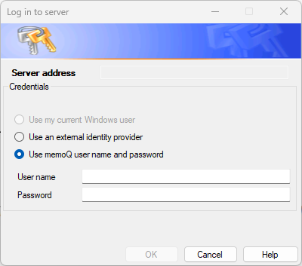
-
Enter your username and password, then click OK.
-
The Check out online project dialog appears. Your assigned project is already selected.
Before you follow the steps below, check your spam folder first.
If your spam is empty, ask your client for these details:
-
Your username and password
The password is never in the email, you’ll need to request it separately.
-
The name of the project you will work on
Now, you can connect to your client's memoQ TMS manually:
-
Start memoQ.
-
Above the project list, click Check out from server
 .
.The Check out online project dialog appears.
-
Type the server’s internet address (URL) into the Server URL field. Or select a previously used server from the dropdown.
-
Click the check mark
 icon.
icon.If it’s your first time connecting, memoQ will ask for your username and password. Enter them and click OK.
-
memoQ will list all projects assigned to you.
Find the one you need now. If there are many, use the Filter project name or descriptionfield to search.
Step 2. Get the project from the server
-
In the Check out online project dialog, select the project.
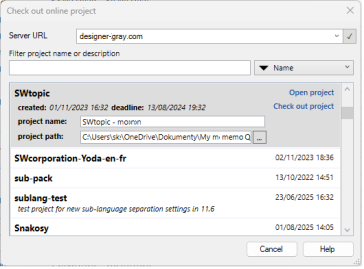
-
Then, click Check out project.
memoQ downloads everything you need (documents, translation memories, term bases).
memoQ saves them on your computer, but they are automatically synchronized with the server.
This process is called checking out a project.
Step 3. Translate as usual (almost)
After you checked out the project, memoQ displays the Project home screen.
-
Double-click a document to open it.
From here, you translate as usual.
Keep in mind:
-
You must stay connected to the internet while working.
-
memoQ synchronizes automatically when you open or close the project.
-
When you confirm a segment (Ctrl + Enter), it is immediately saved to the server, the document, and the translation memory.
-
Your client and other translators in the same project can see and reuse your confirmed translations.
-
Translation memories and term bases are stored on the server, so you always receive the latest matches and terminology.
-
Step 4. When you finish translating, don’t export - deliver your work instead
When a document is complete (all segments confirmed, no warnings left):
-
Close the document tab to return to the Project home screen.
-
In the Translations list, select all the finished documents.
-
On the Documents ribbon, choose Deliver/Return.
What happens next: