memoQ online project - Settings - Ignore lists
An ignore list is a collection of words that the spelling checker must accept. These are words that the spelling checker doesn't normally recognize.
In the translation editor, you can add words to an ignore list while you are running the spelling checker. Or, you can edit an ignore list from the Resource console.
Requires memoQ project manager: You need the project manager edition of memoQ to manage online projects.
You need to be a project manager or an administrator: You may manage online projects only if you are a member of the Project managers or Administrators group on the memoQ TMS – or if you have the Project manager role in the project.
How to get here
- On the project management dashboard, find the project you need to manage. Use the search bar if needed.
- Double-click the project name, or click it, and on the Project ribbon, click Manage
 . A new memoQ online project window opens.
. A new memoQ online project window opens. - On the left, click the Settings icon
 . The Settings pane appears, with the General tab.
. The Settings pane appears, with the General tab. - Click the Ignore lists icon. It looks like this:

The Ignore lists tab appears.
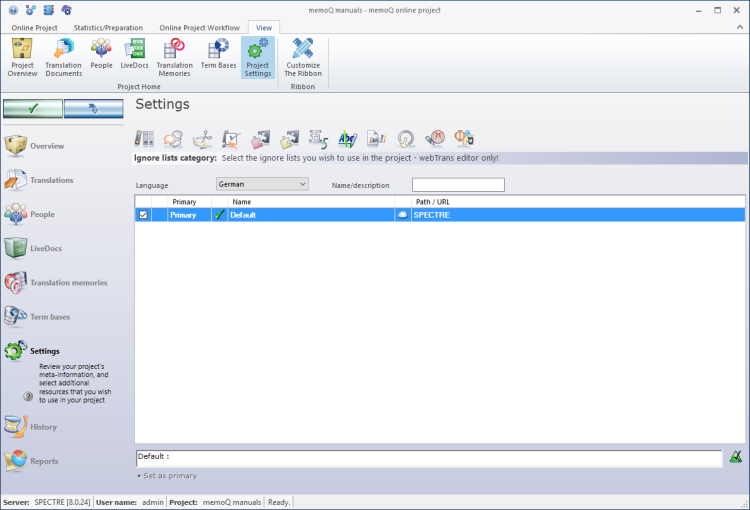
What can you do?
To use an ignore list, you need to add it to the project. You should do this before you send work to translators. A project can have one or more ignore lists.
To add an ignore list to the project:
- In the list of ignore lists, find the ignore list you need.
- Click its check box on the left.
The ignore list moves to the top of the list.
If there are too many ignore lists on the memoQ TMS, you can filter the list. At the top of the Ignore lists tab, there is a Name/description box, and a Language drop-down box.
Type a word or two in the Name/description box. It will narrow the list immediately to those auto-translation rule sets that have those words in their names or descriptions.
Or, from the Language drop-down box, choose a target language. This will be one of the target languages of the project.
To sort the list by a detail: Click the header of the column you need. For example, to sort the list by name, click the Name header at the top of the list.
The spell checker can work with several ignore lists. However, when the user clicks Skip all or Add, memoQ will add the word to just one of these – the primary ignore list.
To choose the primary ignore list: Select it in the list. Under the list, click Set as primary.
Cannot manipulate ignore lists here: You cannot create, delete, or edit ignore lists in the memoQ online project window. To manipulate ignore lists, open the Resource console, and choose Ignore lists.
When you finish
On the Settings pane, choose another tab. Or, choose another pane in the memoQ online project window.
If you make changes to any of the settings, don't forget to save them.
When you make changes to an online project, the changes will happen on memoQ TMS, not on your computer. It is possible that several users make changes to the project at the same time.
Some changes are not saved automatically. When there are changes you need to save, the green tick mark icon at the top left will become orange:
![]()
To save changes to the online project, click this button.
To get the changes that others made to the online project, click this button:
![]()
Make sure you save your changes before you click this.
Switch windows: You can open several online projects for management. Each online project opens in a separate window. To switch between them and the Dashboard or Project home (if you have a local project open): press and hold down Alt, and press Tab a few times until you get to the window you want. Or: On the Windows taskbar, click the memoQ icon, and then click the window you want to switch to.