Ribbons - Review
The Review ribbon appears when you work on a document in the translation editor, or when you are reviewing warnings and errors on the Resolve errors and warnings tab.
Left side:

Right side:

Mark Text: Starts marking the text. Click the icon, then select text. The selected text will be highlighted. Shortcut key: Ctrl+Shift+M. Normally, memoQ uses orange (Warning). To use different colors, click the Mark text label below the icon, and choose a color (and a severity level) from this menu:
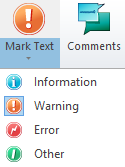
To stop marking, click the Mark text icon again.
Comments: Adds comments to the current segment, or shows the existing comments. Opens the Notes window. (If you are working on the checkout of an online project, it will also show a Discussions tab.) Shortcut key: Ctrl+M.
Quality Assurance: Runs the quality checks on the entire project, the selected documents, or on the current document. Opens the Run QA window. If you need more options, click the Quality Assurance label below the icon. A menu appears:
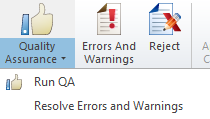
- Run QA: Runs the quality checks on the entire project, the selected documents, or on the current document. Opens the Run QA window. You need this if you are checking consistency: Consistency checks do not run automatically when you confirm segments.
- Resolve Errors and Warnings: Displays a list of warnings from across the project. Opens the Resolve errors and warnings window. Choose where the warnings should come from. Then the Resolve errors and warnings tab opens.
Errors and Warnings: Shows the warnings and errors for the current segment. You can mark them as ignored. Opens the Warnings window. Shortcut key: Ctrl+W.
Reject: Set the status of the current segment to Rejected. If the current document has a linguistic quality assurance (LQA) model, you can also give feedback in the Enter LQA error window. Shortcut key: Shift+Enter.
This works only when you are reviewing errors and warnings on the Resolve errors and warnings tab.
Apply Auto Correction: Accept the correction memoQ offers for the selected warning.
Ignore: Ignore the selected warning (just the one). If you need more options, click the Ignore label below the icon. A menu appears:
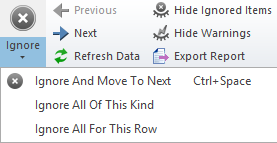
- Ignore And Move To Next: Ignores the current warning, and shows the next one. Shortcut key: Ctrl+Space.
- Ignore All Of This Kind: Ignores the current warning, and all similar ones. You may chose which other warnings qualify as "similar". Opens the Ignore all warnings of this kind window.
- Ignore All For This Row: Ignores all warnings for the segment that has the current warning. The other warnings could be listed in a completely different place. It depends on the sorting order of the list.
Previous: Opens the previous warning in the list, along the current sorting order.
Next: Opens the next warning, along the current sorting order.
Refresh Data: Updates the list. Use if there are new warnings in the meantime.
Hide Ignored Items: Will not show items that were marked as Ignored. Useful for cleaning up the list.
Hide Warnings: Use this if you work on errors only. Useful if you want to be able to export the documents quickly.
Export Report: Saves an extended quality assurance report that you can view in a web browser.
Row History: Shows the previous versions of the same row, both the source text and the target text. Opens the Row history window.
Revert to Earlier Version: Restores an earlier version of the document.
Compare Versions: Compares two versions of the document, and show the comparison in the form of tracked changes. Opens a menu:
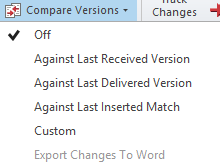
- Off: Shows the latest version of the document, does not show differences from an earlier version.
- Against Last Received Version: Shows the differences between the last version of the document and the latest version that was imported from a bilingual document or a from handoff or a delivery package.
- Against Last Delivered Version: Shows the changes since the document was last delivered (anywhere) using the Deliver command.
- Against Last Inserted Match: Shows the differences between the current text of a segment and the match that was last inserted from a translation memory or a LiveDocs corpus.
- Export Changes To Word: Exports a Word document that shows the differences in the form of tracked changes.
- Custom: Shows the differences between any two versions of the document. Opens the Track changes against previous version window.
Do not mix this with Track changes: Track changes does not compare two versions; it track changes within a single version.
Track Changes: Turns on tracking changes, or turns it off. When this is turned on, memoQ will track changes within the latest version of the document (and display them).
Display mode: Shows the tracked changes, or shows the final version only. Switches the view for both the source text and the target text. Opens a menu:
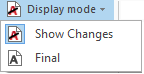
You can choose to show the changes, or show the final version of the text only.
Accept: Accepts the selected change, and moves on to the next one (if there is one). If you need more options, click the small arrow next to the Accept button. A menu appears:
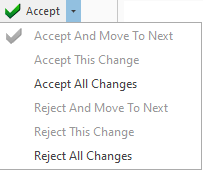
- Accept And Move To Next: Accepts the highlighted change, and moves on to the next one.
- Accept This Change: Accepts the highlighted change, and stays there.
- Accept All Changes: Accepts all the changes in the open document.
- Reject and Move To Next: Rejects the highlighted change (restores the text before the change), and moves on to the next change.
- Reject This Change: Rejects the highlighted change, and stays there.
- Reject All Changes: Rejects all the changes in the open document.
Next: Moves to the next tracked change. To move to the previous change: Click the small arrow next to the Next button. From the menu, choose Previous.
To accept or reject all changes in the document: Press Ctrl+Shift+A to select all segments. Then click the Accept or Reject button.
Concordance: Finds the selected text in the translation memories and LiveDocs corpora of the project. Opens the Concordance window. Shortcut key: Ctrl+K.
Look Up Term: Finds the selected text in the term bases of the project. Opens the Look up term window. Shortcut key: Ctrl+P.
memoQ Web Search: Finds the selected text on a set of pre-defined web pages. Opens the memoQ web search window. Before you can use this, you must set up the web sites. Shortcut key: Ctrl+F3.
Confirm: Confirms the current segment, saves the translation in the working translation memory, and moves to the next segment. Shortcut key: Ctrl+Enter. If you need more options, click the Confirm label below the icon. A menu appears:
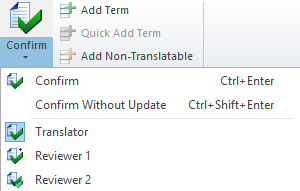
- Confirm: Confirms the current segment, saves the translation in the working translation memory, and moves to the next segment. Shortcut key: Ctrl+Enter.
- Confirm Without Update: Confirms the current segment and moves to the next segment, but does not save the translation in the working translation memory. Shortcut key: Ctrl+Shift+r. You must confirm segments using this command when there is no working translation memory in the project.
- Translator, Reviewer 1, Reviewer 2: Sets your current role. When you confirm a segment, memoQ indicates the selected role with the Confirmed status. You cannot choose if you are working on the checkout of an online project because there your role is set by the project manager.
Add Term: Adds the highlighted text to one or more term bases as a new term. Opens the Create term base entry window. Shortcut key: Ctrl+E.
Quick Add Term: Works only if text is selected in the source cell and in the target cell. Adds the two selections to the first term base of the project as a new entry. Does not open a window. Shortcut key: Ctrl+Q.
Add Non-Translatable: Adds a new item to the default non-translatable list of the project. Open the Add non-translatable window.