Server administrator - Corpus indexing
On the Corpus indexing pane, you can see how memoQ TMS is indexing LiveDocs corpora. Use these details to diagnose problems when you are not receiving matches from documents that added to online LiveDocs corpora lately.
Managing memoQ TMS or memoQ TMS cloud: To do this, you need to be a member of the Administrators group on the memoQ TMS or memoQ TMS cloud, and have the project manager edition of memoQ.
How to get here
-
At the very top of the memoQ window, click the Server Administrator
 icon. You can also find this icon on the Project ribbon.
icon. You can also find this icon on the Project ribbon. -
The Server Administrator window opens, showing the Connection pane.
-
Type or choose the address of the memoQ TMS, and click the Select
 button.
button.You may need to log in to the memoQ TMS: If you have not used the server before, the Log in to server window opens. Type your user name and password for that server, and click OK.
- Under Category, click Corpus indexing. The Corpus indexing pane appears.
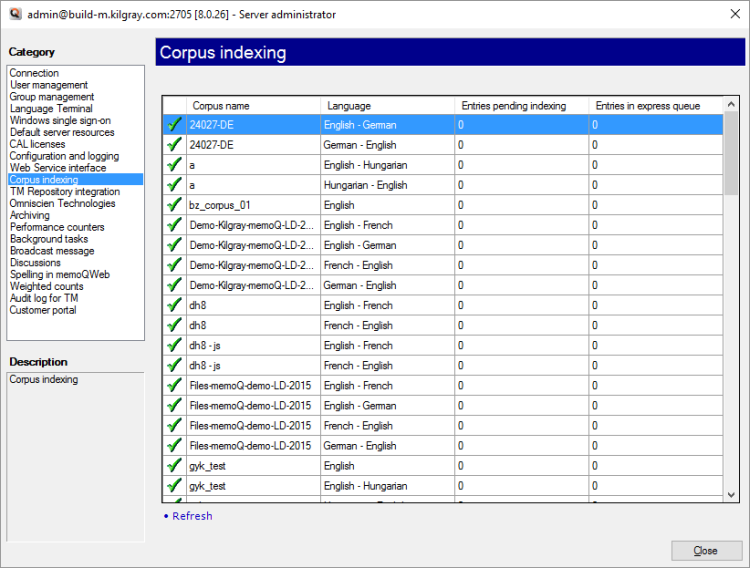
What can you do?
Check the numbers in the Entries pending indexing and in the Entries in express queue columns. If no documents are being added to the LiveDocs corpora, but the numbers remain above zero for a longer period of time, that may indicate an error. In that case, you may need to check the server log.
To get the most up-to-date numbers: Under the table, click Refresh.
When you finish
To return to memoQ: Click Close.
Or, choose another category to manage:
- Connection (choose this to manage a different server)
- User management
- Server connections
- Group management
- Language Terminal
- Windows single sign-on
- Default server resources
- CAL licenses
- ELM licenses
- Configuration and logging
- Web service interface
- Corpus indexing
- Omniscien Technologies
- Archiving
- Performance counters
- Storage
- Background tasks
- Broadcast message
- Discussions
- Spelling in memoQweb
- Weighted counts
- Audit log for TMs
- customer portal
- CMS connections