Server administrator - Discussions
On a memoQ TMS, you can enable or disable discussions, and control which types of discussions are available, and which are not. In addition, you can turn related e-mail notifications on and off.
If you want to work with discussions, but you do not want every user to see them, do not disable discussions here. Instead, exclude user groups from discussions. This is done here in the Server Administrator, under Group management. Select the group, and click Edit. There is a setting in the Group properties window.
Managing memoQ TMS or memoQ TMS cloud: To do this, you need to be a member of the Administrators group on the memoQ TMS or memoQ TMS cloud, and have the project manager edition of memoQ.
How to get here
-
At the very top of the memoQ window, click the Server Administrator
 icon. You can also find this icon on the Project ribbon.
icon. You can also find this icon on the Project ribbon. -
The Server Administrator window opens, showing the Connection pane.
-
Type or choose the address of the memoQ TMS, and click the Select
 button.
button.You may need to log in to the memoQ TMS: If you have not used the server before, the Log in to server window opens. Type your user name and password for that server, and click OK.
- Under Category, click Discussions. The Discussions pane appears.
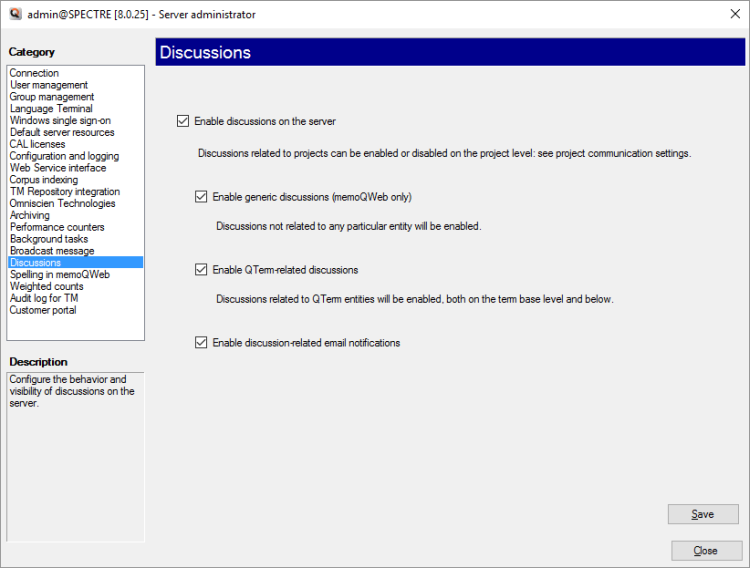
What can you do?
Normally, discussions are enabled, all types of discussions are available, and e-mail notifications are sent, too.
- Turn off discussions altogether: Clear the Enable discussions on the server check box. This will prevent users from starting discussions of any type.
- Turn off discussions that are not about a specific project, document, or term base: Clear the Enable generic discussions (memoQweb only) check box.
- Turn off discussions about Qterm term bases or term base entries: Clear the Enable Qterm-related discussions check box.
- Stop sending e-mails about discussions: Clear the Enable discussion-related email notifications check box.
To send e-mails: Users' accounts on the memoQ TMS must include the user's e-mail address, and e-mailing must be configured on the server. To add an e-mail address to a user account, use the User properties window. To set up e-mailing on the memoQ TMS, open the Configuration and logging pane here in the Server administrator, and click the E-mail settings tab.
When you finish
To return to memoQ: Click Close.
Or, choose another category to manage:
- Connection (choose this to manage a different server)
- User management
- Group management
- Language Terminal
- Windows single sign-on
- Default server resources
- CAL licenses
- ELM licenses
- Configuration and logging
- Web service interface
- Corpus indexing
- Omniscien Technologies
- Archiving
- Performance counters
- Background tasks
- Broadcast message
- Spelling in memoQweb (legacy)
- Weighted counts
- Audit log for TM
- customer portal
- CMS connections