Resources > Translation memories > (TM)
You can edit the properties of a translation memory on this page.
Cannot edit the TM's content here: You need memoQ to do that.
Navigation
- Sign in to memoQweb as an administrator or a project manager.
- On the left sidebar, click the Resources
 icon.
icon. - On the Resources page, click the Translation memories icon.
-
In the list, click a TM's name. The Resources > Translation memories > (TM) page opens.
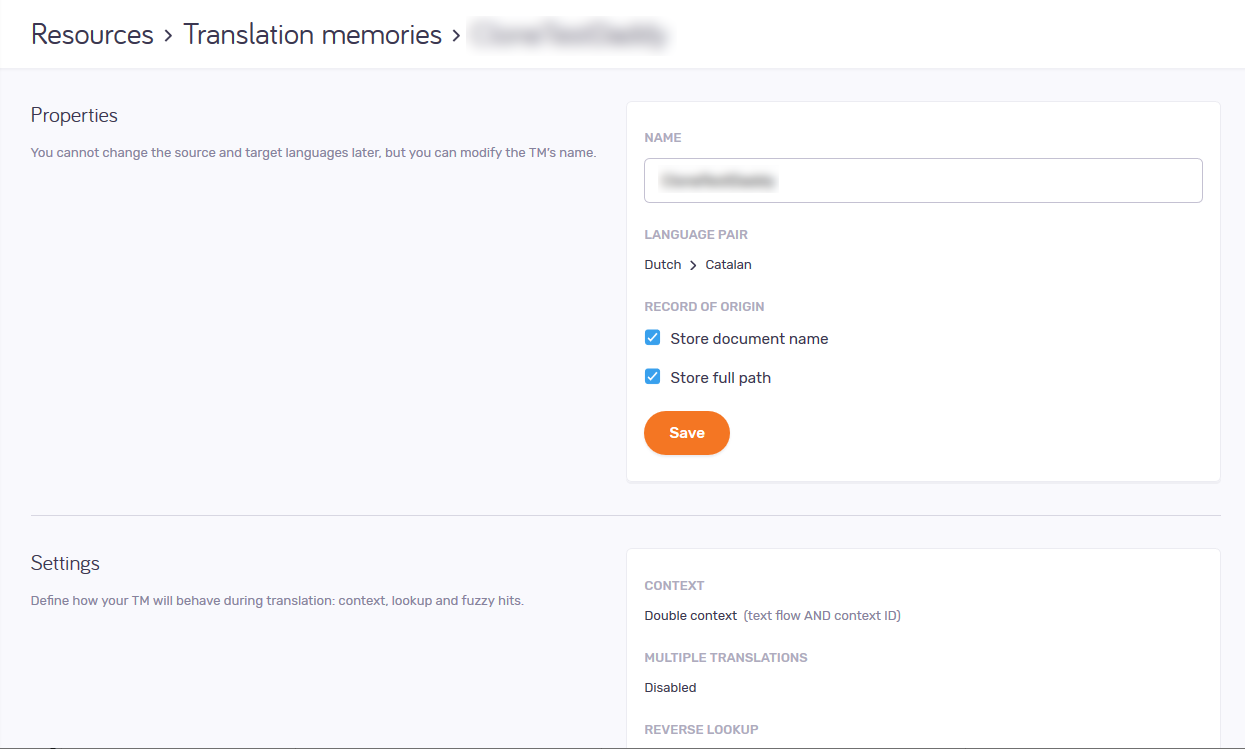
Möglichkeiten
Change the TM's name, and how it tracks segment origin
Do this in the Properties section.
Name must be unique on the server.
Wenn Sie ein Segment im Übersetzungseditor bestätigen, wird der Name des Dokuments zusammen mit dem Segment und der Übersetzung gespeichert. Dies kann hilfreich sein, wenn Sie Übersetzungen überprüfen oder die Zuverlässigkeit der Übersetzung einschätzen möchten.
Wenn die Dokumentnamen nicht im Translation Memory gespeichert werden sollen: Deaktivieren Sie das Kontrollkästchen Dokumentennamen speichern.
Wenn mindestens zwei unterschiedliche Dokumente denselben Namen haben: Dies ist möglich, wenn Sie an Dokumenten arbeiten, die aus verschiedenen Ordnern importiert wurden. Aktivieren Sie das Kontrollkästchen Vollständigen Pfad speichern, um sicherzustellen, dass die gespeicherten Namen sich unterscheiden.
To save your changes to this section: Click the Save button at the bottom of the section.
Change how the TM is optimized and if it is read-only
Do this in the Settings section.
Normalerweise werden in memoQ so viele Treffer wie möglich zurückgegeben. Dies können Sie so anpassen, dass zwar weniger Fuzzy-Treffer, diese aber wesentlich schneller zurückgegeben werden.
Wenn Sie ein Translation Memory hauptsächlich für exakte Treffer oder Kontexttreffer verwenden, können Sie dies ohne Bedenken festlegen.
Choose the Balanced or the Faster lookup option as needed.
To disable writing into the TM: Under Protection, check the Read-only check box.
To save your changes to this section: Click the Save button at the bottom of the section.
Change metadata for the TM
Change the Project, Client, Domain, Subject, and Description fields as needed.
To save your changes to this section: Click the Save button at the bottom of the section.
Delete the TM
Click the Delete TM link. A warning window opens. Check the check boxes, and click the Delete TM button.
Abschließende Schritte
To return to the Translation memories page: Click your browser's Back button.
Or, close that page in your browser.