Request quote or translation
To send in a request for translation, you need two things:
- the source documents at hand
- an email address and a password to access your provider's customer portal.
- Open customer portal in your web browser. Log in using your email and password.
- The customer portal Dashboard opens:
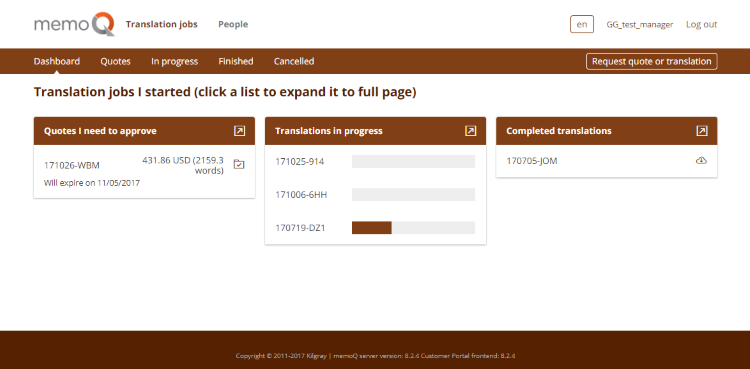
- In the menu at the top, click Angebots- oder Übersetzungsanfrage. The Request quote or translation page opens:
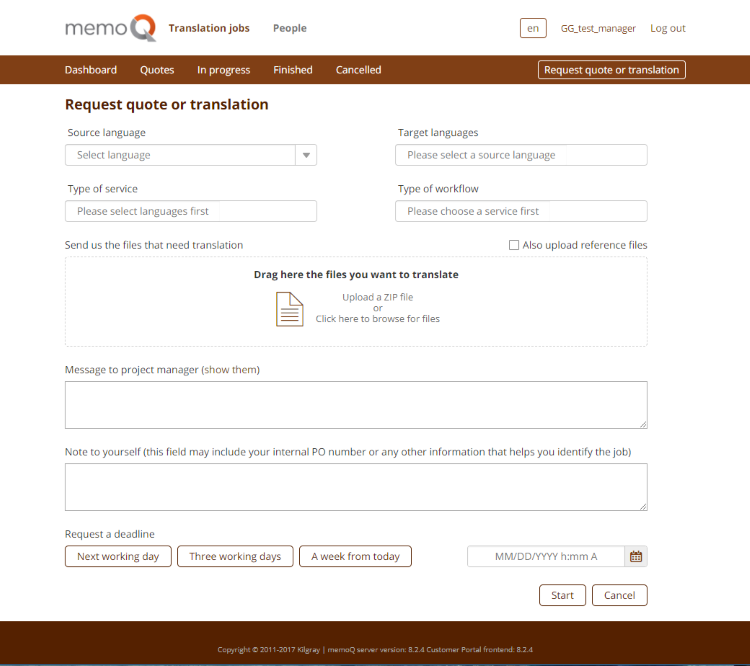
- From the Ausgangssprache dropdown, choose a source language.
- Click the Zielsprachen box, and click the target languages you need the translation into.
- From the Servicetyp dropdown, choose one of the services you agreed on with your provider.
- From the Workflow-Typ dropdown, choose the level of automation. Practically, you can choose from two (for the time being, the third is the same as the second):
- Vom PM erstelltes Angebot: Your project manager will receive your request, create the project by hand, and run the analysis themselves.
- Automatisches Angebot: The provider's server will automatically process your request, and produce the quote for you.
- In either case, you receive the number of weighted words - the number of words your provider will bill you. If your provider set up prices for their services, you also receive the total cost of your request.
- In the middle of the page, there is a box where you can drag files. You can also drag a ZIP file there - the provider's memoQ system will unzip it and import the contents. Alternatively, you can click the middle of the box: an Open window will appear where you can browse for the files to translate.
- In addition to the translatables, you can upload reference files for the translators. If you check the Referenzdateien ebenfalls hochladen check box, the file box will split into two parts:
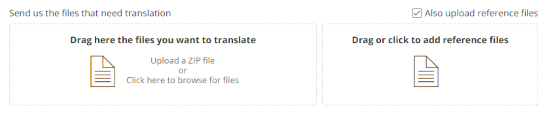
- In the Nachricht an Projekt-Manager senden: box, type a message to the project manager. Write a phrase or two to describe the work. This appears on the list for the project manager and makes it easier for them to find the project.
- In the Eigene Notizen box at the bottom, write a word or two for yourself. This text appears on your list when you look at the requests and ongoing jobs.
- Choose a deadline: there are buttons for Nächster Arbeitstag, Three working days, and Heute in einer Woche - but you can also type a date or choose one from the calendar.
- Beispiel:
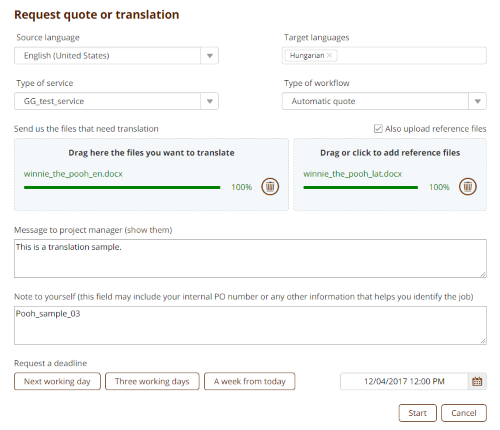
- To send your request to the provider, click Start.
When the job is sent in, customer portal reports success:
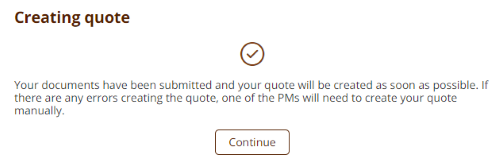
Regardless of the workflow, a quote will be prepared. You will receive an email when it is ready. Then you can view and accept it.
To close this page without sending your request, click Abbrechen.