Dashboard
The first screen you see after signing in to customer portal is the Dashboard.
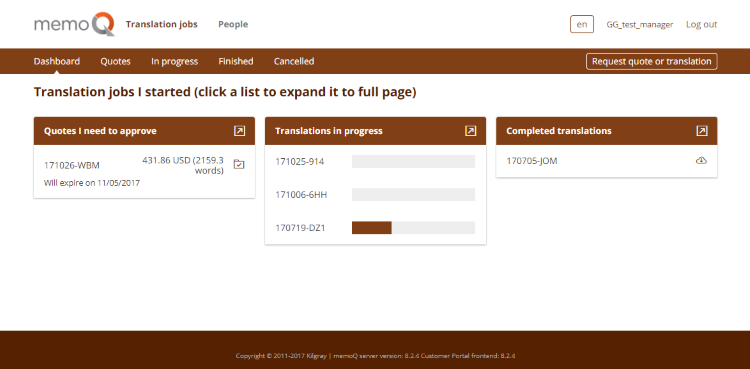
From here, you can reach all sections of customer portal:
- To send in a translation request: Click Angebots- oder Übersetzungsanfrage in the menu at the top.
- To see the Anfragen und Angebote page: Click Angebote in the menu at the top, or click the arrow
 icon in the Quotes
I need to approve column header.
icon in the Quotes
I need to approve column header. - To accept a translation quote: In the quote's row in the Quotes I need to
approve column, click the Angebot annehmen
 icon.
icon. - To see the Translation jobs in
progress page: Click In Bearbeitung in the menu at the top, or click the arrow
 icon in the Übersetzungen in Bearbeitung column header.
icon in the Übersetzungen in Bearbeitung column header. - To see the Finished translation
jobs page: Click Beendet in the menu at the top, or click the arrow
 icon in the Abgeschlossene Übersetzungen column header.
icon in the Abgeschlossene Übersetzungen column header. - To download a finished translation: In the job's row in the Completed
translations column, click the Herunterladen
 icon.
icon. - To see the Abgebrochene Angebote page: Click Abgebrochen in the menu at the top.
- To see the Personen pages: Click Personen in the menu at the top.
- To change customer portal's language: Click the language button
 in the top right corner.
in the top right corner.
- To close customer portal: Click Abmelden in the top right corner.