Requests and offers
After you request a quote or a translation, your provider's project manager or your provider's server prepares a quote for you. When a quote is ready, you receive an email from customer portal.
- Open customer portal in your web browser.
- Log in using your email and password.
- The customer portal Dashboard opens.
- Click Angebote in the menu at the top. Die Seite Anfragen und Angebote wird geöffnet.
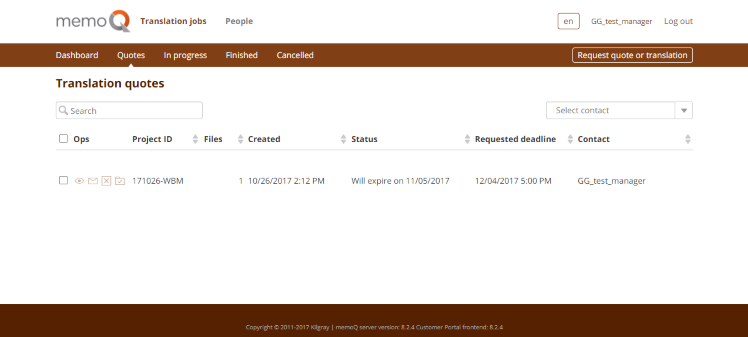
This page shows all the quote requests waiting for approval. You can manage them here.
Depending on your user role in customer portal, you will find various actions in the Vorg column on this page. Your provider's PM can help you if you are not sure about your role.
- Beobachter users can see all the requests submitted by someone in their company, and use the Kontakt auswählen box on the upper right to see requests sent in by a specific contact person. They can view details
 and contact the PM
and contact the PM  about a request.
about a request.
- Anfordernde Person users can only see the requests they submitted. They do not have the Kontakt auswählen box and the table's Kontakt column. In addition to the two actions above, they can also akzeptieren
 or ablehnen
or ablehnen  quotes.
quotes. - Manager users have all the options listed above: they see all the quotes, can choose to filter by contacts, and all four actions are available to them.
The actions:
- Angebot annehmen
 : The quote is accepted and moves to the In Bearbeitung list. The provider's PM gets a notification and the translation work starts. Use this if the quote is correct.
: The quote is accepted and moves to the In Bearbeitung list. The provider's PM gets a notification and the translation work starts. Use this if the quote is correct. - Angebot ablehnen
 : The quote is rejected and moves to the Abgebrochen list. The provider's PM gets a notification. Use this if you made a mistake in the request, or if the quote has a problem that you could not solve by contacting the PM.
: The quote is rejected and moves to the Abgebrochen list. The provider's PM gets a notification. Use this if you made a mistake in the request, or if the quote has a problem that you could not solve by contacting the PM.
- PM kontaktieren
 : Your default email app opens with the An and Subject fields already filled in (with the PM's email and the job's project ID). Use this if the quote has a problem that you think you can solve by contacting the PM.
: Your default email app opens with the An and Subject fields already filled in (with the PM's email and the job's project ID). Use this if the quote has a problem that you think you can solve by contacting the PM. - Details
 : The Anfragedetails page opens:
: The Anfragedetails page opens: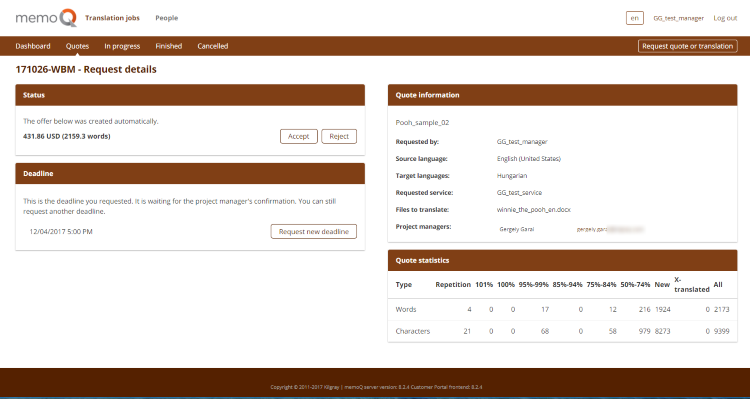
Check the word counts, the cost, and the deadline: Your provider may change the deadline if the original deadline you requested is not feasible.
- If the current deadline is not suitable for you, click Request new deadline. Type the date you suggest or choose it from the calendar. To send the change request, click Anwenden. To leave the deadline unchanged, click Abbrechen.
- If everything is in order, click Akzeptieren.
- If the quote has a problem that you think you can solve by contacting the PM, click their email at the bottom of the Angebotsinformationen section. Your default email app opens with the An field already filled in with the PM's email.
- If you made a mistake in the request, or if the quote has a problem that you could not solve by contacting the PM, click Ablehnen.
To go to another page: Click its link in the menu at the top.
To close customer portal: Click Abmelden in the top right corner.