Translate with AGT
memoQ AGT will be available in memoQ 10.4 - what you see below is pre-release content.
memoQ Adaptive Generative Translation (memoQ AGT) is an AI-based translation automation technology. It was designed for enterprises with extensive linguistic resources, but can also benefit LSPs.
memoQ AGT is a separate service hosted by memoQ in the cloud. It works with a large language model (Microsoft Azure OpenAI).
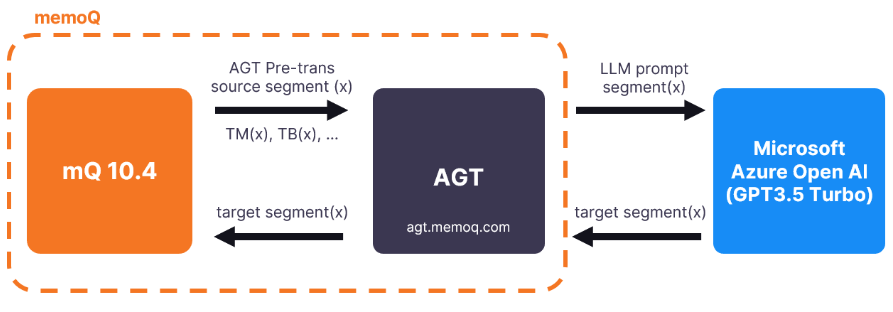
To use memoQ AGT, you need memoQ TMS 10.4 or newer.
memoQ AGT works with a large language model - Microsoft Azure OpenAI. Because it uses instant domain adaptation, it is important how you set up your project in memoQ TMS. The translation results are tailored to your existing language resources, for example, translation memories (the most important resources when you use memoQ AGT), term bases, and LiveDocs corpora.
If you don’t have a lot of data in your translation memories, you can use LiveDocs and easily build up your corpus from previous translations. The longer your document will be, the better for memoQ AGT.
Navigation
-
First, sign up for the memoQ AGT service and get an API key.
-
On the Ressourcenkonsole, edit an MT settings resource or create a new one.
-
On the MT settings resource's Services tab, configure the Adaptive Generative Translation (AGT) plugin.
-
In the AGT plugin settings window, enter your API key and click the Verify API key button.
-
Add the AGT plugin to your translation project.
-
In the project's Übersetzungen window or in the translation editor, on the Vorbereitung ribbon, click Vorübersetzen. In the dropdown list, click Mit AGT übersetzen:
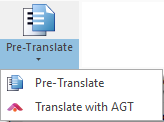
-
The Mit AGT übersetzen window opens:
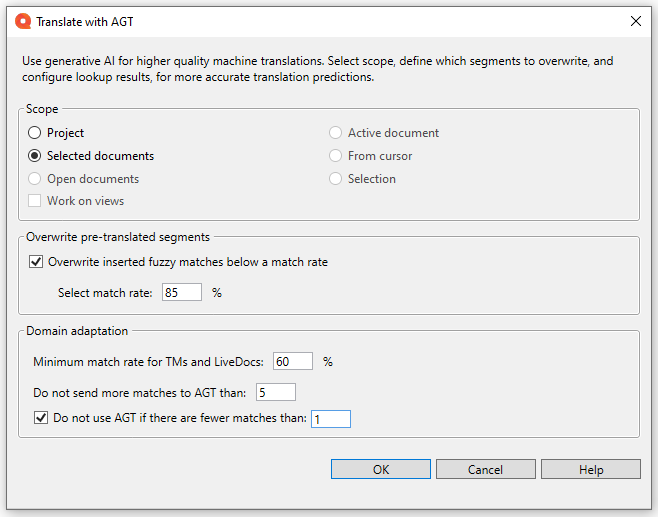
If the above setup is not complete, memoQ shows this information instead:
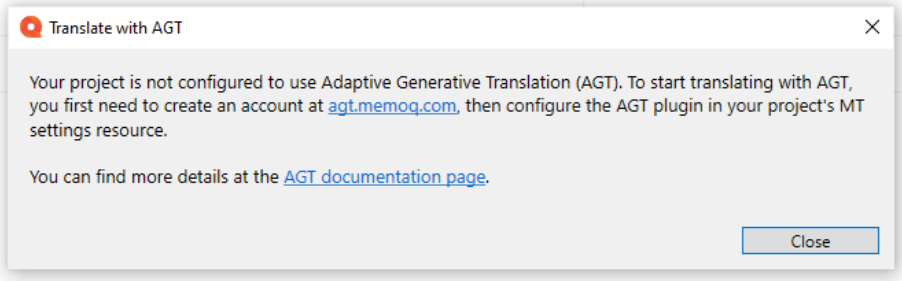
Möglichkeiten
-
Select the translation scope.
When using memoQ AGT for the first time, make sure to select your scope carefully and not use too big volumes.
-
Decide what to do with pre-translated segments:
If you want to overwrite earlier pre-translations, check the Overwrite inserted fuzzy matches below a match rate checkbox. Then, select the percentage value of the match rate. During the pre-translation process, memoQ will overwrite Vorübersetzt segments that have lower match rates than this.
If you don’t check this checkbox, memoQ AGT will not change any Vorübersetzt segments.
-
Decide what fuzzy matches memoQ AGT picks up from TMs and LiveDocs:
In the Domänenadaptierung section, enter a value into the Minimum match rate for TMs and LiveDocs box. During the pre-translation process, memoQ will not send to memoQ AGT any TM and LiveDocs fuzzy matches that have lower match rates than this.
Term base matches are always sent to memoQ AGT.
Then, decide how many matches memoQ TMS should send to memoQ AGT.
You can also decide not to use memoQ AGT if there are not enough matches.
To confirm, click OK.
To go back to the translation editor, click Abbrechen.
Abschließende Schritte
So speichern Sie die Einstellungen und kehren zur Registerkarte Standard-Ressourcen des Fensters Optionen (oder zur Ressourcenkonsole) zurück: Klicken Sie auf OK und dann erneut auf OK.
So kehren Sie zur Registerkarte Standard-Ressourcen des Fensters Optionen (oder zur Ressourcenkonsole) zurück, ohne die neuen Einstellungen zu speichern: Klicken Sie auf Abbrechen und dann erneut auf Abbrechen.
So verwenden Sie die MT-Ausgabe im Übersetzungseditor:
- Öffnen Sie ein Projekt mit einem unterstützten Sprachpaar.
- Klicken Sie auf der linken Seite des Bildschirms Projektzentrale oder memoQ-Online-Projekt auf Settings.
- Klicken Sie in der oberen Leiste auf das Symbol MT-Einstellungen
 .
. - Wählen Sie das MT-Profil im Projekt oder eines, das Sie dem Projekt hinzufügen möchten. Klicken Sie unterhalb der Liste auf Bearbeiten.
- Aktivieren Sie auf der Registerkarte Services des Fensters Einstellungen für maschinelle Übersetzung bearbeiten links das Kontrollkästchen des Plugins.
- Wählen Sie auf der Registerkarte Settings des Fensters Einstellungen für maschinelle Übersetzung bearbeiten im Bereich Ergebnisse eine andere Einstellung als Aus.
- Öffnen Sie ein Dokument zur Bearbeitung, und sehen Sie sich die durch maschinelle Übersetzung generierten Vorschläge an.
So verwenden Sie die MT-Ausgabe in der Vorübersetzung:
- Öffnen Sie ein Projekt mit einem unterstützten Sprachpaar.
- Klicken Sie auf der linken Seite des Bildschirms Projektzentrale oder memoQ-Online-Projekt auf Settings.
- Klicken Sie in der oberen Leiste auf das Symbol MT-Einstellungen
 .
. - Wählen Sie die Ressource für MT-Einstellungen im Projekt oder eine Ressource, die Sie dem Projekt hinzufügen möchten. Klicken Sie unterhalb der Liste auf Bearbeiten.
- Aktivieren Sie auf der Registerkarte Services des Fensters Einstellungen für maschinelle Übersetzung bearbeiten links das Kontrollkästchen des Plugins.
- Wählen Sie auf der Registerkarte Settings des Fensters Einstellungen für maschinelle Übersetzung bearbeiten das Plugin im Dropdown Vorübersetzung aus.
- Führen Sie Vorübersetzen aus. Aktivieren Sie im Fenster Vorübersetzen und Statistiken das Kontrollkästchen Maschinelle Übersetzung verwenden, wenn es keinen TM-Treffer gibt. (Diese Einstellung wird in memoQ gespeichert.)