Add/edit group
You can add groups to a memoQ TMS directly from memoQweb (legacy), without opening memoQ. The memoQweb (legacy) module must be installed on memoQ TMS.
Navigation
- Open memoQweb (legacy) in a Web browser. Log in as an administrator or project manager.
- Click the Administration tab, then click the Groups tab below it.
- Die Seite Gruppen wird angezeigt.
- To add a new group: Click the Gruppen hinzufügen icon at the top of the group list.
- To edit an existing group: In the Vorg column, click the Bearbeiten
 icon for the group.
icon for the group.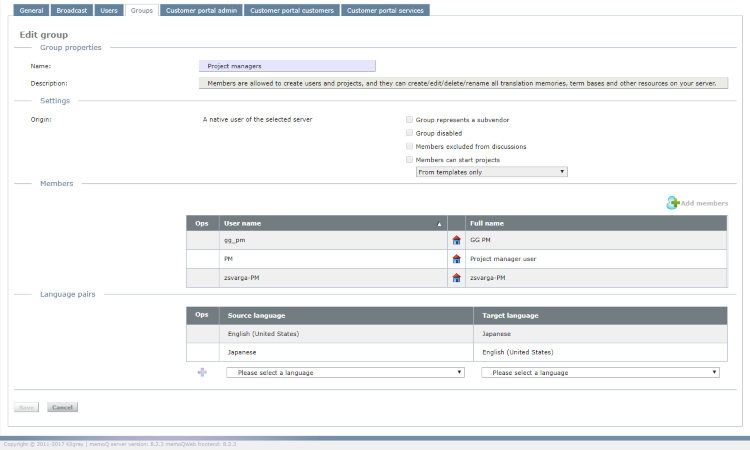
The Gruppe hinzufügen or the Gruppe bearbeiten window appears. The two are similar: Gruppe hinzufügen has only the first two sections of Edit group.
Möglichkeiten
Add or edit a group
Enter or change the data on the page.
Gruppeneigenschaften
- Name: Type the name of the group here. Be careful: you cannot change the name of the group after it is created.
- Description: Type a description for the group here.
Settings
- Gruppe deaktiviert: To disable the group, check this check box. While the group is disabled, permissions assigned to the group have no effect.
- Gruppe stellt einen Subvendor dar: To make the group a subvendor group, check this check box. Mitglieder können Aufgaben verwalten, die der Gruppe zugeordnet sind. Benutzer, die Sie hinzufügen, werden zu Managern dieser Gruppe. Manager können dieser Gruppe neue Benutzer hinzufügen, die für Administratoren und Projektmanager des memoQ TMSs nicht sichtbar sind. Mitglieder, die dieser Gruppe hinzugefügt werden, werden aus allen anderen Gruppen entfernt. The check box is unchecked by default.
- Mitglieder aus Diskussionen ausgeschlossen: To exclude members of the group from discussions (e.g. for security and confidentiality reasons), check this check box. Members cannot see discussions, regardless of their memberships in other groups.
- Mitglieder können Projekte starten: To make a group a light-weight PM group - that is, give them a part of PM permissions -, check this check box. To allow members to create online projects freely, choose Beliebige Online-Projekte. To allow them only template-based project creation, choose Nur über Vorlagen.
Hinweis: The Members can start projects check box is inactive for built-in groups such as Terminologists, Interne Übersetzer or Publisher. Only custom groups can have this permission. Checking the Gruppe stellt Subvendor dar check box automatically clears and disables the Mitglieder können Projekte starten check box.
Hinweis: Light-weight PM groups can access the online PM windows in online projects and the Web PM in memoQweb (legacy). A user can be a member of several light-weight PM groups.
Hinweis: The Projekt-Manager and Administrators groups are more powerful and can do what light-weight PM groups cannot.
Hinweis: When you check Members can start projects, the Zugewiesene Gruppen section appears with the list of other custom groups on the server. Check the check box next to a group to make its members available on projects started by the light-weight PM group. Built-in groups are not listed here, but subvendor groups are.
Mitglieder
The table lists the users added to the group.
To add users to the group: click the Mitglieder hinzufügen button. Das Fenster Benutzer auswählen wird angezeigt. Check the check boxes for users you want to add to the group and cilck OK.
To remove a member from the group: In the Vorg column, click the member's Löschen button.
Sprachpaare
You can set up the language pairs that the group works with.
- To add a language pair: choose Ausgangssprache and Zielsprache from the dropdowns below the table. In the Ops column, click Add
 .
. - To remove a language pair: In the Vorg column, click Löschen
 next to the language pair.
next to the language pair.
Zugewiesene Gruppen
This section appears only if group members can start projects - that is, the group is a lightweight PM group. Group members can create users, and they can add users to one or more of the assigned groups.
Abschließende Schritte
Klicken Sie zum Speichern Ihrer Änderungen auf Save. To discard your changes and return to the Gruppen page, click Abbrechen.