Add/edit user
You can add users to a memoQ TMS directly from memoQweb (legacy), without opening memoQ. The memoQweb (legacy) module must be installed on memoQ TMS.
Navigation
- Open memoQweb (legacy) in a Web browser. Log in as an administrator or a project manager.
- Click the Administration tab, then click the Users tab below it.
- Die Seite Benutzer wird angezeigt.
- To add a new user: Click the Benutzer hinzufügen icon at the top of the user list.
- To edit an existing user: In the Vorg column, click the Bearbeiten
 icon for the user. Or: right-click the user name, and choose Bearbeiten.
icon for the user. Or: right-click the user name, and choose Bearbeiten.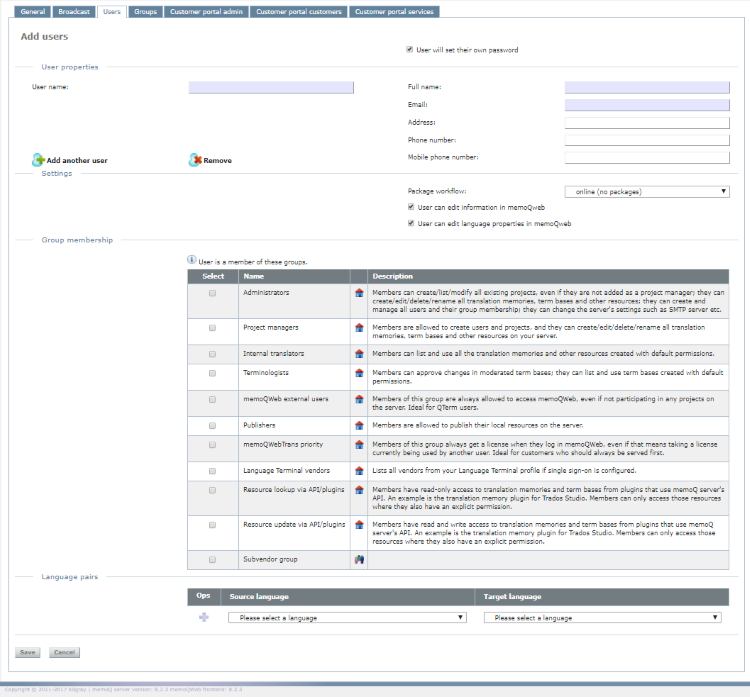
The Benutzer hinzufügen or the Benutzer bearbeiten window appears. The two are almost the same. There is one small difference between them:
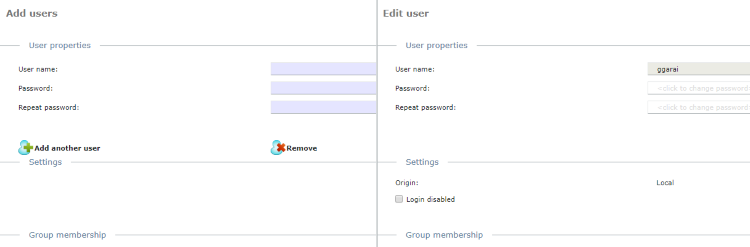
Möglichkeiten
Add or edit a user
By default, users set their passwords for themselves. New users will receive an email with a link to memoQweb (legacy)'s password form.
To set up the password for the new user: Deaktivieren Sie das Kontrollkästchen User will set their own password. The Password and Repeat password boxes appear. Fill them in.
Benutzereigenschaften
In this section, you can enter or change personal details:
- User name: Enter the user name with which this user signs in to the server.
- Password: Enter or change the password with which this user signs in to the server. The password:
- must have at least 12 characters,
- must not start or end with whitespace characters,
- must not contain the user name, and
- must have at least one uppercase letter, one lowercase letter, one digit, and one other symbol.
- Kennwort wiederholen: Retype the password to avoid typos. This field must be the exactly same as the Password field.
- Vollständiger Name: Enter or change the user's real-life name. It is for information purposes only.
- Address: Enter or change the user's postal address. It is for information purposes only.
- E-Mail: Enter or change the user's email. memoQweb (legacy) sends email notifications to this address.
- Telefonnummer: Enter or change the user's office phone number. It is for information purposes only.
- Handynummer: Enter or change the user's mobile (cell phone) number. It is for information purposes only.
User name cannot be changed: When you edit a user, you cannot change their user name.
memoQ validates your entries: If you enter incorrect details (e.g. the email is not well-formed, or the Password and Repeat password fields do not match), a warning sign appears next to the incorrect field.
Settings
- Ursprung:
- Lokal: the user is a native memoQ user or a synchronized Windows domain account. In the latter case, Ursprung shows e.g. "SAM:TRANS‑SRV".
- If the origin is not Lokal, the User name field shows the origin, e.g. "TRANS-SRV\MaxRob".
- Paketworkflow: You can allow the user to use a package-based workflow in online projects. Choose from:
- online (keine Pakete): The user can check out online projects, but cannot download packages.
- Pakete: The user can download packages, but cannot check out online projects.
- beides: The user can either download the package or check out the project.
- User can edit information in memoQweb (legacy): The user can edit their full name, email, address, phone number, mobile phone, and password on their Profil page.
- User can edit language properties in
memoQweb (legacy): The user can edit their language pairs on their Profil page.
Both options are disabled by default. You need to be an admin or a project manager to change them.
Mitgliedschaft in der Gruppe
Hinweis: If you are a subvendor group manager, you cannot modify the group membership of a user: the Mitgliedschaft in der Gruppe section is disabled.
Berechtigungen in memoQ legen fest, ob ein Benutzer auf eine Ressource zugreifen kann und was er damit tun kann. To make this easier, memoQ supports groups. A group is a means to treat multiple users together: if a group has access to something, all of its members do. Es ist viel einfacher einen neuen Benutzer zu einer Gruppe hinzuzufügen, als die einzelnen Benutzerberechtigungen zu ändern. To improve security, admins should give permissions to groups instead of single users.
This table shows all groups:
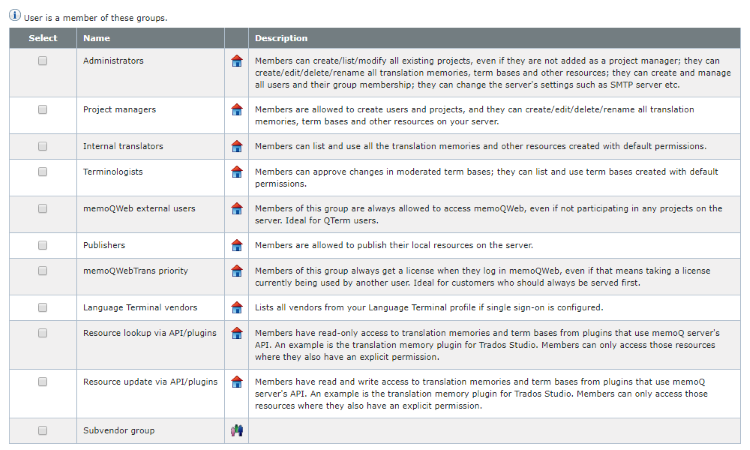
To add the user to a group: Check the check box next to a group name. You can select more than one group.
To remove the user from a selected group: Clear the check box next to the group name.
Sprachpaare
You can set up the language pairs that the user works with.
- To add a language pair: choose Ausgangssprache and Zielsprache from the dropdowns below the table. In the Ops column, click Add
 .
. - To remove a language pair: In the Vorg column, click Löschen
 next to the language pair.
next to the language pair.
Abschließende Schritte
Klicken Sie zum Speichern Ihrer Änderungen auf Save. To discard your changes and return to the Benutzer page, click Abbrechen.