Manage quote
On this page, you can deal with one quote request sent in by one of your customers.
Depending on the status of the quote request, you can do the following:
Create a memoQ project and create the quote - this happens if you receive a manual request
Approve a quote that was created automatically - in case of automatic requests
Check on a quote and manage the corresponding memoQ project if necessary - if the quote was accepted by the customer, and the translation is underway.
Navigation
- Open memoQweb (legacy) in a Web browser. Log in as a project manager. Use an account that is assigned to the customer you work for.
- Klicken Sie auf die Registerkarte Angebotsanfragen. The list of quote requests appears.
- In the quote request's row, in the Vorg column, click the Open
 icon.
icon.The Angebot verwalten page opens with the details of the quote request.
Möglichkeiten
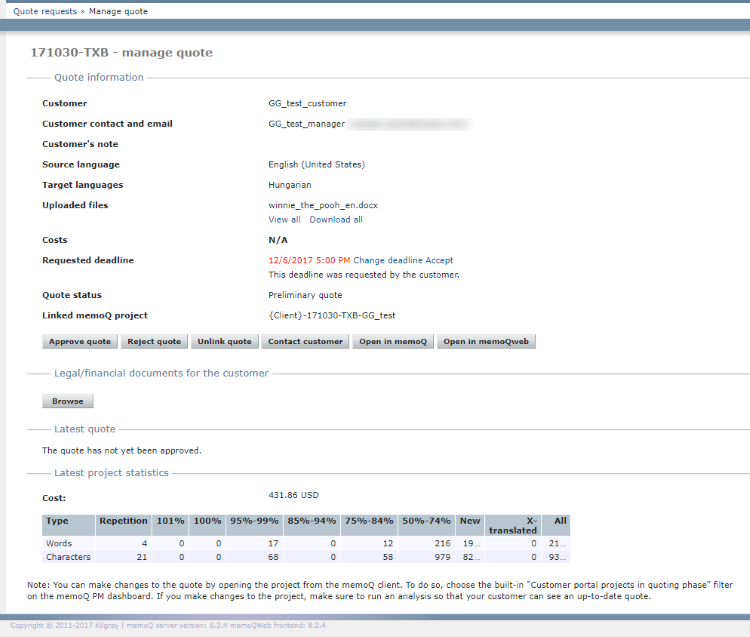
Quote prepared automatically, waiting for approval
In this case, memoQ TMS imported and analyzed the documents, using the template from the service chosen by the customer.
To open the project in memoQ: Klicken Sie auf In memoQ öffnen. Always do this if you have memoQ project manager edition on your computer. memoQweb (legacy) will start memoQ, and open the project for management. There you can assign work to users.
If memoQ is not available on your computer: Klicken Sie auf Open in memoQweb (legacy). The Projektmanagement page opens in your browser. You can also assign work there.
If you cannot meet the deadline, you can do one of two things:
- Reject the quote: Klicken Sie auf Angebot ablehnen. The customer will be notified that you rejected the request. They can send it in again with different parameters.
- Change the deadline, and approve the quote. Next to the Liefertermin field, click Liefertermin ändern. Choose a different date and time. Below these fields, click Angebot genehmigen. The customer will receive the quote, but with a different deadline.
If the project is not in order: Detach the quote from the memoQ project. Klicken Sie auf Angebotsverknüpfung aufheben. In this case, the quote request becomes manual (see the next section on this page). Create a new project, and run the analysis there. Do not forget to clean up the old, 'faulty' project from your memoQ TMS.
If there are any issues that you need to clarify with the customer: Klicken Sie auf Kunde kontaktieren. Your default email app opens with the An and Subject fields already filled in (with the customer's email and the quote's project ID).
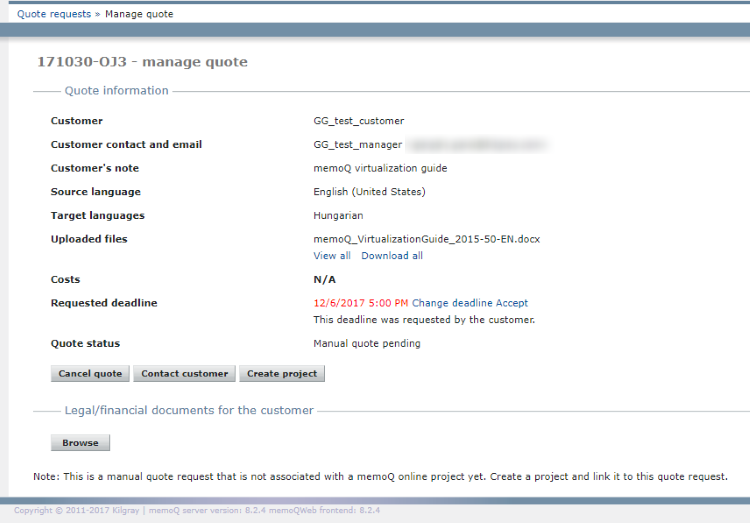
Quote request only, waiting for you to create the project manually
In this case, memoQweb (legacy) is storing the documents and the request - there is no memoQ online project yet.
Normally, you go ahead and create the project: Click Projekt erstellen. memoQ TMS will start the Projekt erstellen wizard in memoQweb (legacy).
- On the Configure project files page, specify import settings for the documents and click Weiter.
- On the Vorlage auswählen und Eigenschaften eintragen page, fill in the details that the template needs. Don't change the template and the languages - they will be filled in from the service chosen by the customer. Klicken Sie auf Finish.
memoQweb (legacy) creates the project. The Projektmanagement page appears with the details of the project. At this point, there will be a preliminary quote - if the service's template creates an analysis report automatically after importing documents. (It should.)
Click back to the Angebotsanfragen tab. Find the quote request in the list (caution: the job ID you see in this list differs from the project name!). In the quote request's row, in the Vorg column, click the Open ![]() icon.
icon.
The details of the quote request appear. Now you can approve the quote - from this point on, the procedure is the same as for automatic projects (see the previous section on this page).
if you believe this request was received in error: You may cancel (delete) the quote, instead of creating a project. Klicken Sie auf Angebot abbrechen.
If there are any issues that you need to clarify with the customer: Klicken Sie auf Kunde kontaktieren. Your default email app opens with the An and Subject fields already filled in (with the customer's email and the quote's project ID).
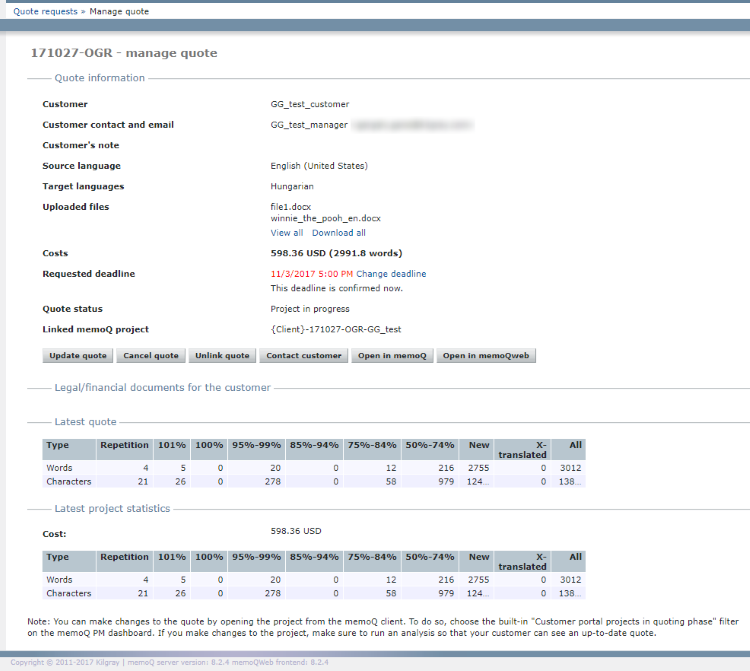
Quote of a project that is already in progress
When you open a quote request where the project is already in progress, you can check on the progress, and make changes to the project. You can open it for management in memoQ or in memoQweb (legacy):
To open the project in memoQ: Klicken Sie auf In memoQ öffnen. Always do this if you have memoQ project manager edition on your computer. memoQweb (legacy) will start memoQ, and open the project for management. There you can assign work to users.
If memoQ is not available on your computer: Klicken Sie auf Open in memoQweb (legacy). The Projektmanagement page opens in your browser. You can also assign work there.
If there are changes in the weighted word count (for example, the import filter changed for a document or two, or you are using new translation memories): Send an updated quote by clicking Angebot aktualisieren.
If there are any issues that you need to clarify with the customer: Klicken Sie auf Kunde kontaktieren. Your default email app opens with the An and Subject fields already filled in (with the customer's email and the quote's project ID).
Abschließende Schritte
To return to the list of quote requests: At the top, click the Angebotsanfragen tab.