Administration > Users
Sie können die Benutzer verwalten, die Zugriff auf die Ressourcen (Translation Memories, Termdatenbanken usw.) und Projekte auf dem memoQ TMS haben. Erstellen Sie neue Benutzer, ändern Sie die Informationen bestehender Benutzer – einschließlich ihrer Gruppenzugehörigkeit – oder löschen Sie Benutzer, die keinen Zugriff mehr auf den Server benötigen.
Navigation
- Melden Sie sich bei memoQweb als Administrator oder Projektmanager an.
- On the left sidebar, click the Administration
 icon.
icon. -
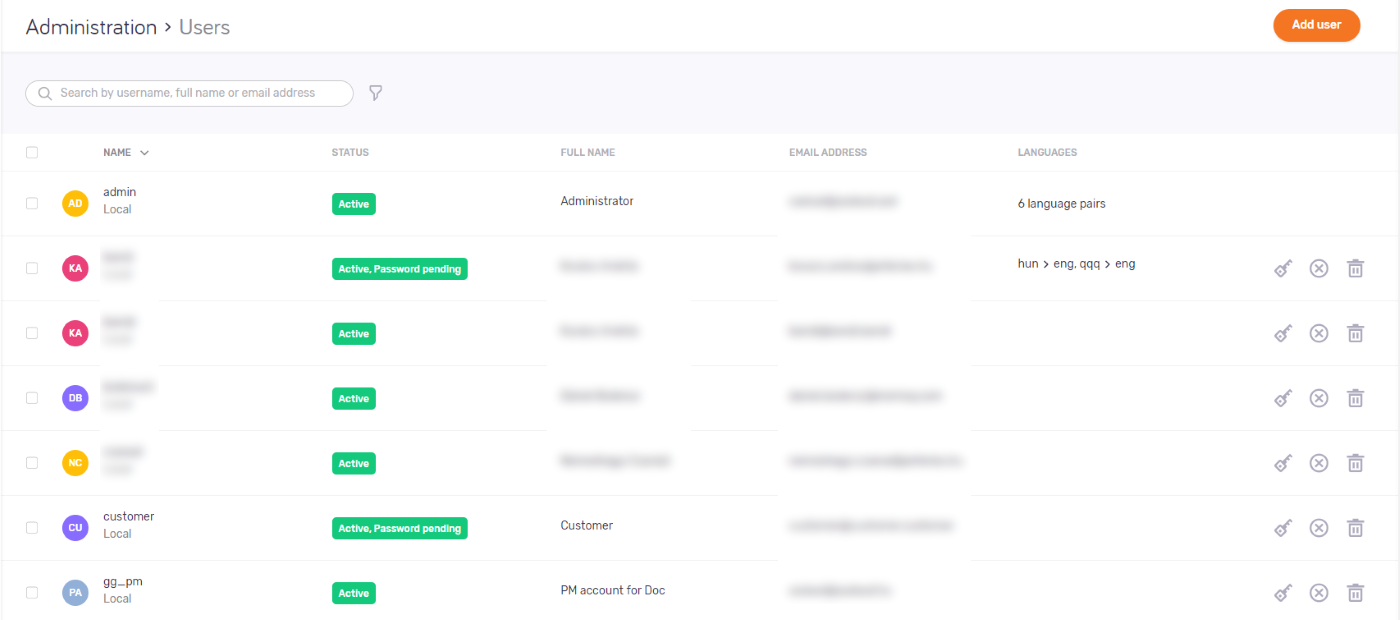
Möglichkeiten
Project managers can do less: In the topic below, an asterisk (*) marks the features that PMs can use.
View user details *
The page lists users' username, status, full name, email address, and language pairs.
For OIDC SSO users, username might also be an email address or phone number.
Cannot see a user? Normally, memoQweb shows users with Aktiv or Deaktiviert status. To approve or reject a user's OIDC SSO registration, first filter the list for the Ausstehend account status.
Search or filter the user list *
Create a new user *
Klicken Sie in der oberen rechten Ecke auf die Schaltfläche Benutzer hinzufügen. Der Bildschirm Benutzer hinzufügen öffnet sich.
Project managers can:
- Add the new user to the Interne Übersetzer and Terminologen groups only.
Edit a user *
Klicken Sie in der Liste Name auf einen Benutzernamen. Der Bildschirm Benutzer bearbeiten öffnet sich.
Project managers can:
- View any user's details.
- Remove users from the Interne Übersetzer and Terminologen groups.
- Add members of the Interne Übersetzer group to the Terminologen group.
- Add members of the Terminologen group to the Interne Übersetzergroup.
- Not change group memberships for users who are not in those two groups.
- Approve or reject an OIDC SSO registration.
Edit more users at once
In the Name list, check the check boxes of the users you need to edit. Klicken Sie oberhalb der Liste auf den Link Benutzer bearbeiten. Der Bildschirm Benutzer bearbeiten öffnet sich.
Reset a user's password *
Find the user in the list. On the right, click the Kennwort zurücksetzen ![]() icon.
icon.
Project managers can:
- Reset the password of users in the Interne Übersetzer and Terminologen groups.
Disable a user *
Find the user in the list. On the right, click the Benutzer deaktivieren ![]() icon. To enable a disabled user, click the Benutzer aktivieren
icon. To enable a disabled user, click the Benutzer aktivieren ![]() icon
icon
Project managers can:
- Disable users in the Interne Übersetzer and Terminologen groups.
Delete a user
Find the user in the list. On the right, click the Delete
user ![]() icon. A warning window opens. Check the check boxes, and click the Benutzer löschen button.
icon. A warning window opens. Check the check boxes, and click the Benutzer löschen button.
Delete more users at once
In the Name list, check the check boxes of the users you need to edit. Klicken Sie oberhalb der Liste auf den Link Benutzer löschen. A warning window opens. Check the check boxes, and click the Benutzer löschen button.
Deleted users stay in the list: To see them, filter for the Gelöscht account status.
Export the list of users *
Select the users you need to export. Klicken Sie oberhalb der Liste auf den Link Benutzer exportieren. Your browser will download a file called users.csv.