Discussions > (topic)
This page shows all the information about a topic.
Navigation
- Melden Sie sich bei memoQweb an.
- On the left sidebar, click the Diskussionen
 icon. Die Seite Diskussionen wird geöffnet.
icon. Die Seite Diskussionen wird geöffnet. -
In the list, click a topic. The topic's page opens.
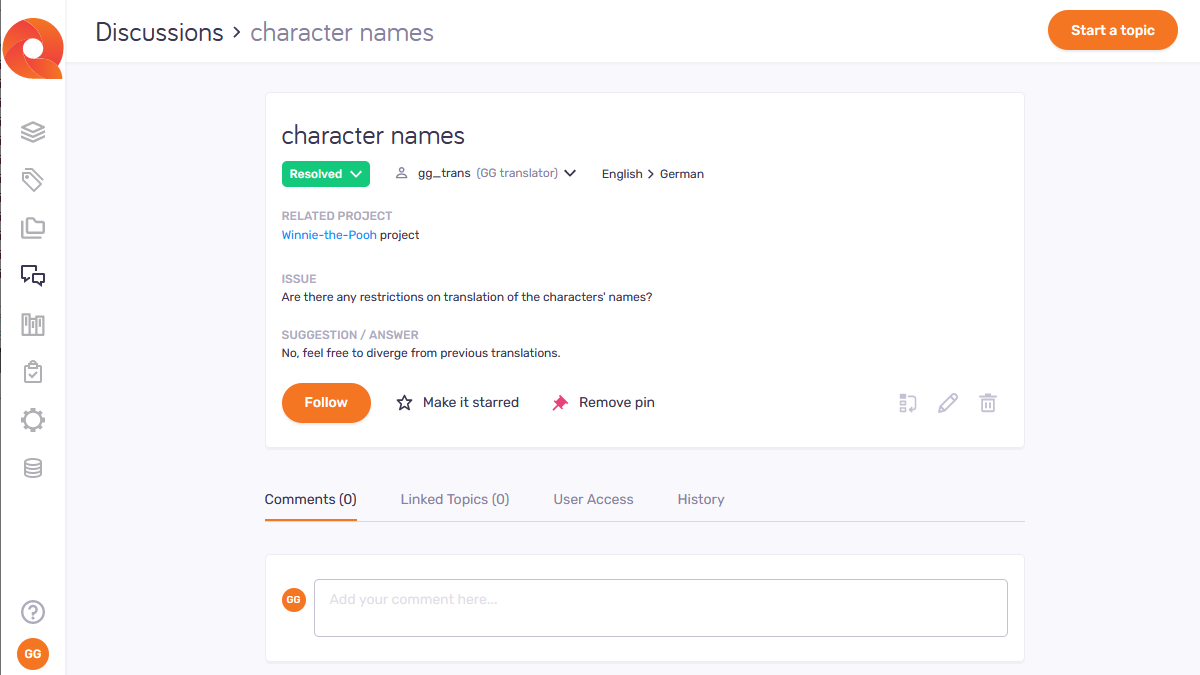
Möglichkeiten
To change the topic status: Click the current status. In the Themenstatus window, choose the new one, and click the Ändern button. Or, to discard your changes, click the Abbrechen link (or anywhere outside the Themenstatus window).
To open the related project, document, term base, or board: Under Zugehöriges Projekt, Zugehöriges Dokument, Zugehöriges Segment, Zugehörige TD, or Zugehöriges Forum, click the link with the project's, document's, term base's, or board's name.
The Problem section shows the question or problem that the topic is about.
The Vorschlag/Antwort section shows the solution that the author is proposing.
To receive emails about the topic's changes: Under the Vorschlag/Antwort section, click the Folgen button. To unfollow, click the Folgen button.
Check a setting in your profile: Make sure the Diskussionsbezogene E-Mail-Benachrichtigungen aktivieren check box is checked in your profile's Settings page.
To star the topic: Next to the Folgen button, click Mit Stern markieren . To remove the star, click Stern entfernen
.
To pin the topic: Next to the Mit Stern markieren button, click Thema anheften . To unpin, click Pin entfernen
.
To move the topic: In the bottom right corner, click the Diskussionen neu anordnen icon. On the Thema verschieben in pane, choose the new location, and click the Verschieben button. To not move the topic, click the Abbrechen link (or anywhere outside the Thema verschieben in window).
To edit the topic: In the bottom right corner, click the Diskussion bearbeiten ![]() icon. The Eigenschaften bearbeiten page opens.
icon. The Eigenschaften bearbeiten page opens.
To delete the topic: In the bottom right corner, click the Diskussion löschen ![]() icon. A warning window opens. Check the check boxes, and click the Thema löschen button. To keep the topic: Klicken Sie auf Abbrechen.
icon. A warning window opens. Check the check boxes, and click the Thema löschen button. To keep the topic: Klicken Sie auf Abbrechen.
To write a comment: At the bottom, on the Kommentare tab, write your comment into the text box. If needed, choose a new Status, and a username from the Zuweisen zu dropdown. To post the comment and apply the changes: Klicken Sie auf die Schaltfläche Kommentar hinzufügen. To discard the comment and the changes: Klicken Sie auf den Link Abbrechen.
To delete a comment: Klicken Sie auf dessen Symbol Kommentar löschen ![]() .
.
To link a topic: At the bottom, on the Verknüpfte Themen tab, click Weiteres Thema verknüpfen. Choose a topic from the dropdown, and click the Themen verknüpfen button. To return to the linked topics list: Klicken Sie auf den Link Abbrechen.
To delete a topic link: Klicken Sie auf dessen Symbol Löschen ![]() .
.
To manage topic permissions: Klicken Sie unten auf die Registerkarte Benutzerzugriff.
To change the topic's permission type: Klicken Sie auf den Link Berechtigungstyp ändern. Choose the new type and click the Save button. To discard the changes: Klicken Sie auf den Link Abbrechen.
To change a user's permission: In the user's row, click the Optionen bearbeiten ![]() icon. From the dropdowns, choose the new permission and expiration date. Klicken Sie auf die Schaltfläche Save. To discard the changes, click the Abbrechen link.
icon. From the dropdowns, choose the new permission and expiration date. Klicken Sie auf die Schaltfläche Save. To discard the changes, click the Abbrechen link.
To delete a user permission: In the user's row, click the Löschen ![]() icon.
icon.
To add a user or group with permission: Klicken Sie unten auf den Link Benutzer/Gruppen hinzufügen. From the dropdowns, choose a user or group, their permission, and its the expiration date. Klicken Sie auf die Schaltfläche Benutzer/Gruppe hinzufügen. To discard the changes: Klicken Sie auf den Link Abbrechen.
To see the topic's history: At the bottom, the Verlauf tab lists the topic's changes and actions, sorted by date.
Abschließende Schritte
To return to the Diskussionen page: At the top of the page, left from the topic's name, click the Diskussionen link.