Projects > Create project
You can create memoQ online projects using your web browser. The project is created on the memoQ TMS.
Navigation
- Melden Sie sich bei memoQweb als Administrator oder Projektmanager an.
-
In the top right corner of the Aktive Projekte, Projekte im Papierkorb, or Archivierte Projekte screen, click the Neu erstellen button. The Projekt erstellen page appears.
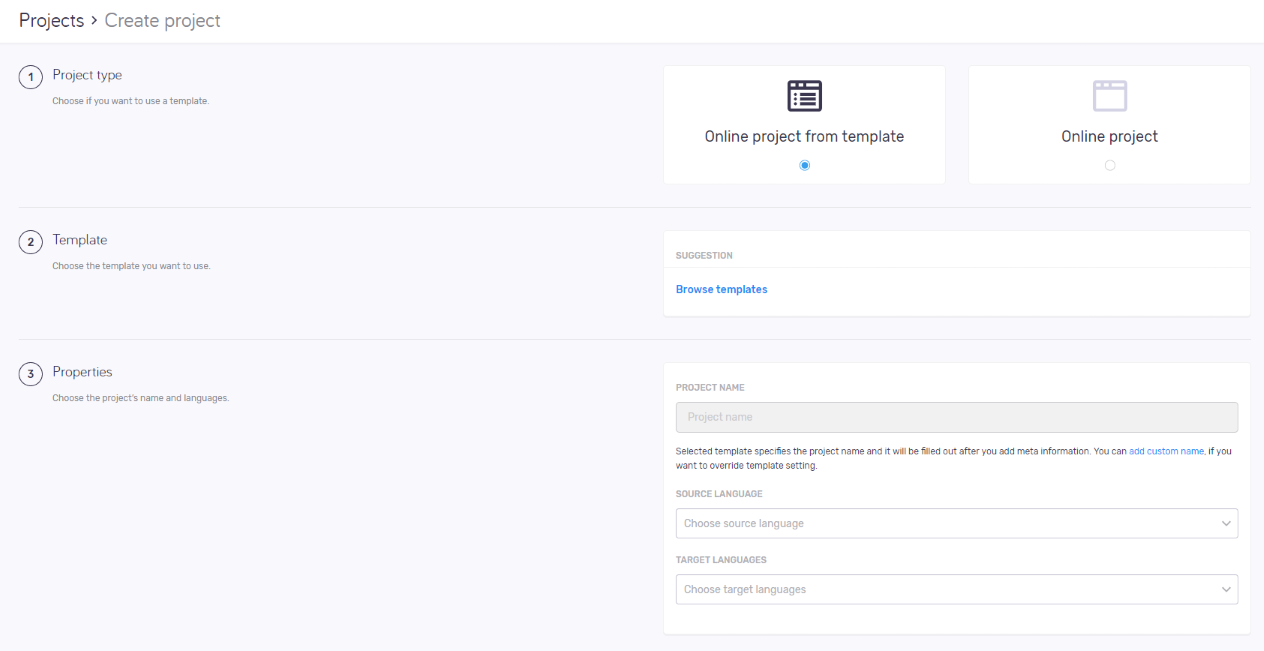
Möglichkeiten
Project templates help you to easily set up a project with pre-defined configurations: in the template, you can configure all resources, users and actions. Then, you can create projects with a few clicks.
No template creation or editing in memoQweb: You can use the built-in project templates, and any others already on the memoQ TMS. If you need a new template, or change settings in an existing one, you need to use memoQ's Ressourcenkonsole.
- In the Projekttyp section, choose the Online-Projekt aus Vorlage option.
- In the Vorlage section, choose a template from the Vorschlag list. ODER:
Click the Vorlagen durchsuchen link. Choose a template in the Vorlagen durchsuchen pane. Klicken Sie unterhalb der Liste auf die Schaltfläche Auswählen. - In the Eigenschaften section, enter the project's Name, Ausgangssprache, and Zielsprachen. If they are defined in the template, you can change them. To change Projektname, click the add custom name link under the text box.
- In the Meta-Daten section, enter the project's usual metadata (Projekt, Kunde, Domäne, and Subject), and add a Description.
- To create and open the project: At the bottom of the screen, click the Projekt erstellen button.
To discard your changes and return to the Aktive Projekte, Projekte im Papierkorb, or Archivierte Projekte screen: Klicken Sie auf den Link Abbrechen.
If you change the source language or remove a target language, there may be users in the project who no longer have any of the project's language pairs. When this happens, a message appears. To remove these users from the project: In the Ausgangssprache geändert or Geänderte Zielsprachen window, click the Entfernen button. To keep the users: Klicken Sie auf die Schaltfläche Beibehalten. To return to the Projekt erstellen page: Klicken Sie auf den Link Abbrechen.
- In the Projekttyp section, choose the Online-Projekt option.
- In the Eigenschaften section, enter the project's Name, Ausgangssprache, and Zielsprachen.
- In the Meta-Daten section, enter the project's usual metadata (Projekt, Kunde, Domäne, and Subject), and add a Description.
- In the Workflow section, choose settings for tracking changes and online/package project workflow.
- In the Ressourcen section, choose how to handle resources. The options are different if you enabled Paketerstellung in Step 4 above.
- Nach Projekt gefilterte Ressource einschließen: Um das Projektpaket zu verkleinern, kann memoQ gefilterte Translation Memories und Termdatenbanken erstellen (auch Qterm-Datenbanken), die nur Einträge enthalten, die für die Dokumente im Paket relevant sind. Somit fehlen sehr viele Einträge aus den TMs, die bei der Konkordanzsuche gefunden werden könnten. Die Benutzer haben jedoch über das Netzwerk Zugriff auf die "Original"-TMs und -TDs. Dies ist die Standardeinstellung für TMs und TDs. Diese Option ist für LiveDocs-Korpora nicht verfügbar.
- Gesamte Ressource einschließen: Alle TMs, TDs und LiveDocs-Korpora des Projekts werden mit dem Paket heruntergeladen. Dies kann eine große Menge an Daten sein, deren Download lange dauert und die sehr viel Speicherplatz belegen. Wählen Sie diese Option nur aus, wenn die Netzwerkverbindung der Benutzer so schlecht ist, dass sie andernfalls keine Vorschläge erhalten. Qterm-Datenbanken werden dem Paket nicht hinzugefügt, sondern nur verlinkt. Dies ist die Standardeinstellung für LiveDocs-Korpora.
- Online-Ressource verknüpfen: memoQ fügt dem Paket keine Ressourcen hinzu. Wenn Sie das Projekt importieren, wird jedoch eine Verbindung mit den Online-Translation-Memories, Online-Termdatenbanken und LiveDocs-Korpora hergestellt. Übersetzer müssen online sein, um Ergebnisse zu erhalten. Dieses Paket wird allerdings am schnellsten heruntergeladen und belegt den geringsten Speicherplatz. Dies ist die Standardeinstellung für Qterm-Datenbanken.
- In the Dokumente section, choose settings for document history, segmentation, import and export.
- To create and open the project: At the bottom of the screen, click the Projekt erstellen button.
To discard your changes and return to the Aktive Projekte, Projekte im Papierkorb, or Archivierte Projekte screen: Klicken Sie auf den Link Abbrechen.
Sie können festlegen, was in einem Paket enthalten ist. Wählen Sie in den Dropdown-Listen eine der folgenden Optionen für jeden Ressourcentyp aus:
Projektvorlagen ermöglichen es Ihnen, Workflow-Schritte zu automatisieren, z. B. die Vorübersetzung und das Ausführen einer Analyse. Somit sparen Sie Zeit und zusätzliche Schritte. Beispielsweise müssen Sie nach der Projekterstellung nicht mehr manuell Analysen ausführen, vorübersetzen und zuweisen. Dies wird in memoQ automatisch ausgeführt.