AGT plugin settings
memoQ AGT will be available in memoQ 10.4 - what you see below is pre-release content.
memoQ Adaptive Generative Translation (memoQ AGT) is an AI-based translation automation technology. It was designed for enterprises with extensive linguistic resources, but can also benefit LSPs.
memoQ AGT is a separate service hosted by memoQ in the cloud. It works with a large language model (Microsoft Azure OpenAI).
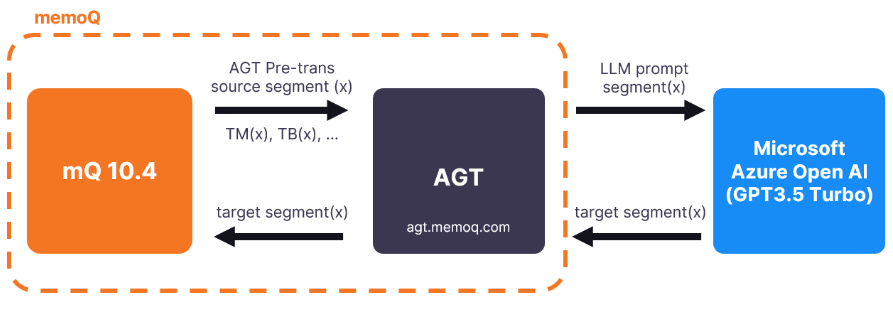
How to get here
- At the top of the memoQ window, click the Resource console
 icon. The Resource console window opens.
icon. The Resource console window opens. - In the Server URL list, choose or type the server's address. Or, to see local resources only, choose My computer. Click the Select
 button.
button. - In the left-side pane, click the MT settings
 icon. The MT settings pane appears.
icon. The MT settings pane appears. - For projects with more than one target language: In the top-right corner, choose a language from the Target language dropdown list if needed. Or, to use the same MT settings for all target languages, do not change the default value (All languages).
- Select the MT settings resource you are using, and click Edit under the list.
- On the Services tab, find the plugin and click its row. If it is active, click its row to open the AGT plugin settings window. If it is grayed out, click its row once to turn it on, then click it again to open the settings.
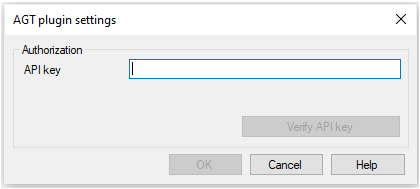
What can you do?
Get access to the plugin
-
In your browser, open the memoQ AGT website.
-
Follow the instructions in our Help Center guide.
Set up the plugin
-
Click the Verify API key button.
You will now be able to use memoQ AGT in your translation projects.
When you finish
To save the settings and return to the Default resources tab of the Options window (or to the Resource console): Click OK, then click OK again.
To return to the Default resources tab of the Options window (or to the Resource console), without saving the new settings: Click Cancel, then click Cancel again.
In version 10.4, memoQ AGT will only be accessible in pre-translation and will not provide suggestions in the Translation results list.
To use the MT output in pre-translation:
-
Open a project with a supported language pair.
-
On the left side of the Project home or memoQ online project screen, click Settings.
-
In the top bar, click the MT settings
 icon.
icon. -
Choose the MT settings resource in the project, or one you want to add to the project. Below the list, click Edit.
-
On the Services tab of the Edit machine translation settings window, check the plugin's check box on the left.
-
On the Settings tab of the Edit machine translation settings window, select the plugin from the Pre-translation dropdown.
-
In the Translate with AGT window, set up pre-translation, and click OK.