Translate with AGT
memoQ AGT will be available in memoQ 10.4 - what you see below is pre-release content.
memoQ Adaptive Generative Translation (memoQ AGT) is an AI-based translation automation technology. It was designed for enterprises with extensive linguistic resources, but can also benefit LSPs.
memoQ AGT is a separate service hosted by memoQ in the cloud. It works with a large language model (Microsoft Azure OpenAI).
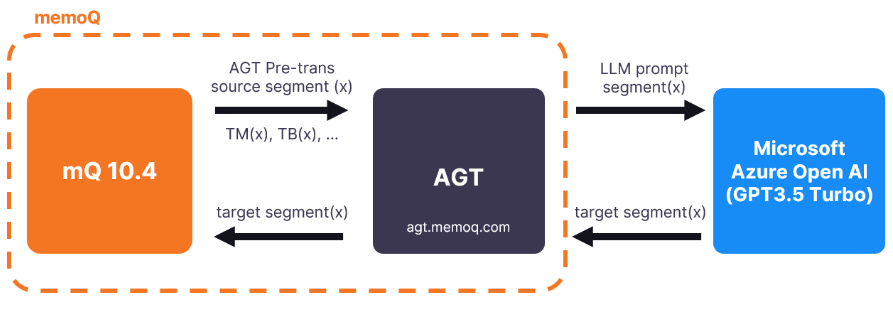
To use memoQ AGT, you need memoQ TMS 10.4 or newer.
memoQ AGT works with a large language model - Microsoft Azure OpenAI. Because it uses instant domain adaptation, it is important how you set up your project in memoQ TMS. The translation results are tailored to your existing language resources, for example, translation memories (the most important resources when you use memoQ AGT), term bases, and LiveDocs corpora.
If you don’t have a lot of data in your translation memories, you can use LiveDocs and easily build up your corpus from previous translations. The longer your document will be, the better for memoQ AGT.
How to get here
-
First, sign up for the memoQ AGT service and get an API key.
-
On the Resource console, edit an MT settings resource or create a new one.
-
On the MT settings resource's Services tab, configure the Adaptive Generative Translation (AGT) plugin.
-
In the AGT plugin settings window, enter your API key and click the Verify API key button.
-
Add the AGT plugin to your translation project.
-
In the project's Translations window or in the translation editor, on the Preparation ribbon, click Pre-translate. In the dropdown list, click Translate with AGT:
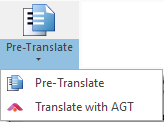
-
The Translate with AGT window opens:
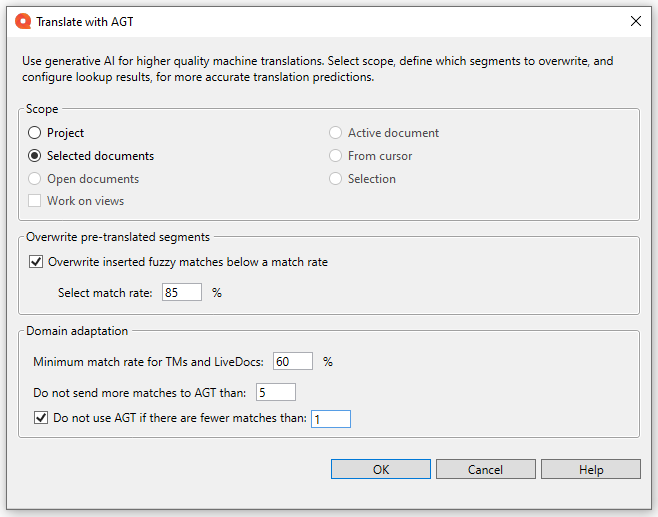
If the above setup is not complete, memoQ shows this information instead:
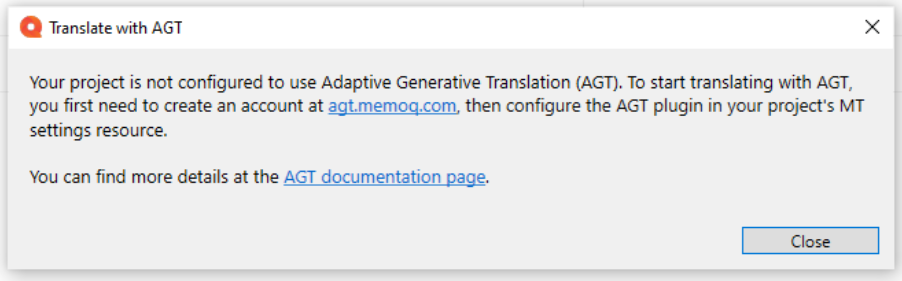
What can you do?
-
Select the translation scope.
When using memoQ AGT for the first time, make sure to select your scope carefully and not use too big volumes.
-
Decide what to do with pre-translated segments:
If you want to overwrite earlier pre-translations, check the Overwrite inserted fuzzy matches below a match rate checkbox. Then, select the percentage value of the match rate. During the pre-translation process, memoQ will overwrite Pre-translated segments that have lower match rates than this.
If you don’t check this checkbox, memoQ AGT will not change any Pre-translated segments.
-
Decide what fuzzy matches memoQ AGT picks up from TMs and LiveDocs:
In the Domain adaptation section, enter a value into the Minimum match rate for TMs and LiveDocs box. During the pre-translation process, memoQ will not send to memoQ AGT any TM and LiveDocs fuzzy matches that have lower match rates than this.
Term base matches are always sent to memoQ AGT.
Then, decide how many matches memoQ TMS should send to memoQ AGT.
You can also decide not to use memoQ AGT if there are not enough matches.
To go back to the translation editor, click Cancel.
When you finish
To save the settings and return to the Default resources tab of the Options window (or to the Resource console): Click OK, then click OK again.
To return to the Default resources tab of the Options window (or to the Resource console), without saving the new settings: Click Cancel, then click Cancel again.
To use the MT output in the translation editor:
- Open a project with a supported language pair.
- On the left side of the Project home or memoQ online project screen, click Settings.
- In the top bar, click the MT settings
 icon.
icon. - Choose the MT profile in the project, or one you want to add to the project. Below the list, click Edit.
- On the Services tab of the Edit machine translation settings window, check the plugin's check box on the left.
- On the Settings tab of the Edit machine translation settings window, in the Translation results area, choose a setting other than Off.
- Open a document for editing, and see the machine-translated suggestions.
To use the MT output in pre-translation:
- Open a project with a supported language pair.
- On the left side of the Project home or memoQ online project screen, click Settings.
- In the top bar, click the MT settings
 icon.
icon. - Choose the MT settings resource in the project, or one you want to add to the project. Below the list, click Edit.
- On the Services tab of the Edit machine translation settings window, check the plugin's check box on the left.
- On the Settings tab of the Edit machine translation settings window, select the plugin from the Pre-translation dropdown.
- Run Pre-translate. In the Pre-translate and statistics window, check the Use machine translation if there is no TM match check box. (memoQ will remember this.)