Analytics > Create report
On this page you can create or modify your business analytics report. To manage your reports, go back to the CSV-Berichte tab.
Navigation
- Melden Sie sich bei memoQweb als Administrator oder Projektmanager an.
-
On the left sidebar, click the Analytics
 icon. Die Registerkarte Dashboard wird geöffnet.
icon. Die Registerkarte Dashboard wird geöffnet. -
Click the CSV-Berichte tab. memoQ redirects you to the page showing list of created reports.
-
Klicken Sie in der oberen rechten Ecke auf die Schaltfläche Bericht erstellen. If there are no reports created yet, the button will be also visible in the middle of the page.
-
The Bericht erstellen page opens:
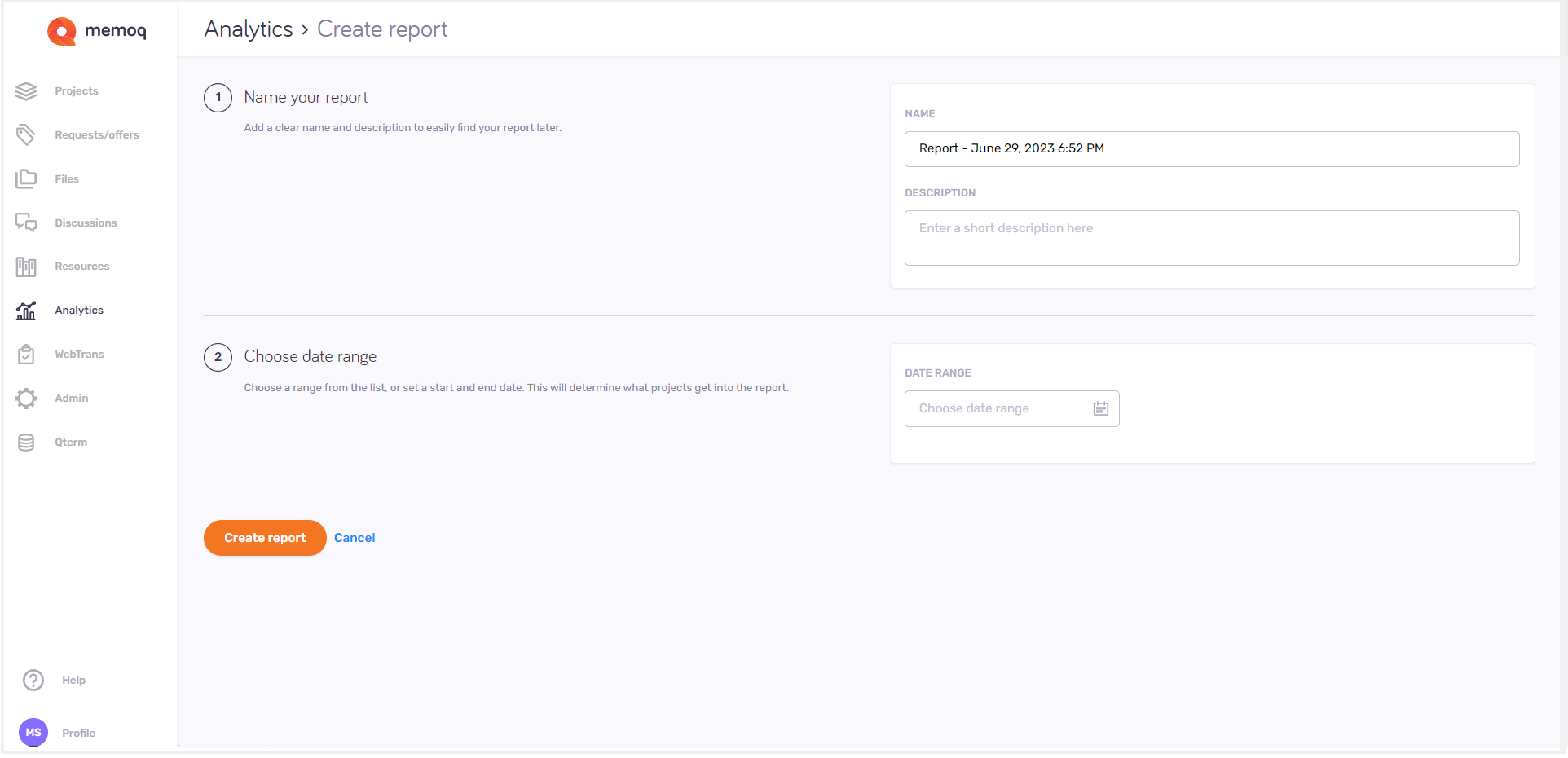
Möglichkeiten
-
In the Benennen Sie Ihren Bericht section - add a name and report description so that you can find your report later. To see this description on the CSV-Berichte page: Hover over the report's
 icon.
icon. -
In the Datumsbereich auswählen section - choose a time span for your report.
Want to use specific dates? Click Custom at the end of the column, and choose a start and an end date from the two date selectors as needed.
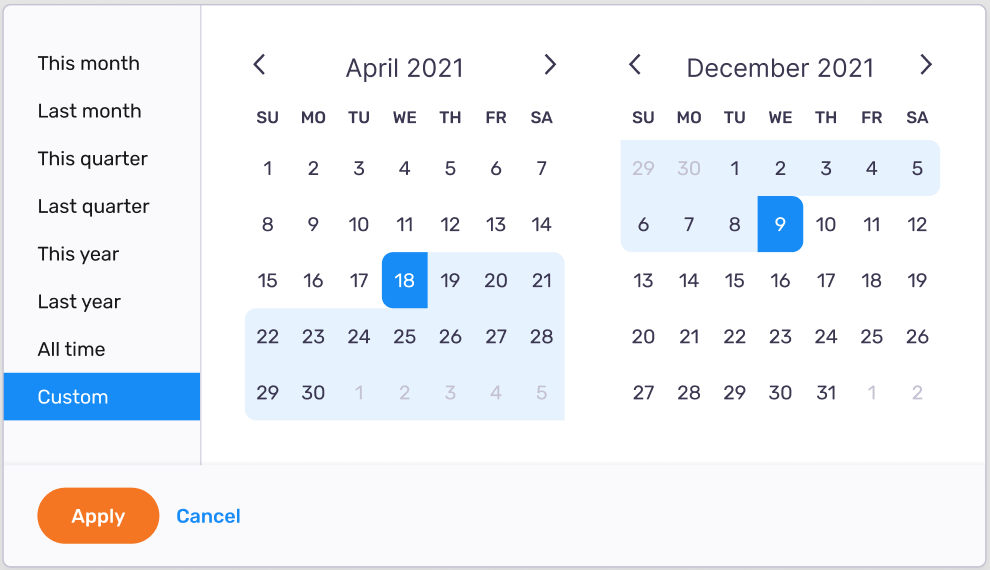
-
To confirm and save the date range: Klicken Sie auf Anwenden.
-
To go back to the Bericht erstellen page without saved changes: Klicken Sie auf Abbrechen.
-
To create your report and return to the CSV-Berichte tab: Klicken Sie auf die Schaltfläche Bericht erstellen. The report appears at the end of the report’s list.
Abschließende Schritte
To manage and modify your report: Click the CSV-Berichte tab on the Analytics page.