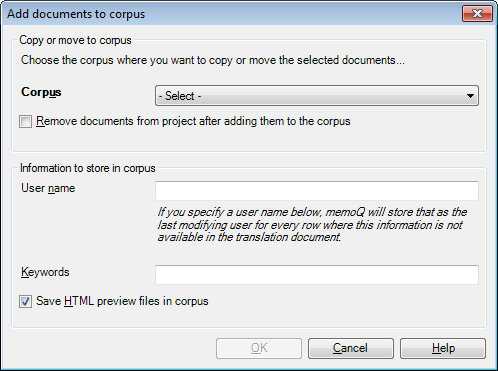|
You can add a document or a view to a LiveDocs corpus from the Translations pane of Project home. memoQ copies the selected (bilingual) documents in the LiveDocs corpus of your choice, and optionally deletes it from the project itself. How to beginTo open the Add document to corpus dialog, click the Add to LiveDocs button (available on the Documents ribbon tab) in the Translations pane of Project home. The button is available when a document or a view is selected. OptionsCopy or move to corpus section: •Corpus drop-down list: Choose the LiveDocs corpus where you want to copy your document. The list contains the corpora that are registered in the project. •Remove documents from project after adding them to the corpus check box: Check this check box if you want to remove the document or the view from the Translations pane of Project home when the document or view is added to the LiveDocs corpus. By default, the document remains on the list of translation documents. Important: This check box is not available if the selection contains at least one document that is open for editing, or that is part of a view or an active handoff package. In addition, you cannot remove translation documents from local copies of online projects that were checked out to your computer. Information to store in corpus section: •User name text box: Type a user name in this box if you want to save a user name with the document. Later on, when memoQ performs lookups in the corpus, this name will appear as the user who last modified the entry. This applies only to segments where the name of the user is not present. •Keywords text box: LiveDocs corpora make extensive use of keyword tagging. You can enter the name of the user who modified the document and you can specify keywords for the document. If you type two or more keywords, separate them with semicolons (;). •Save HTML preview files in corpus check box: Check this check box if you want to keep the preview of the document in the corpus. This check box is checked by default. Uncheck it if you want to use less disk space for the corpus. To access the preview for the document, you need to open the document from the LiveDocs corpus in the corpus document editor. NavigationClick OK to add the selected document to the selected corpus. Click Cancel to close the dialog without adding the selected documents to a LiveDocs corpus. |