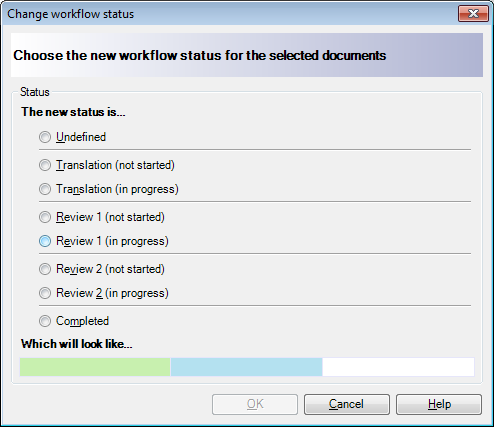|
In a memoQ project, each document can go through a three-stage workflow. First, it is assigned to a Translator, then to a Reviewer 1, and finally, to a Reviewer 2. In each stage, the document task can have three status values: Not started, In progress, and Finished. Normally, a document progresses forward along this line. However, in online projects, the project manager can 'send back' a document to an earlier stage. For example, a document can be returned to the translator if the Reviewer 1 or the Reviewer 2 indicates that the translator still needs to work on the document. The project manager can choose any workflow stage and any workflow status for each document in the Change workflow status dialog. How to beginOpen an online project for management in the Manage projects dialog. memoQ displays the project details in the memoQ online project dialog. In this dialog, navigate to the Translations pane: click the Translations icon on the left. Select one or more documents. Then, below the document list, click the Change workflow status command link. OptionsThe radio buttons in The new status is... section list the possible workflow statuses for the selected documents. You can put the documents in one of the workflow phases (Translation, Review 1, Review 2), and, within the workflow phase, you can choose whether or not work has started on those documents. You can also choose an Undefined status. On the other hand, you can also mark the selected documents as Completed. In the Which will look like... field, memoQ shows you the colors you will see next to the selected documents in the Translations pane after you choose the highlighted workflow status. If you move the mouse pointer over a radio button, the change will appear in the Which will look like... field. You do not have to click the radio button to see the colors. In online projects, the status of the document is shown by colors for each workflow role. memoQ changes the color of the background of the Deadline field for each document as the documents progress through the workflow. The background of the Deadline field can be one of four colors in each column: •White: The document is not yet in this workflow stage. •Grey: The document is currently in this workflow stage, but the task has not been started yet. •Blue: The document task is currently in progress. •Green: The document task is finished, and the document is no longer in this workflow stage. Some examples: •A document is being translated: Translator - Blue, Reviewer 1 - White, Reviewer 2 - White. •A document is to be reviewed by the Reviewer 2: Translator - Green, Reviewer 1 - Green, Reviewer 2 - Grey See also: For more on changing the settings of online projects, see the topic 'How to re-assign translators and change workflow status'. NavigationClick OK to change the workflow status of the selected documents. Click Cancel to close the dialog without making changes. |