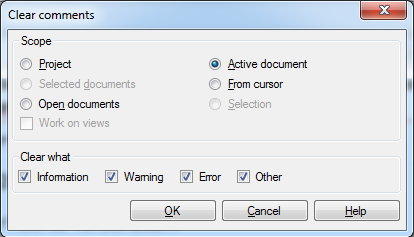|
You can leave comments in segments, for example a question for the project manager or a note to yourself to return to this segment for checking a translation. Commented segments are indicated with a yellow bubble icon: You can also highlight certain phrases in segments (on the Review ribbon tab > Mark Text). Highlighted text appears based on the highlighting category (Information in blue, Warning in orange, Error in red and Other in green). How to beginOn the Preparation ribbon tab, click the Clear Comments command. The Clear comments dialog appears:
OptionsScope section: •Project: Select this radio button to clear comments from the whole project. •Selected documents: Select this radio button to clear comments only from the documents you selected in the Translations pane of Project home. •Open documents: Select this radio button to clear comments only in those documents that are currently open. •Active document: Select this radio button to clear comments only in the active document. •From cursor: Select this radio button to clear comments only from the active document downwards from the cursor. This option is only available if you start the dialog with a translation document open and active in memoQ. •Selection: Select this radio button to clear comments only from the selected segments of the active document. This option is only available if you start the dialog with a translation document open and active in memoQ. •Work on views: Select this check box to process the views too. Clear what section: •Information: Check this check box to clear comments of this type. When you select a word or expression in the source or target cell, and then choose Information from the Mark Text drop-down list, then the word or expression is marked in light blue. •Warning: Check this check box to clear comments of this type. When you select a word or expression in the source or target cell, and then choose Warning from the Mark Text drop-down list, then the word or expression is marked in orange. •Error: Check this check box to clear comments of this type. When you select a word or expression in the source or target cell, and then choose Error from the Mark Text drop-down list, then the word or expression is marked in red. •Other: Check this check box to clear comments of this type. When you select a word or expression in the source or target cell, and then choose Other from the Mark Text drop-down list, then the word or expression is marked in green. NavigationClick OK to clear the comments for the selected scope and categories. Click Cancel to leave the dialog without clearing comments. |