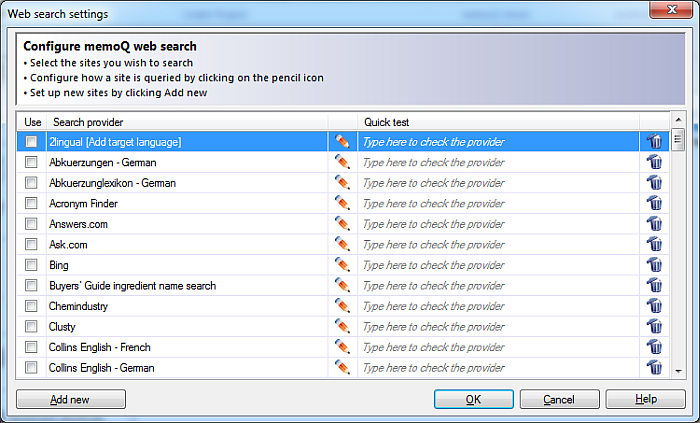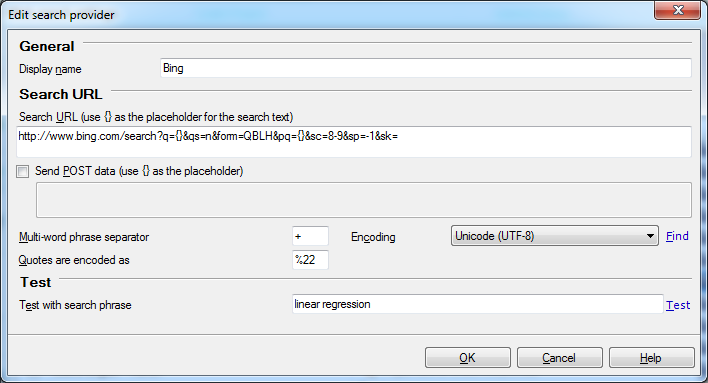|
The Web search settings dialog allows you to use pre-defined search providers and to add your own ones. You can also edit remote web search settings if you have sufficient privileges, however, one list may only be edited by one person at a time.
How to beginYou can invoke the Web search settings dialog from the Resource console, by selecting the set you wish to edit, and clicking the Edit command. UseCheck the check boxes of the search providers which you want to use. In the Search provider column you find the default search providers. Click the bin icon to remove a search provider from the list. Click Add new to add a new search provider. Note: It is not recommended to use more than 5 search providers per setting to avoid memoQ to slow down. Click the Edit icon to invoke the Edit search provider dialog:
•Enter a name in the Display name text field. •Enter the search URL in the Search URL text field, e.g.: http://leo.org •Check the Use POST data check box to use the POST protocol to send the data. POST is a HTTP command to send data to a web server. POST data is the pay load of the POST command. •In the Multi-word phrase separator field, specify a separator when your search includes multi-word phrases. By default, the separator is a +. •Chose the encoding for double quotes if you want to search for an exact match of a phrase. By default, %22 is defined in the Quotes are encoded as field. •Enter search text in the Test with search phrase field. Then click the Test button to test your search parameters. Click OK to save the new provider or the changes you made. NavigationClick OK to save your changes, and close the dialog. Click Cancel to close the dialog without making changes. Example for Search URLFor instance, you would like to add dict.cc as a search provider. In this case, put the search text in the Search URL text field (the example is for the English-German language pair): http://en-de.dict.cc/?s={} In general, you can find out the correct URL if you run a search via the web browser, enter the search phrase to the text field and when the result appears look at the address bar, for example for the search phrase "car", you get this: http://www.dict.cc/?s=car The interesting part is ?s= Now you can edit the web search rule set in adding the search URL in a generalized form: http://www.dict.cc/?s={} This will result that the search phrases will be copied to the search field.
|