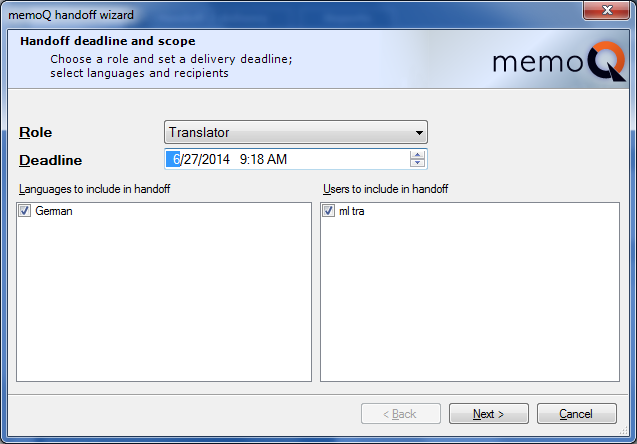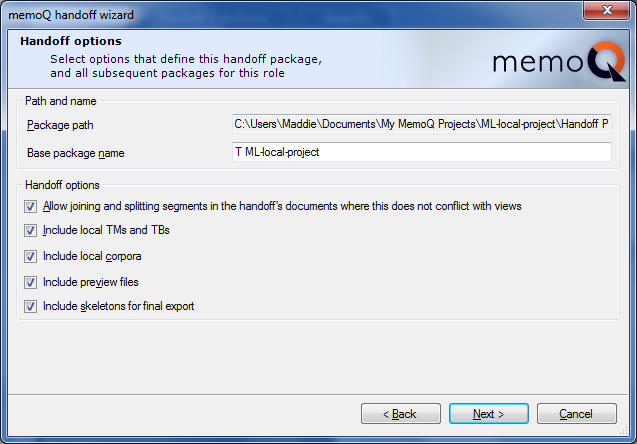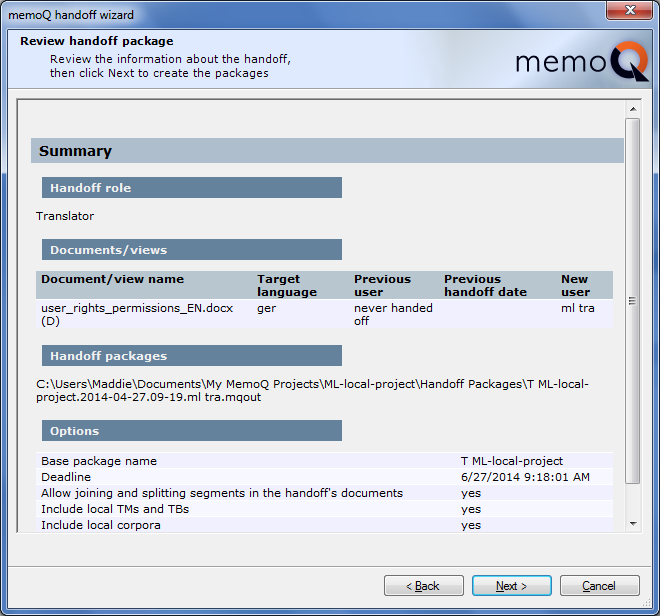|
The memoQ handoff wizard creates handoff packages from an offline (local) project where the documents and the tasks were assigned to users. How to beginIn the Translations pane of Project home, assign all documents and all tasks to users. Then navigate to the Overview pane, and, in the General tab, click Check project now first. Then, in the Handoff/delivery tab, click Create new handoff package. Alternatively, you can click Create new handoff in the General tab too. Step 1: Handoff deadline and scope
•Role: Select the task (Translator, Reviewer 1, Reviewer 2) to create the handoff for. •Deadline: Set a deadline for the task being handed off. •Languages to include in handoff: Check the check box for each target language where you want the task carried out. By default, all target languages are selected. •Users to include in handoff: Check the check box for each user for whom you want to create a handoff package. memoQ creates one handoff package per user and per target language. (If a user translates into two languages, she will receive two handoff packages.) By default, all users are selected. Click Next to proceed. Click Cancel to leave the wizard without creating the handoff packages. Step 2: Handoff options
•Package path: Location and name of the folder where the handoff packages will be created. You cannot change this folder. •Base package name: All handoff packages have a project name. By default, the base package name contains the abbreviation of the task and the original project name. When creating an actual package, memoQ appends the language code, the name of the user, and the date. •Allow joining and splitting segments...: check box: Check this if you want to allow the users to join and split segments in their work. However, if you want to keep the segments in sync for various target languages, turn off this option. •Include local TMs and TBs check box: If this is ticked, the package will contain a TMX export of all local translation memories, and a CSV export of all local term bases, so the same local resources will be available to the user who receives the handoff. If the project uses online resources, the handoff package will contain references to the online resources. Important: When you add a local translation memory or term base to a handoff package, the whole resource is sent to the translator in the package. No extraction is performed. If you add an online TM or TB, the package will contain a reference only, and the translator will use that online TM or TB directly. The delivery (.mqback) does not contain any TM or TB content, just the documents. •Include local corpora check box: When this is ticked, the package will include the local LiveDocs corpora used in the project. The corpora are included in a binary internal format, and also in the form of XLIFF files so that they can be loaded into other tools. memoQ will use the binary files. •Include preview files check box: If this is checked, the package will contain preview files so that the translator will see a real-time preview of the document she is translating. Uncheck this if you want a smaller package. •Include skeletons for final export check box: If this is checked, the translator receiving the package will be able to export the formatted translation from the project. Uncheck this if you want a smaller package. Click Next to proceed, Back to return to the first page and change settings there. Click Cancel to leave the wizard without creating the handoff packages. Step 3: Review handoff package The last page of the wizard lists all files and handoff packages to be created. You can check here if all settings are correct. If not, click Back, and change the options. If the settings are correct, click Next. memoQ will create the handoff packages – this might take several minutes depending on the size of the project –, and return to the Overview pane of Project home. NavigationClick Back to return to the previous wizard page. Click Cancel to leave the wizard without creating handoff packages.
|