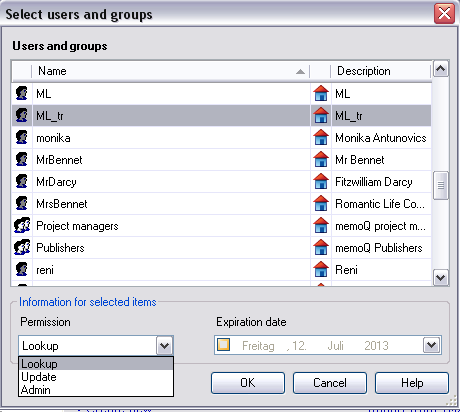|
Use this dialog to select users or groups registered on your server to grant permissions with or without expiration. This list can be long.
How to beginYou can invoke the Select users and groups dialog by clicking Add in the Permissions dialog. UseName: This column indicates the users or groups to which a permission type with expiration was assigned. Whether the Name in question is a user or a group is shown by the number of heads next to it – a single head means a user, two means a group. Description: This column indicates information about the user or group. It is for information purposes only. Permission: Use this drop-down list to select the permission type you want to grant to the user or group selected.
You can choose from the following permission types: •Use: This permission type allows the user or group to use the resource for reference during translation, but does not allow adding new entries to it. •Change: This permission type allows the user or group to use the resource during translation, find translation hits, add new entries, but does not allow administrative functions. •Admin: This permission type allows the user or group to perform all operations with the resource, including TMX/CVS export-import and editing. The following permission types apply to online projects: •Connect: This permission type allows the user or group to connect to an online project. •Admin: This permission type allows the user or group to change the properties of an online project. Expiration date: Use this drop-down list to specify a date after which the permission will be automatically revoked. You can however revoke permissions manually anytime. NavigationIf you are done, click OK. To leave the dialog without adding a permission, click Cancel. |