New memoQ project wizard (legacy)
Individual translators create their own projects. This wizard leads you through the steps of setting up a project on your own computer. You will be able to add source documents, translation memories, and term bases. To add more resources and change settings, use the Project home workspace, after you create the project.
Use templates instead: This is the old way to start a project. Create the project from a template instead, it takes less time. To learn more, see Help about creating a project from template.
How to get here
- Start memoQ. On the Project ribbon, click the New Project label below the icon. (If you click the icon, memoQ will create a project from a template.)
- In the menu, click New Project.
Or:
- On the Project ribbon, click Manage Projects. The Manage projects window opens.
- Under the list of projects, click Create local project.
The New memoQ project wizard starts.
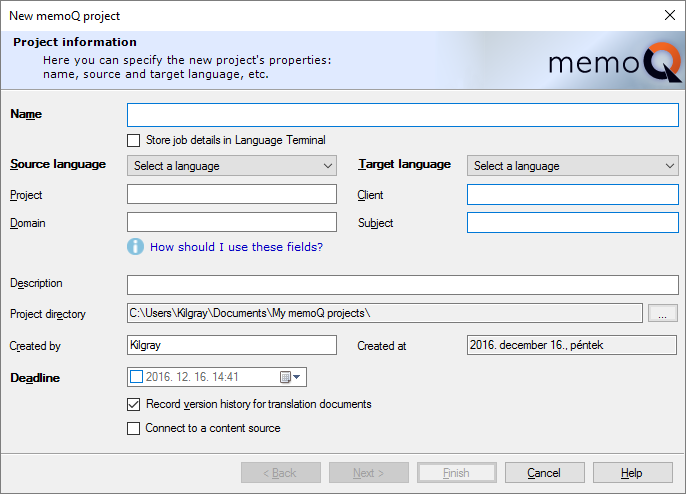
What can you do?
Fill in the following details:
- Name: Enter the name of the project. This is required. The name must be unique on your computer. Later, you can rename the project from the Dashboard if it is necessary.
- Record my work in Language Terminal: Check this check box to start tracking the project in Language Terminal. When the project is created, memoQ calls on Language Terminal to set up a counterpart (a "tracking project"), and help with the finances and the delivery of the project. After you check this check box, the dialog will change. Click the heading below to learn more.
 Click to view Language Terminal information
Click to view Language Terminal information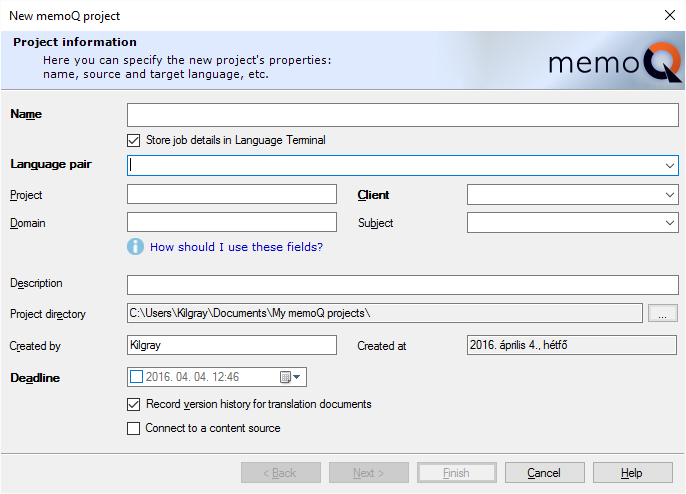
- The Source language and Target language drop-down boxes become one Language Pair drop-down box. You can choose from the language pairs you registered earlier in your Language Terminal profile. If the language pair you need is not on the list, choose New Language pair. The Add new language pair dialog appears:
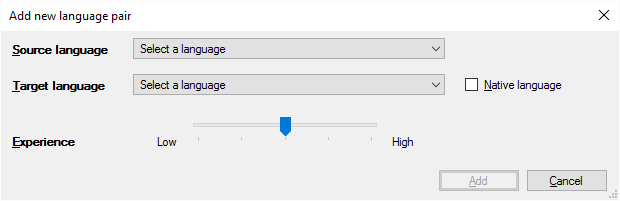
Choose a source language and a target language. If you're a native speaker of the target language, check the Native language check box. Rate your experience with a number from 1 to 5. Click Add when done: the new language pair will be the language pair of your project. memoQ will also save it to your Language Terminal profile.
- The Client and Subject fields turn into drop-down boxes, and you can choose those details from the list of clients and subject fields from your Language Terminal profile.
You must be signed in to Language Terminal: Before you can check the Record my work in Language Terminal check box, you must sign in to your Language Terminal profile. To check if you are signed in, click the memoQ ribbon tab, and on the My memoQ page, look at the Language Terminal section. If your user name is shown there, you can proceed. If not, click the Sign in link, and type your Language Terminal user name and password in the dialog box that appears.
Wizard continues differently if Language Terminal is selected: If you chose to record your work in Language Terminal, the second page of the New memoQ project wizard is about the finances of the project. In that page, you can choose a price for the project, and Language Terminal will use it to calculate the quote that you send to your client.
- The Source language and Target language drop-down boxes become one Language Pair drop-down box. You can choose from the language pairs you registered earlier in your Language Terminal profile. If the language pair you need is not on the list, choose New Language pair. The Add new language pair dialog appears:
- Source language: Choose the source language for the project. This is required.
- Target language: Choose the target language for the project.
- Project: This is the name of the larger project. Use the name that your client uses. Within the scope of a Project, think of a memoQ project as a 'job'. Under the umbrella of the same Project, there can be several memoQ projects.
- Client: The name of the client. If you work as a translator or in a translation company, this is usually the name of the end client.
- Domain: The name of the topic or the genre of the source documents. To indicate the subject field, use the Subject box instead.
- Subject: The name of the subject field.
- Description: Type a description for the project.
- Project directory: Shows the full name of the folder where the project will be stored. To change it, click the Browse
 button.
button. - Created by: Shows the user who created the project. At first, memoQ will take this name from Windows.
- Created at: Shows the date when the project is created. memoQ takes it from Windows.
- Deadline: Set a deadline for the project.
Deadline synced with Language Terminal: If you have a Language Terminal account and choose to create a Language Terminal project, the deadline is automatically synchronized with Language Terminal. Whenever you change the project deadline in memoQ, it will be synchronized as the Language Terminal deadline of the project. You can also create or modify the project deadline in Language Terminal – in that case the deadline in memoQ is modified to midnight of the date in Language Terminal. If both deadlines change between two synchronizations, the deadline that changed last wins.
- Record version history for translation documents check box: Check this to track the history of documents and the segments in the project. Whenever a change is made to a segment, memoQ records the earlier version, so that you can view the changes, or even to revert to an earlier version. In addition, you can tag your project at a specific time, so that memoQ can always show how the project looked like at the time it was tagged.
- Connect to a content source check box: Check this check box if you need to watch a content source (such as a file folder on your own computer or on another computer), instead of adding files manually. You need the memoQ content connector to use this. It's recommended to use with online projects only.
You need to enter the Project name, the Source language and the Target language. The rest is optional.
To proceed to the next screen: Click Next.
To create an empty project: Click Finish. memoQ will create an empty project, and close the wizard.
If you chose to record your work in Language Terminal, the second page of the New memoQ project wizard will be about finances.
To get here: On the first wizard page, check the Record my work in Language Terminal check box.
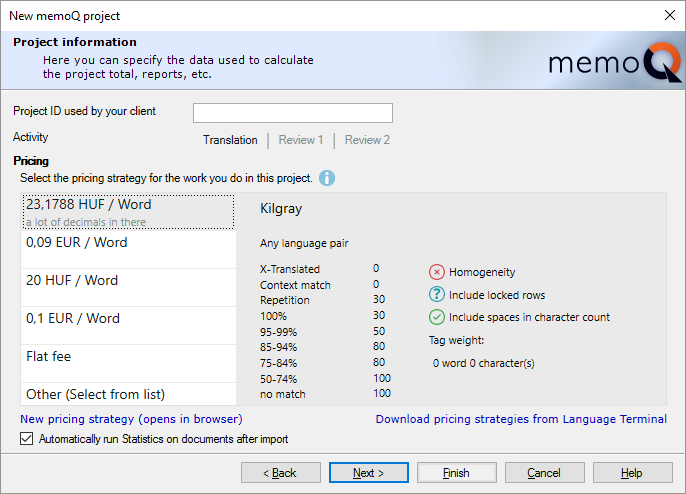
In this third wizard page, you can type another project name – this is the name your client uses. You do not have to fill it in, unless your client requires you to do so.
If you wish to track the finances of the project, and you need to send a quote to your client, you need to choose your price in this wizard page.
Language Terminal stores so-called pricing strategies for you. Pricing strategies usually specify a word rate or an hourly rate, and if there is a word rate, you can also specify fuzzy discounts that you grant to your client. A pricing strategy can also be a flat fee, where you simply type the total amount of money that you wish to receive for your work.
Fuzzy discounts not forced: The above pricing strategies are examples only; they do not come by default with memoQ or Language Terminal. memoQ and Language Terminal do not force you to grant fuzzy discounts to your clients, although the possibility is there.
In memoQ, you must choose from pricing strategies that already exist on Language Terminal. If you need to add a new pricing strategy, click New pricing. This will open Language Terminal in your default Web browser: there you will be able to add a new pricing strategy or edit an existing one.
After you make changes to the pricing strategies in Language Terminal, return to memoQ, and click Download pricing strategies from Language Terminal.
In this wizard page, click the pricing strategy you wish to use, and then click Finish. memoQ will create the project.
Local projects only: Currently, you cannot track online projects in Language Terminal. This option is available when you create an local project. Language Terminal capabilities will return to online projects in a later memoQ version.
To proceed to the next screen: Click Next.
To create a project immediately: Click Finish. memoQ will create the project without documents, translation memories, or term bases.
Add source documents to the project here.
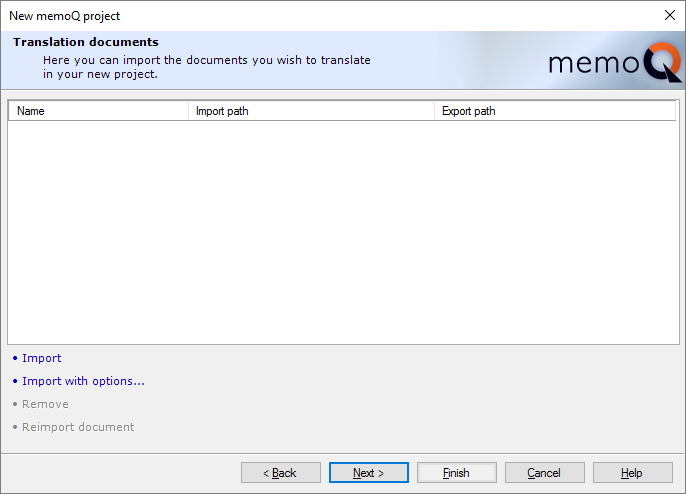
To import documents: Drag files to the empty space. Or, use the Import or Import with options commands.
- Import: An Open window appears where you can find the documents to translate.
- Import with options: With this command, you can fine-tune the import after you choose the documents. After the Open window, the Document import options window opens where you can customize the import.
If you add files by mistake, you can remove them: Select the documents you need to remove, and click Remove.
If a document changes while you are setting up a project, or you need to import a document with different settings: click Reimport document.
To proceed to the next screen: Click Next.
To create the project immediately: Click Finish. memoQ will create the project without translation memories or term bases.
Create, register, or import translation memories to use in the current project.
You can also manage and maintain translation memories, but this is not the recommended place for that. Instead, use the Translation memories pane of the Resource console or Project home.
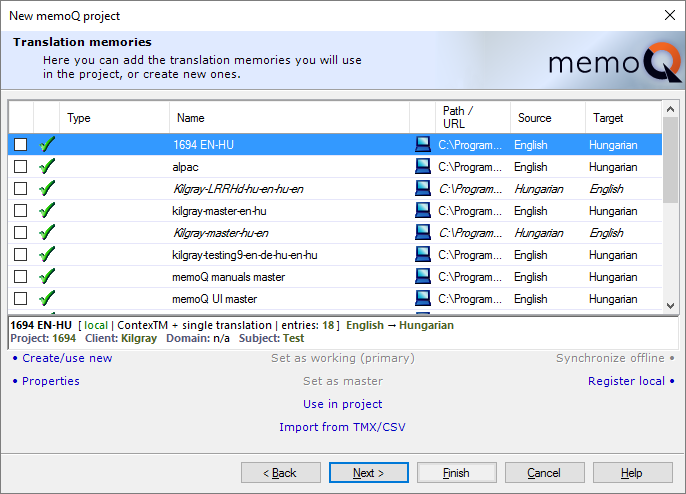
This wizard page gives you a list of translation memories, similar to the Translation memories pane in Project home.
- To use a translation memory in the project: Check its check box in the first column.
- To create a new translation memory and use it in the project: Click Create/use new. The New translation memory window opens.
- To import a TMX or a table file into the selected translation memory: Click Import from TMX/CSV. To learn more, see Help about the Translation memory TMX import settings or the Translation memory CSV import settings window.
- If the selected translation memory is a local copy of an online translation memory from a memoQ server, you can click Synchronize offline. memoQ will download changes from the memoQ server. However, you will not use this command very much: you will use remote translation memories mostly in online projects.
- To view and change main details and custom fields of the selected translation memory: Click Properties. The Translation memory properties window opens.
- If a translation memory exists on your computer, but you cannot see it in the list: Click Register local. An Open window appears. Find the folder of the translation memory, and select the .mtm file in it. Click OK. memoQ will add the translation memory to the list - if it is compatible with your version of memoQ, and it is not corrupted.
You need to choose a working and a master translation memory: Do it in the Translation memories pane of Project home. To learn more, see Help about Project home.
To proceed to the next screen: Click Next.
To create the project immediately: Click Finish. memoQ will create the project without term bases.
Create, register, or import term bases to use in the current project.
You can also manage and maintain term bases, but this is not the recommended place for that. Instead, use the Term bases pane of the Resource console or Project home.
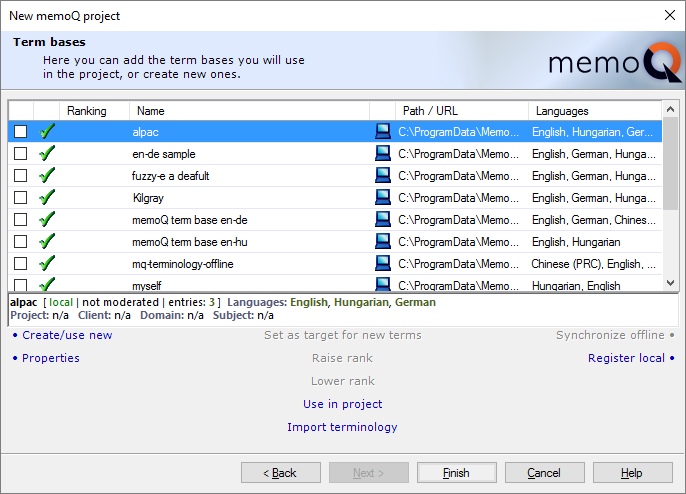
This wizard page gives you a list of term bases, similar to the Term bases pane in Project home.
- To use a term base in the project: Check its check box in the first column.
- To create a new term base and use it in the project: Click Create/use new. The New term base window opens.
- To import a file (Excel most of the time) into the selected term base: Click Import terminology. To learn more, see Help about the Term base Excel import settings window.
- If the selected term base is a local copy of an online term base from a memoQ server, you can click Synchronize offline. memoQ will download changes from the memoQ server. However, you will not use this command very much: you will use remote term bases mostly in online projects.
- To view and change main details and custom fields of the selected term base: Click Properties. The Term base properties window opens.
- If a term base exists on your computer, but you cannot see it in the list: Click Register local. An Open window appears. Find the folder of the term base, and select the .mtb file in it. Click OK. memoQ will add the term base to the list - if it is compatible with your version of memoQ, and it is not corrupted.
- You need to choose a term base where memoQ adds all new terms by default: Select the term base. Click Set as target for new terms.
- If there are two or more term bases, you may need to set up a ranking among them. When terms are found in several term bases, memoQ will list them in the order of their rank. For example, a match from a rank 1 term base will appear before a match from a rank 4 term base. To change the rank of a term base: Select it, then click Raise rank or Lower rank.
To proceed to the next screen: Click Next.
To create the project immediately: Click Finish. memoQ will create the project.
When you finish
To create the project, and open it in Project home: Click Finish.
To change other settings in previous pages: Click Back.
To return to the Dashboard, and not create the project: Click Cancel.