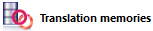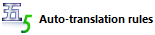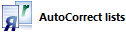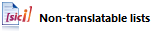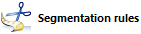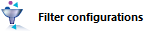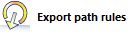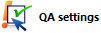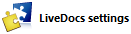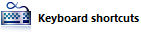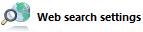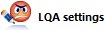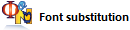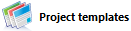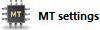Resource console
The Resource console is the central location where you manage resources such as translation memories, term bases, auto-translation rules, document filter configurations and so on. You can use the Resource console to create, share, edit, import, and export resources.
You can manage some of the resources in a project, too. But the Resource console is where you can see all your resources in one place, without having to create a project first.
memoQ uses 20 types of resources. Four of them - translation memories, term bases, LiveDocs corpora, and Muses - are heavy resources. Heavy resources contain a large amount of language data - monolingual or bilingual text, pairs of segments, or glossary entries, or a large amount of statistical data.
The rest of the resources influence memoQ's behavior while you are working on a project. These resources contain relatively small amounts of data. These are called light resources.
How to get here
At the very top of the memoQ window - in the Quick Access toolbar  -, click the Resource console (ring binder)
-, click the Resource console (ring binder) ![]() icon. The Resource console window opens, with the Translation memories pane.
icon. The Resource console window opens, with the Translation memories pane.
Or:
- In the ribbon, click the memoQ tab.
- In the menu, click Resources. The Resources pane appears.
- Under Resources, click Resource Console. The Resource console window opens.
Resource Console opens in a separate window: To continue working in memoQ, you do not have to close the Resource Console. To switch back to memoQ, press and hold down Alt, and press Tab several times until you get to the main memoQ window. Or, on the Windows taskbar, click the memoQ icon, then click the memoQ main window.
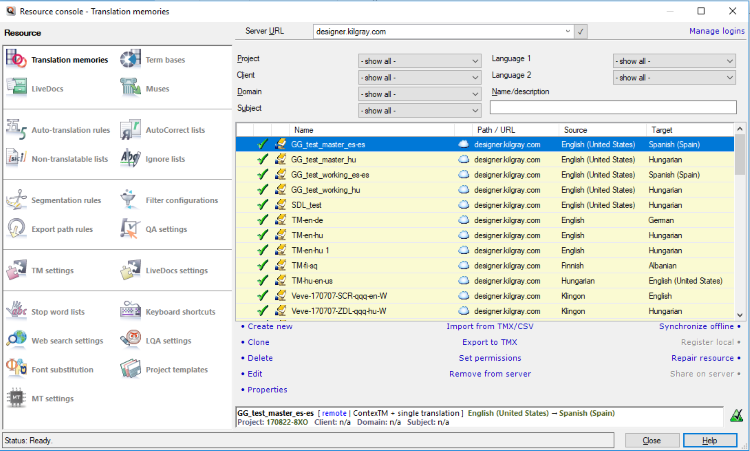
What can you do?
Choose the type of resource you need to work with. Then create, clone, edit, export, import, share or repair the resources you need.
To learn more, click the resource type below.
A translation memory is a database that contains pairs of segments. One of them is in the source language, and the other is the translation in a target language. When you use a translation memory in a project, memoQ will offer matches for the segments you are translating. When there is a segments in the translation memory that is the same or very similar to the segment you are translating, memoQ can offer the stored translation - so that you do not have to translate the segment from scratch.
A term base is a database that contains pairs of words or expressions (together: terms) in several languages. In translation, term bases are used like a glossary where you can look for terms that are relevant to your translation work.
A LiveDocs corpus is a collection of documents. It can contain monolingual documents, bilingual document, as well as aligned document pairs. memoQ can look up phrases and segments in a LiveDocs corpus in the same way as in a translation memory.
A Muse is a resource – a statistical database – that offers hints for predictive typing. A Muse guesses the next word or expression, computing from the source text and the translation that was already typed.
An auto-translation rule set is a collection of algorithmic rules that help to transform parts of text into the target language. For example, you can use them to convert dates, currencies, or other units from the source language to the target language. It can even calculate unit conversions. Auto-translation rules use regular expressions to recognize the patterns they have to convert.
An AutoCorrect list is a collection of word pairs. In the translation editor, when you type the first word in a pair, memoQ replaces it with the second word. You can use this to correct typos automatically, or to type long expressions faster, if those expressions come up often in the translation.
A non-translatable list is a list of names, abbreviations, words, and expressions that you must not translate. These must be copied to the translation.
An ignore list is a collection of words that the spell checker must accept. These are words that the spell checker doesn't normally recognize. In the translation editor, you can add words to an ignore list while you are running the spell checker.
When memoQ imports a document, it splits the document into segments. Normally, a segment is more or less the same as a sentence. But you can use completely different segments, too. A segmentation rule set tells memoQ how to split a document into segments.
A filter configuration tells memoQ how to read - import - a document that needs to be translated. When memoQ imports a document, it gets the text out of it, and stores the formatting (and everything else that doesn't need to be translated) in a safe place. The part that is not the text is called a skeleton. When the translation is done, memoQ puts the translated text back in the original skeleton. This is how the translated document is produced.
An export path rule tells memoQ where it must export finished translation. The rule defines a folder and a document name: When you use the Export (stored path) command, memoQ saves the finished translation to this folder and under that name.
memoQ can check many things in the translation automatically. In memoQ, the automatic checks are called quality assurance checks. A QA option set tells memoQ what to check and how. For example, you can choose to check terminology, consistency, length. Or, you can simply check the inline tags only.
A TM settings profile tells memoQ how to get matches from translation memory. This means two things: match thresholds and penalties. Match thresholds set the minimum match rate of any match that memoQ shows, and tell memoQ what counts as a good match. These are used in pre-translation. Penalties are used when a match is not reliable. The match be worse than the actual match rate if the translation is bad or inadequate. This is when memoQ can use penalties.
A LiveDocs settings profile tells memoQ how to get matches from a LiveDocs corpus. This means two things: match thresholds and penalties. Match thresholds set the minimum match rate of any match that memoQ shows, and tell memoQ what counts as a good match. These are used in pre-translation. Penalties are used when a match is not reliable. The match be worse than the actual match rate if the translation is bad or inadequate. This is when memoQ can use penalties.
When you are extracting potential terms from documents, you want to exclude some words from the terms. For example, you don't want a term to start with 'of', or end in 'the'. Words that mustn't occur in potential terms or that shouldn't be terms at all are called stop words.
You can customize keyboard shortcuts that you use in memoQ. To do it, you need to create and edit a keyboard shortcut set. A keyboard shortcut set is a collection of keyboard commands that you can use in memoQ, mostly in the translation editor (or other editing tabs).
The Web search command helps you look for terms. Practically, it runs a search on many websites at the same time. Under Web search settings, you can set up your favorite web sites, so that memoQ can search in all of them at a single click.
memoQ knows about Linguistic Quality Assurance. This is a way of adding human feedback to documents. The human reviewers can structure and formalize their feedback, and grade the translations if necessary. You use the LQA options - LQA models - to enter these and report about them. An LQA model defines error categories. You can use these to score the errors, grade the translations. Some models allow you to fail a translation.
Font substitution settings tell memoQ to use a different font in the translated document. If the source language uses a different script than the target language, this may be necessary. For example, when a document is translated from Japanese into English, the translated document may need to use a different main font.
A project template helps you create memoQ projects very quickly and consistently. A project template is a collection of settings, commands, and scripts that help to create a new project where documents and resources are processed automatically, and the project manager has very little to do.
An MT settings profile tells memoQ which machine translation (MT) services you want to use on your projects and how to configure those services.
When you finish
To return to memoQ: Switch to the memoQ main window. Press and hold down Alt, and press Tab, until you get to the memoQ main window. Or, on the Windows taskbar, click the memoQ icon, then click the memoQ main window. The Resource Console stays open.
Or, you can close the Resource Console: Click Close.
If you opened a translation memory, a term base, or a LiveDocs document for editing, switch to the memoQ main window (or close the Resource console), and then go to the editor tab.