Select groups
In the Server Administrator, when you add users to a group, you choose the groups in the Select groups window.
Requires memoQ project manager: You need the project manager edition of memoQ to manage a memoQ server or a memoQ cloud subscription.
You need to be a project manager or an administrator: You may manage the server only if you are member of the Project managers or Administrators group on the memoQ server. To change most settings, you must be member of the Administrators group.
How to get here
- At the very top of the memoQ window - in the Quick Access toolbar
 -, click the Server Administrator (cogwheel in a cloud)
-, click the Server Administrator (cogwheel in a cloud)  icon. The Server Administrator window opens, with the Connection pane.
icon. The Server Administrator window opens, with the Connection pane.Or: On the Project ribbon, click Server Administrator.
- Under Category, click User management. The User management pane appears.
- Under the list of users, click Add. The User properties window opens.
Or: Select an existing user - or several users. Under the list of users, click Edit.
- At the bottom of the User properties window, on the Group membership tab, click Add.
The Select groups window opens.
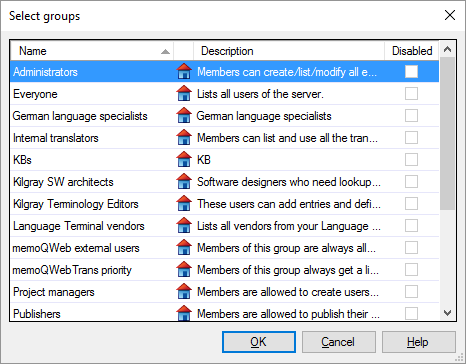
What can you do?
Select one or more groups.
To select a group, click its name. To select two or more groups, press and hold down Ctrl, and click the group names one by one.
Every group is listed: The Select groups window lists shows all groups from the memoQ server, including those where the user is already a member.
When you finish
To add the user to the selected groups, and return to the User properties window: Click OK.
To return to the User properties window without adding the user to any groups: Click Cancel.