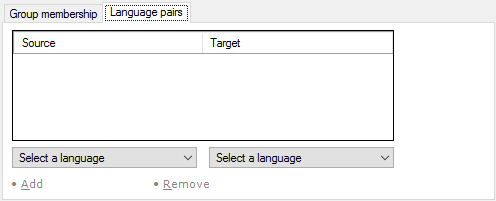Server administrator: User properties
The User properties window opens when you are adding a new user account to memoQ server, or you are changing the details of an existing user account.
Requires memoQ project manager: You need the project manager edition of memoQ to manage a memoQ server or a memoQ cloud subscription.
You need to be a project manager or an administrator: You may manage the server only if you are member of the Project managers or Administrators group on the memoQ server. To change most settings, you must be member of the Administrators group.
How to get here
- At the very top of the memoQ window - in the Quick Access toolbar
 -, click the Server Administrator (cogwheel in a cloud)
-, click the Server Administrator (cogwheel in a cloud)  icon. The Server Administrator window opens, with the Connection pane.
icon. The Server Administrator window opens, with the Connection pane.Or: On the Project ribbon, click Server Administrator.
- Under Category, click User management. The User management pane appears.
- Under the list of users, click Add. The User properties window opens.
Or: Select an existing user - or several users. Under the list of users, click Edit.

What can you do?
Fill in or change the following boxes:
- User name: Enter the user name that the user will use to log in to the server. You cannot change the user name of an existing user account.
- Password: Enter or change the password that the user will use to log in to the server. If the user is member of the Administrators group, the password must contain at least 12 characters; it must not start or end with whitespace characters; it must not contain the user name, and it must contain at least one uppercase letter, one lowercase letter, one digit, or one special symbol. (Three of the four must be there.)
- Password again: Enter the password again, so that you do not lose the password because of a typo. This box must be the same as the Password box.
- Full name: Enter the real-life name of the user, for information purposes.
memoQ validates the details you enter. If something is wrong - for example, the e-mail address is not well-formed, or the Password and Password again boxes do not match -, a warning sign will appear next to the box that has the problem.
Fill in or change the following boxes:
- Address: You may enter physical mailing address of the user. This is optional.
- E-mail: Enter the e-mail address of the user. It is optional, but it is highly recommended that you fill it in. memoQ server will use this e-mail address to send notifications to the user.
- Phone number: You may enter the landline number of the user. This is optional.
- Mobile number: You may enter the mobile number of the user. This is optional.
In the Package workflow drop-down box, decide if the user can work from project packages - or they must work online at all times. Choose from online (no packages), both, or packages only. If you set it to Both, the user has a choice: they can either download the project in a package, or check out the project for online processing. If you choose online (no packages), the user will not be able to download packages: they will need to work online at all times. If you choose packages only, the user will be able to download packages from the server, but they will not be able to work online.
To do that, check the Login disabled check box.
Subvendor managers cannot add users to groups: If you are a subvendor manager - and not an administrator or a project manager -, and you are adding or editing a subvendor user account, you cannot add the user to any other groups. To learn more, see Help about the subvendor mode of Server Administrator.
For that, use the Group membership tab at the bottom.
This tab contains a list of the groups that the user belongs to.
- To add the user to a group: At the bottom, click Add. The Select groups opens. Select one or more groups, and click OK. With the group membership, the user will get all the privileges and permissions that the group is granted.
- To remove the user from a group: Select the group that you want to remove. At the bottom, click Remove. memoQ will remove the user from the selected group. The user will lose all privileges and permissions that they received as member of this group.
memoQweb is the browser-based interface of memoQ server or a memoQ cloud subscription.
In memoQweb. you can allow users to change some of their own details. Do this under memoQWeb in the User properties window. Normally, memoQ server does not allow the users to change their own details. To allow this, check the User can edit information and the User can edit language properties check boxes. You must be member of the Administrators group to allow this. Then the user can log in to memoQWeb, and open the Profile page. They can edit their own full name, e-mail address, mailing address, phone number, mobile number, password and language pairs.
Subvendor managers are restricted: If you are a subvendor manager, working on your client's server, you will not be able to change the group membership of the user accounts you create.
When you finish
To save the changes, and return to the User management pane of Server Administrator: Click OK.
To return to the User management pane of Server administrator without adding a user or updating their details: Click Cancel.